Turn on suggestions
Auto-suggest helps you quickly narrow down your search results by suggesting possible matches as you type.
Showing results for
Solved! Go to Solution.
Thanks for the clarification, Ricktexan1.
I can show you how you can view the workflow on QuickBooks Desktop home page.
QuickBooks Desktop and the Online version are different platforms and have different displays. In QuickBooks Desktop, we have the Home Page workflow and Insights window where you can see charts and graphs. If you accidentally closed all windows in your opened company file, you can click the Home option under the My Shortcuts panel. I attached screenshots as your reference.
For QuickBooks Online, we have the Get things done and Business overview display in the Dashboard. New QBO accounts have this display already. Our engineers are still rolling out this new workspace display to old accounts.
If you have any other questions of any section in QuickBooks, you can visit our Help articles page.
Know that the Community always got your back. Please don't hesitate to post your questions about QuickBooks features here anytime. Take care and keep safe!
Not that I am aware of, sorry
Good day, Ricktexan1.
I'd like to share a report.
In QuickBooks Online, we have a report called Business Snapshot. This will show you the charts and graphs of your income and expenses and how they've change over time.
Here are the steps:
I've got this sample screenshot for a visual reference:
You can also go to the Dashboard on the left menu and click the Business overview tab to see the graphical view of your accounting.
Here's a sample screenshot of what it looks like:
To check out the other reports included in your subscription and how you can customize them, you can check out these articles:
If you have additional questions about the steps above or you need help with other task, please do mention me in your reply below. I'll be right here to provide the details and steps. Have a good day ahead!
Thank you Renjolync for information on financial charts. What I am asking about is the overview of accounting flow that is the Home screen in QB Desktop. If you are not familiar with it I'll send you a screenshot. I have to do it from my other computer since I use Desktop for a different company than the one for whom I use QBO.
Thanks for the clarification, Ricktexan1.
I can show you how you can view the workflow on QuickBooks Desktop home page.
QuickBooks Desktop and the Online version are different platforms and have different displays. In QuickBooks Desktop, we have the Home Page workflow and Insights window where you can see charts and graphs. If you accidentally closed all windows in your opened company file, you can click the Home option under the My Shortcuts panel. I attached screenshots as your reference.
For QuickBooks Online, we have the Get things done and Business overview display in the Dashboard. New QBO accounts have this display already. Our engineers are still rolling out this new workspace display to old accounts.
If you have any other questions of any section in QuickBooks, you can visit our Help articles page.
Know that the Community always got your back. Please don't hesitate to post your questions about QuickBooks features here anytime. Take care and keep safe!
I use both Desktop and QBO but on different computers.
My QBO license is Advanced and at Get Things Done it has icons depicting Shortcuts but not the flow chart you showed in your screenshot. I am guessing that the engineers have not yet rolled that feature to my version.
Hello there, Ricktexan1.
Thanks for letting us know that you’re using QuickBooks Online (QBO) Advanced. This will give us a clearer view of the issue.
Let me guide you through the process of how to show the chart in your dashboard. We’ll have to select the Switch Business overview option to accomplish this task.
Here’s how:
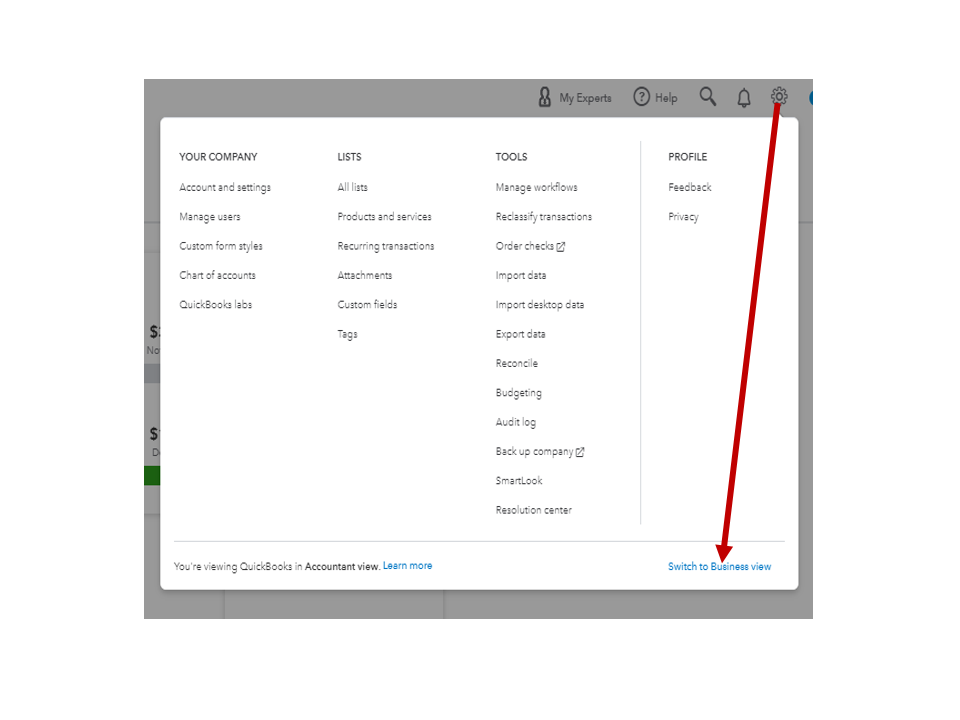
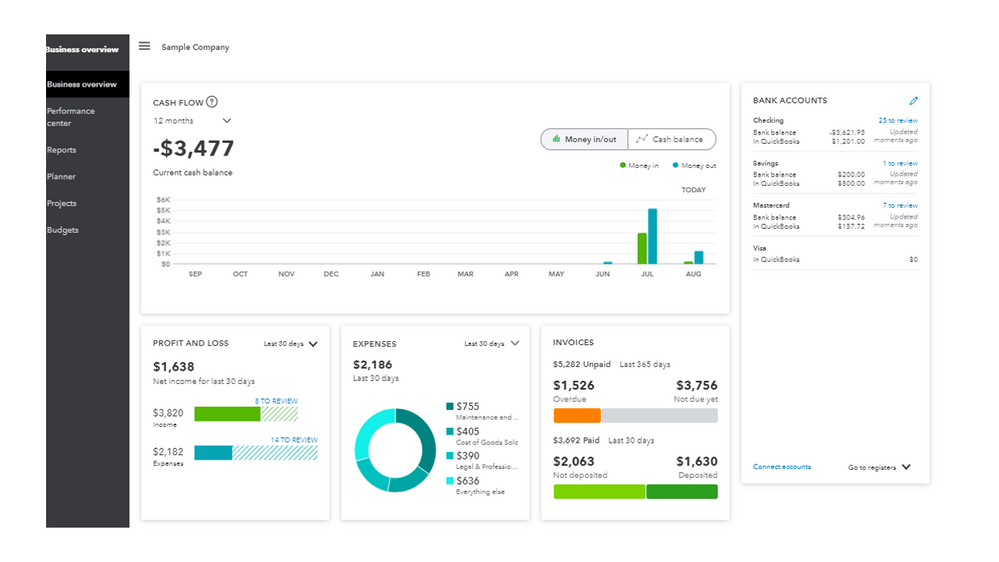
You can browse through this article to learn more about the Get things done and Business overview tabs: Get started and adjust settings after you sign up for QuickBooks Online. It provides detailed information on how each one works.
To help with your future tasks, let me share the link to our Resource Center. It will take you a page where you can watch our recorded webinars for QBO Advanced. This gets you acclimated to the features and processes in the online program.
Drop a comment below if you still have questions about managing your dashboard. I’ll get back to help and make sure you’re taken care of. Wishing you and your business continued success.


You have clicked a link to a site outside of the QuickBooks or ProFile Communities. By clicking "Continue", you will leave the community and be taken to that site instead.
For more information visit our Security Center or to report suspicious websites you can contact us here