I hope you're doing well, Leigh. In QuickBooks Self-Employed, you can download various transaction types in PDF format. I want to make sure you can get an Excel copy.
You can download a report that shows the transaction you want and convert it to Excel outside QuickBooks since downloading transactions directly to Excel is unavailable.
Here is the list of reports you can download:
- Profit and Loss: It displays your business's income and expenses over a specific period.
- Receipts: These are the receipts collected for your business.
- Tag Total: provides income and expense summaries for each tag.
- Tax Summary: indicates your taxable business profit and totals for Schedule C and healthcare deductions.
Here's how to download a specific report, please follow these steps:
- Log in to your QuickBooks Self-Employed account.
- Hover over the Reports tab in the sidebar.
- Select what you want to download and customize filters as needed.
- Click on the Download icon at the top right corner of the report page.
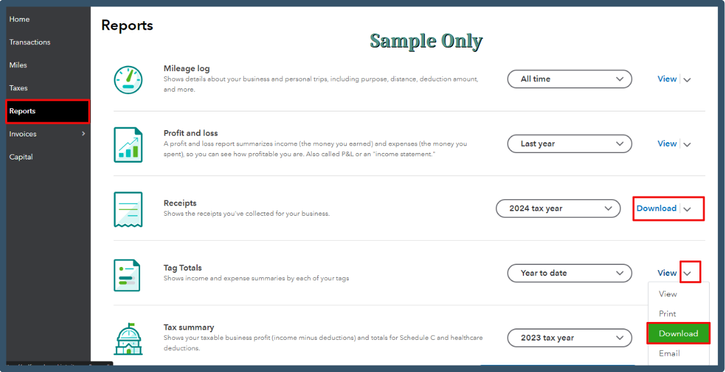
Convert the PDF file to Excel outside of QuickBooks.
Meanwhile, if you're referring to the bank transactions, please know there's no direct way to download them to Excel within the program. In the meantime, you can request a copy of your bank statement from your financial institution.
On the other hand, if you wish to download your invoices, you can do it one at a time. Keep in mind that this will still be downloaded as PDF.
For additional references, check out these articles to help manage your transactions in QuickBooks Self-Employed.
That's it! You now have a downloaded file of your transactions that you can convert and open in Excel. If you have any further questions or concerns, please don't hesitate to ask, Leigh.