Let me help add your bank transactions manually in QuickBooks Online (QBO), @Gary.
To import information into QBO, you need to use a CSV (Comma Separated Values) file. Each bank formats CSV files differently, so ensure it meets QuickBooks requirements to avoid issues.
You can upload CSVs with either a 3-column or 4-column format. QuickBooks can only handle these specific columns in this order. The 3-column format should include Date, Description, and Amount columns. The 4-column format should consist of Date, Description, Credit, and Debit columns.
When the file is formatted correctly, you can manually upload the transactions. Here's how:
- Sign in to your QuickBooks Online account.
- Hover your mouse to Transactions, then click on Bank Transactions.
- In the Link account drop-down, select Upload from file.
- Select the Drag and drop or select files button and then choose the file you downloaded from your bank. Then hit on Continue.
- In the QuickBooks account dropdown, select the account you want to upload the transactions into. Then click on Continue.
- Follow the onscreen steps to match the columns on the file with the correct fields in QuickBooks, then click on Continue.
- Choose the transactions you want to import.
- Hit on Yes.
- Once okay, click on Done.
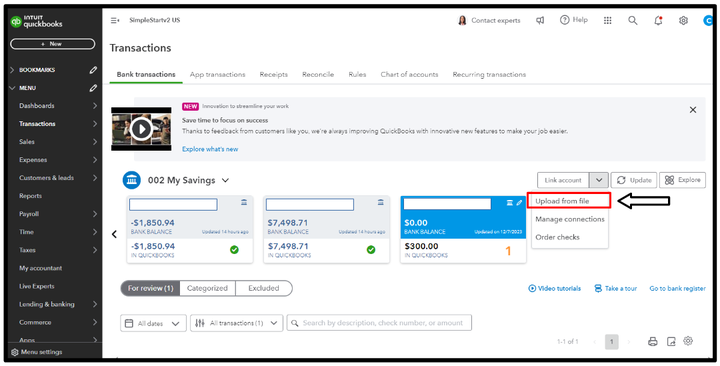
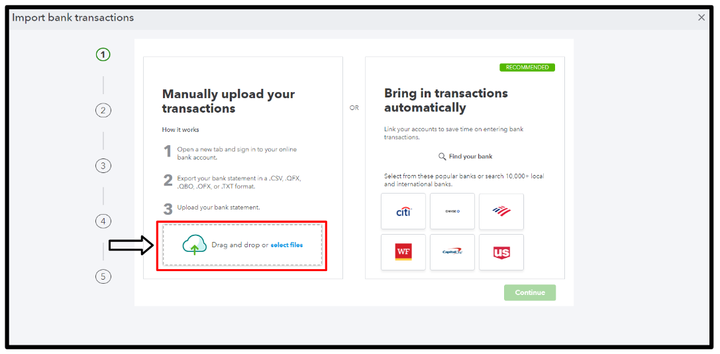
For more information, you can visit this article: Manually upload transactions into QuickBooks Online.
Once everything's set, make sure to check out these articles for future reference that'll walk you through the steps to categorize your transactions and reconcile your account seamlessly:
I'm all ears if you have other queries about importing transactions in QuickBooks Online. Don't hesitate to reach out. Stay safe always.