There's no need to reconnect your mobile phone to the website as your account will automatically sync once you reinstall and log in using the same credentials, Meyer. Let's discuss this further below.
When you reinstall the app it may take a few moments for all the data to sync completely, especially if you have many entries. Ensure you have a good internet connection to help the data sync smoothly.
On the other hand, mileage logs and financial records are stored on QuickBooks servers and not on your phone. With this, they should sync and reappear when you log in.
In case you forgot to track the trip, you can add them manually. To do so, follow the steps, below:
- Sign in to QuickBooks Online using a web browser.
- Go to Expenses, then Mileage
- Click Add Trip.
- Add the trip date, starting and ending locations, distance, and purpose.
- Choose the vehicle you used.
- Click Save.
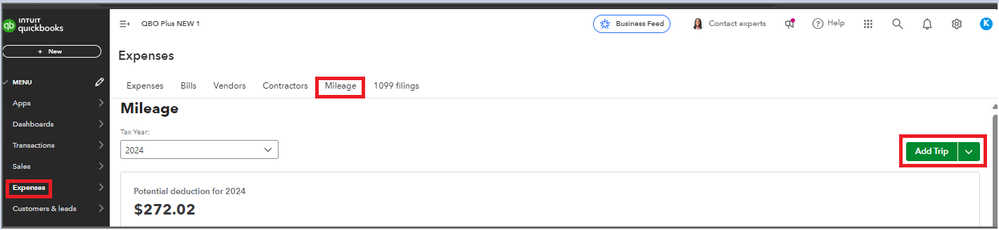
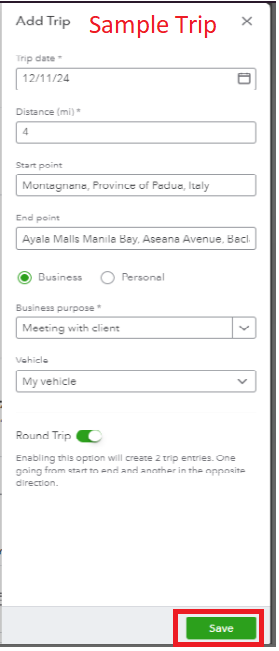
For more details on how to keep track of your trips and vehicle, see this article: Set up vehicles and mileage tracking in QuickBooks Online to use with the mobile app.
I'm also adding this link here in case you encounter issues tracking mileage: Fix mileage tracking issues in the QuickBooks Online mobile app.
Feel free to comment below if you have any other concerns about mileage tracking or questions with QuickBooks. I'm always glad to help in any way I can.