It's a pleasure to have you in the Community today. We've got you covered, let's work this out so you can add a new bank account in QuickBooks (QBO).
To start, if you no longer use your old bank that is connected to your online accounts, we advise you to disconnect these accounts from online banking instead of deactivating them. This action will simply prevent QuickBooks from downloading new transactions.
When you disconnect an account from online banking, your existing accounting data will remain unchanged. You have the option to reconnect the account at any time to begin downloading transactions again. Here’s an article to help you disconnect an account in QuickBooks Online: Disconnect accounts connected to online banking in QuickBooks Online
To add a new bank account, you need to connect your online bank in QuickBooks. This allows transactions to automatically download and categorize, saving you time in updating your bank feeds. All you have to do is review and approve the transactions. Here's how:
1. At the left navigation panel go to Transactions, then choose Bank transactions.
2. Select Link Account.
3. In the Search field, enter the correct URL or name of your bank when you log in to your bank's website.
Note: If you can’t find your bank, you can manually upload transactions.
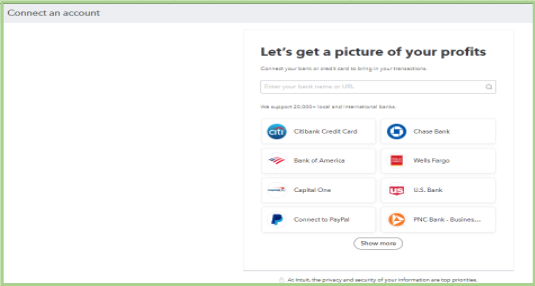
4. Enter your sign-in information in the Login and Password fields, then select Continue.
5. Choose the account you want to connect and the date range for pulling transactions from the dropdown menu. Then, select Next.
Note: Some banks allow you to download the last 90 days of transactions, while others may go back as far as 24 months.
6. Choose your account type from the Account type dropdown menu, then select Next.
Note: Select the account type that matches your chart of accounts in QuickBooks. If you don’t see the correct account type, select +Add new.
For new bank accounts:
- Select Bank in the Account Type dropdown.
- Choose Savings or Checking in Detail Type.
- Give the account a name and then select Save and Close.
For new credit card accounts:
- Select Credit Card from the Account Type dropdown menu.
- Give the account a name and then select Save and Close.
7. In the Existing accounts dropdown, map the bank account, then select Next.
8. Select Connect, then Done.
Note: You can edit the account name in the New account name field or change it.
For more detailed steps of this, you can check this article: Connect Bank and Credit Card Accounts to QuickBooks Online.
Furthermore, once you are done adding your new account, feel free to visit these articles that'll help you manage your bank transactions in QuickBooks:
I'm looking forward to having this sorted out. I'm only one reply away if you require further assistance with handling your banking concerns in QuickBooks Online, @pdipen. Have a good one!