Turn on suggestions
Auto-suggest helps you quickly narrow down your search results by suggesting possible matches as you type.
Showing results for
Get 50% OFF QuickBooks for 3 months*
Buy nowHello, san9! Welcome to the QuickBooks Community. I'm here to assist you in identifying the cause behind why transactions from your Cathay Bank account are not appearing in our program even after successful connection.
To resolve this issue, I suggest accessing your QBSE account using a private browser window. This will allow us to determine whether your current browser is the cause of the problem preventing you from viewing your bank account data.
Then, go to the Transactions menu and select the appropriate account and date. 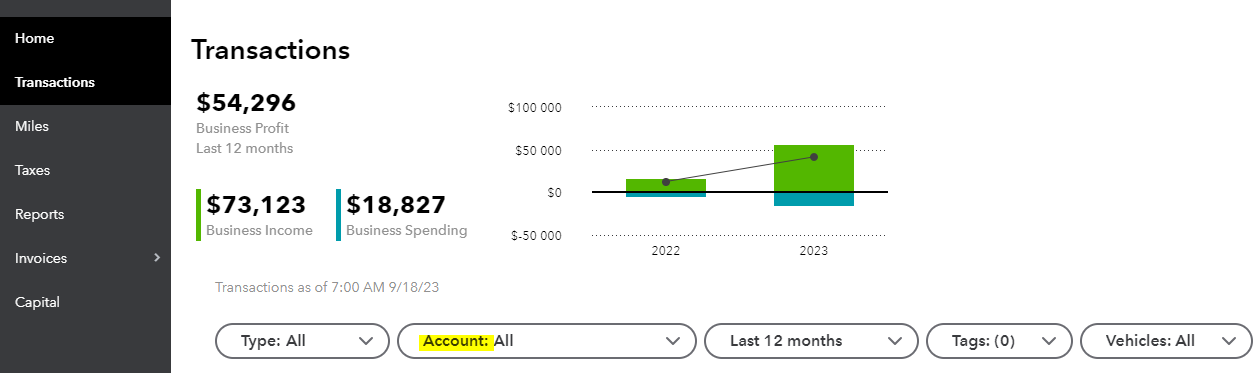
If the transactions appear in the private browser session, you can return to using your regular browser and clear the cache (please don't perform clearing cookies). However, if the issue persists, you can manually update the connection by selecting the Refresh all button. This will trigger your books to fetch the latest transactions from your Cathay Bank account. Here's how:
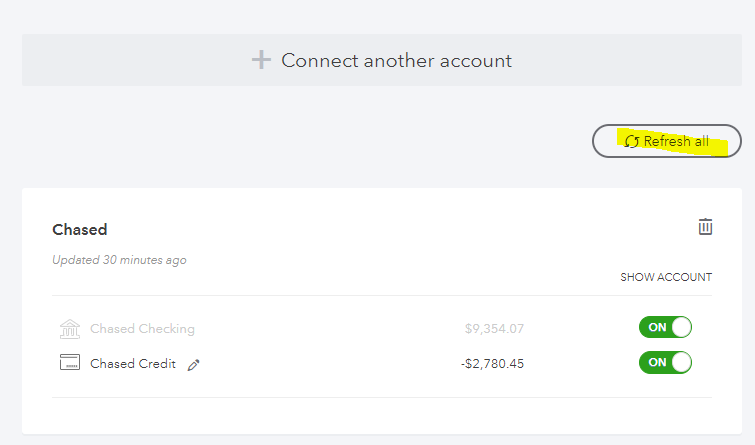
If the same thing happen, you can disconnect and re-establish the connection by following the instructions provided in this article: Reconnect your bank account in QuickBooks Self-Employed.
If you have additional concerns about handling bank transactions or any other related activities, please comment below. I'll be around to respond and assist you. Take care and stay safe!
Hi, thank you. I have tried this but it still doesn't work. I was able to connect the account, but the transactions are not showing up. The total amount for both checking and savings accounts are accurate. Thanks.
Hi, thank you. I have tried this but it still doesn't work. I was able to connect the account, but the transactions are not showing up. The total amount for both checking and savings accounts is accurate. Any other way to solve the problem? Otherwise, it doesn't make sense for me to keep paying for QuickBooks if one of the accounts is not working.
I see how frustrating it can be when things don't work as expected, especially when it involves your finances. Rest assured, I'm here to help you find a solution, @san9.
It's important to note that QuickBooks relies on the information provided by your bank to display transactions accurately. If the transactions are not showing up despite successfully connecting your account, the issue may lie with the bank's data sharing.
To address this, I recommend contacting your bank directly to check for any notifications or maintenance activities that might be affecting the availability of transaction data. They can provide you with more information and assist you in resolving any potential issues on their end.
In the meantime, while waiting for an update from your bank, you can manually import transactions into QuickBooks using a CSV file. This will allow you to keep your records up to date and ensure that your financial information is accurately reflected within the software.
Here's how:
If the problem persists and there are no issues from your bank, I suggest reaching out to our QuickBooks Self-Employed (QBSE) support directly. They have tools to further investigate the issue and provide a resolution.
Once your transactions are downloaded in QuickBooks, all you need to do is approve the way QuickBooks categorizes them. To access detailed steps, you can make use of this link: How to categorize transactions.
Please let me know if there's anything else I can do to assist you further. I'm just one post away to help ensure a seamless experience for you. Keep safe!



You have clicked a link to a site outside of the QuickBooks or ProFile Communities. By clicking "Continue", you will leave the community and be taken to that site instead.
For more information visit our Security Center or to report suspicious websites you can contact us here