Turn on suggestions
Auto-suggest helps you quickly narrow down your search results by suggesting possible matches as you type.
Showing results for
Get 50% OFF QuickBooks for 3 months*
Buy nowThanks for letting us know about this here in the Community. I can help you get through this to have all payments deposited to your bank in QuickBooks Online (QBO).
But before we proceed. I'd gladly share some insight as to why you're experiencing this. This way, you can avoid being in situations like this again. If it shows as Paid but you haven't received the deposit in your bank, it means your funds are still in the Undeposited Funds or the holding account you're using.
In cases like this, you'll need to manually deposit the payment in the system to change the status to Deposited. Also, when processing a deposit, you'll need to ensure that you've selected the correct bank account where you want the funds to reflect. If funds are in the Undeposited Funds, you can relocate the payments and change the account where you want them listed or recorded.
I'll input the steps below so you can transfer the funds to your respective bank account. To begin, here's how:
Doing this should get you back on track and re-route payments to your bank account in QBO.
Additionally, if you have imported or downloaded bank transactions inside your company, see this article to learn more about how to manage them: Categorize and match online bank transactions in QuickBooks Online.
Also, feel free to check this page if you want to know more about reconciling accounts in QBO: Reconcile an account in QuickBooks Online.
It's been a pleasure to have you here today. I'm always available and don't hesitate to post here again if you have any additional Questions or need help performing tasks inside QuickBooks. It'll be my joy to help you out again. Stay safe, and more power to your business!
when i follow these steps, it will not allow me to do this because my quickbooks account is no longer active it throws a error. i had to delete this quickbooks account last month after i placed this invoices for payment and then i created a new quickbooks account (it was easier for me to create a new one to get things clean up for tax purposes).
so now its like the money is just sitting out there somehwere.
It's a pleasure to have you here again in the Community. Let's work this out to help you manage those funds in your QuickBooks Online (QBO).
Since you decided to start from scratch, a way to get around this situation is to do manual import transactions from your bank to your new company. This way, you can categorize, match and have them assigned and added to appropriate accounts inside your company file. I can input the process below to get you going. These are the steps:
For a complete guide about the process, feel free to check this article: Manually upload transactions into QuickBooks Online.
However, if you've got your bank connected to your newly created QBO account, you can download the latest bank transactions to have them available inside your company. Please see this page for more information: Download the most recent bank and credit card transactions in QuickBooks Online.
If you're using QuickBooks Payments before, you may also connect it again to your company account to ensure all transactions you've process using merchant services gets linked and becomes available in your QBO account. Check this page for the complete process: Connect an existing payments account to QuickBooks.
To add up, I've got you this article about reconciling an account in QBO: Reconcile an account in QuickBooks Online.
Please don't hesitate to mention me in the comment section below if you have any additional QuickBooks-related concerns. Take care, and have a good one!
I am having a similar issue, but you all closed my merchant account after I accepted payments from my customers. I've been told that I was supposed to have a payment mailed to me and it hasn't happened. I've periodically called in over the last 9 months and have not been given a clear resolution to the problem. I really wish you guys would give me the payments that I'm supposed to receive. There are two payments like the one I attached that were never deposited.
Thank you for visiting the Community today, nomadacct.
It's disheartening to hear about the difficulties you've been encountering with your merchant account, especially after putting in so much effort and time to resolve the matter. Let's get you in touch with the appropriate support to help sort out the issue and get your funds back.
QuickBooks Payments and other account-related concerns require special handling, as we need to ask for your personal data to access your account. With that said, I recommend contacting our Payments Support Team for further assistance.
Make sure to provide them with the case number from your previous chat or call. Our specialists will review the notes and thoroughly explain what's causing the issue. They'll also guide you on the necessary steps to get your payments.
I've included some links below that offer solutions for handling declined or rejected payments, as well as delayed funds:
If you have any other questions or concerns about customer payments and deposits or navigating QBO, don't hesitate to reach out to me. I'm here to assist you in any way possible and make sure that you have a smooth experience, nomadacct. Have a good one.
Ist there were problems stating invoice not deposited that were. you fixed that. now I have 3 invoices that show paid that haven't been paid. This needs to be corrected asap. My customer cannot pay something that already shows paid
I'm here to ensure that the payment status of the invoices accurately reflects the actual payments received in QuickBooks Online (QBO), Ccutaia.
Usually, invoices won't automatically be paid or applied for the existing credits when the Automatically Apply credits feature is turned off from the Account and Settings.
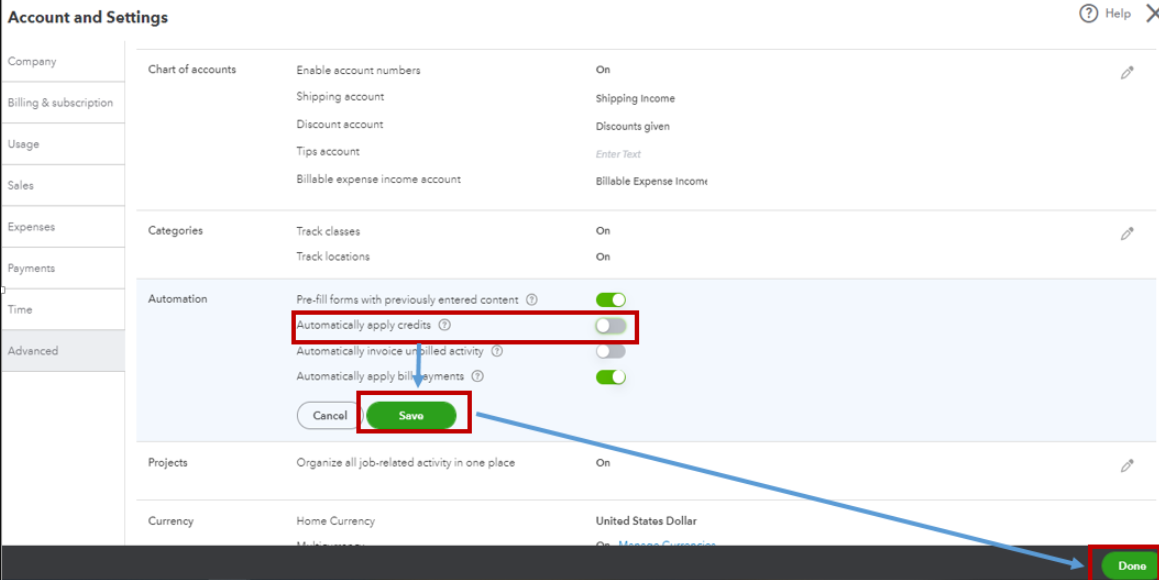
Once done, we can open the invoices and manually mark them as unpaid to remove their payments. Here's how:
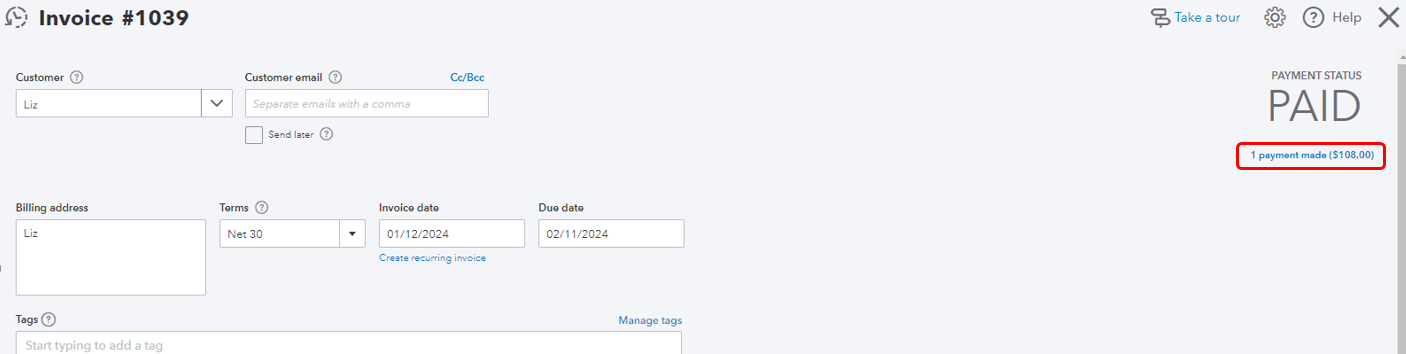
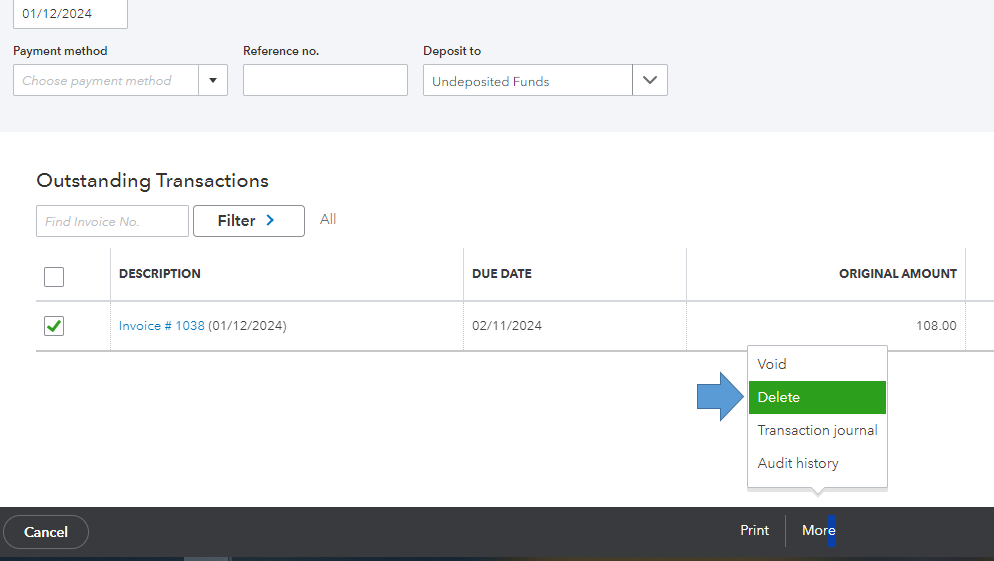
Additionally, here are some articles that provide step-by-step instructions on how to personalize your sales forms and record incoming invoices:
If you have further questions about managing invoice payments in QuickBooks, feel free to reach out. I'm here to assist you.



You have clicked a link to a site outside of the QuickBooks or ProFile Communities. By clicking "Continue", you will leave the community and be taken to that site instead.
For more information visit our Security Center or to report suspicious websites you can contact us here