Importing a .qbo file is a great way of bringing data into QuickBooks Online, debport. Let's troubleshoot together to resolve this and add your bank transactions to your register.
Ensuring that your file is in the correct format and in good condition is also a good starting point for troubleshooting.
Please note that you'll find the Continue button in the lower-right-hand corner of the page.
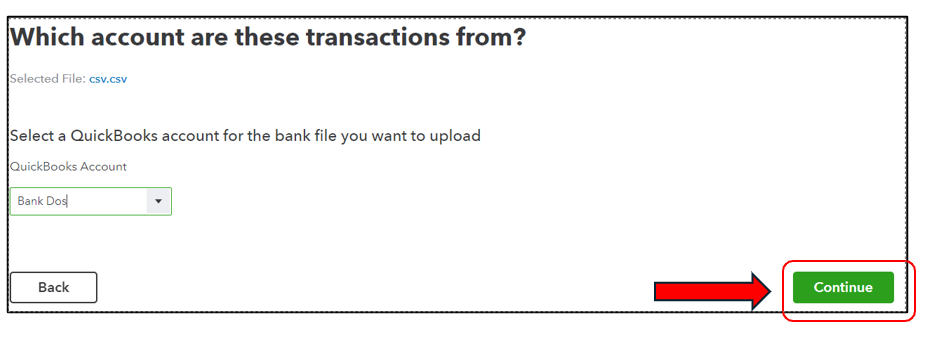
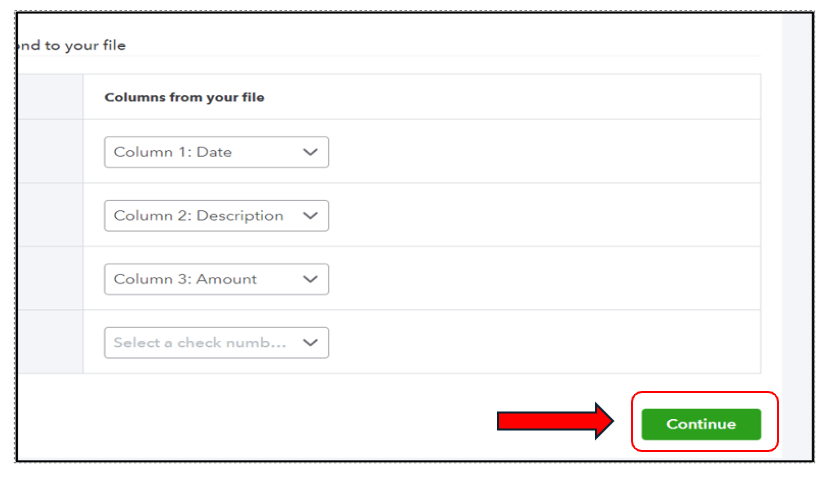
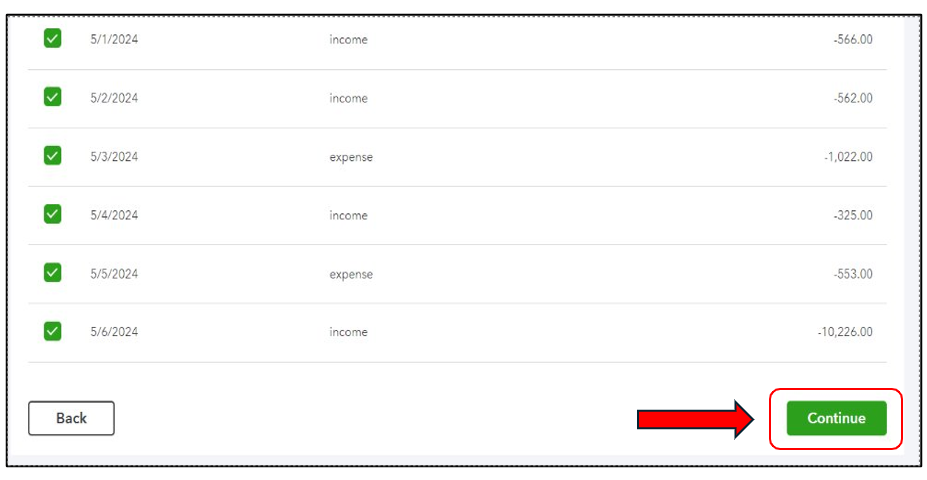
However, excessive cache and other browser-related issues can lead to errors and hide buttons when importing files in QuickBooks Online.
I'll provide additional troubleshooting steps to address some of the most common browser issues and banking errors when working in the program.
You can start by making sure you use a supported, up-to-date browser.
Then, use a private/incognito browsing session or restart your browser to isolate the issue. After that, log back in and import your CSV file again. Once done, check if the Continue button is now available.
Next, let's clear any saved cache or internet files that's causing the error message. Follow these steps in these articles depending on the browser that you're using:
Just in case you need more information and guidance when using the banking feature, allow me to share these articles with you:
Remember that you can always reach out to the Community for more help when working with your banking transactions and performing tasks in QBO. We are available 24/7 to offer assistance whenever you need it.