Hello there, @Lynda72.
I'm here to provide insight about linking bank accounts in QuickBooks Online (QBO), and I'll also help you with uploading your transactions from previous years.
When you link a bank account to QBO, it only brings the last 90 days of your transactions by default. Thus, you can download the file with the previous year's transactions from your bank's website and manually import them into the program. Let me guide you on how:
- Sign in to your bank's website and follow the instructions to download the CSV files (maximum file size of 350KB). Every financial institution has different steps.
- Ensure to download only those transactions that haven’t been downloaded to your account to avoid duplicates.
- Once done, go to the Banking menu on the left pane.
- From the Banking tab, select the blue tile for the account to which the transactions will be uploaded.
- Choose the Link account drop-down arrow, and then click Upload from file.
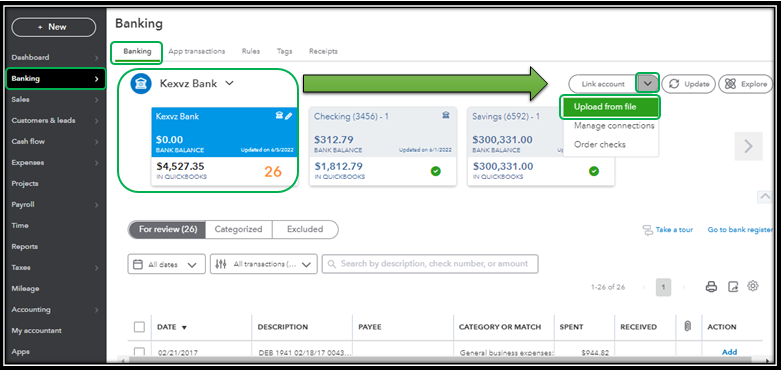
- Tap on Browse and select the file you downloaded, then select Continue.
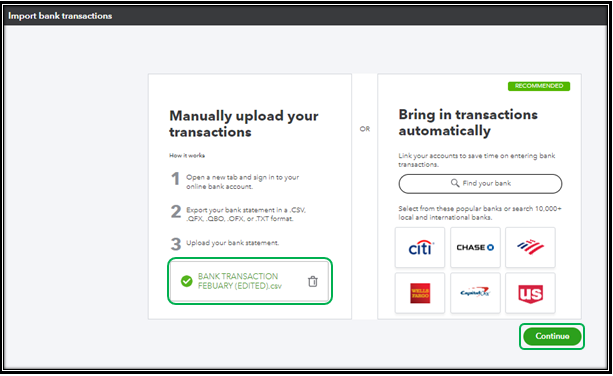
- In the QuickBooks account ▼ dropdown, select the account you want to upload the transactions into. Then click Continue.
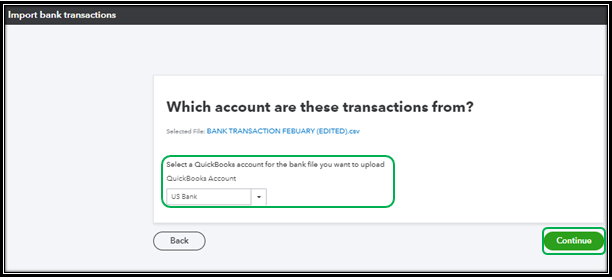
- Match the columns on the file with the correct fields in QuickBooks, then choose Continue.
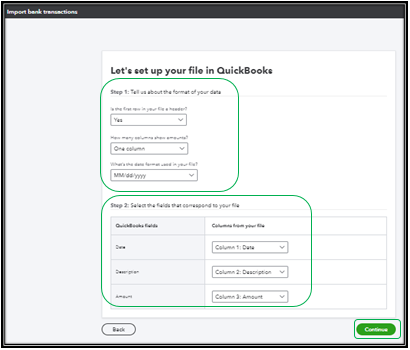
- Select the transactions you would like to import, then click Continue.
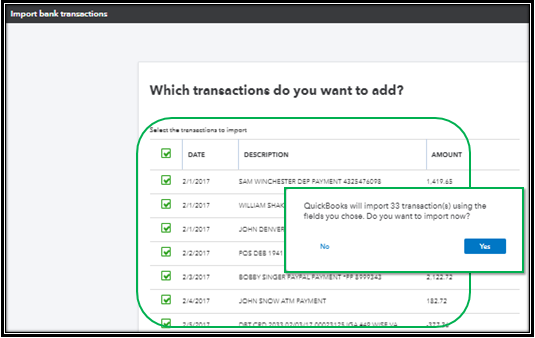
- Tap on Yes, then click Done.
For more information about this process, you can visit this article: Manually upload transactions into QuickBooks Online.
In case you’ve downloaded a duplicate transaction, you can simply exclude it. Feel free to check out this article for your reference: Exclude a bank transaction you downloaded into QuickBooks Online.
I'm always around and ready to help if you have more questions about managing your bank transactions in QBO. Just click the Reply button to add your comment so I can assist you further. Have a good one!