To edit the incorrect date to your transaction, you can tick the Editable data field from your Bank Transaction page, orographic. I'm here to show you how.
This feature enables you to seamlessly correct any inaccuracies in your transaction dates. Since you've noticed that one of your uploaded bank entries has incorrect information, you can follow the steps below to update it:
- Open your QuickBooks account.
- Go to Transactions, then Bank transactions.
- Click the small gear icon beside the export icon, then tick the Editable date field.
- Once done, find and click the transaction with the incorrect date to show its details.
- Navigate to the Transaction date and update the entry to its correct information, then click Confirm or Add.
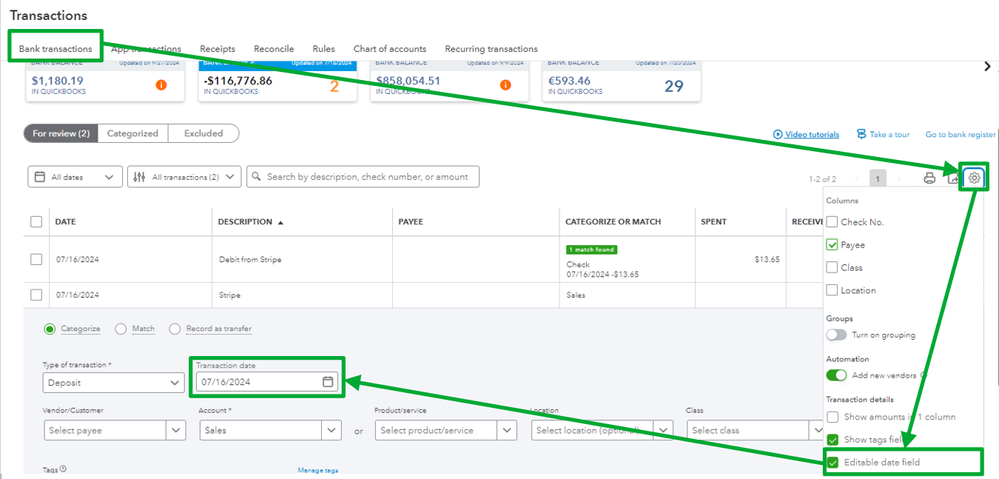
After this correction, the transaction will be moved to the Categorized tab with the updated date in the Assigned To column. However, please note that the Date column will still display the incorrect date.
However, if you prefer that both Date and Assigned To columns show the same details, you can consider undoing the transaction from the Categorized tab and excluding it. Once this is done, manually recreate and upload the transaction with the correct information into QuickBooks.
Enhance your financial strategy by collaborating with our QuickBooks Live Expert Assisted team. Our experienced professionals excel in streamlining your financial operations and providing customized advice to suit your specific business requirements. Click now to embark on a more prosperous financial journey.
Also, here's an article you can save if you need help in automatically categorizing your downloaded transaction from your bank: Set up bank rules to categorize online banking transactions in QuickBooks Online.
If you need help updating your transaction details in QuickBooks, don't hesitate to drop a comment below, orographicu. I'm here to assist you at any time.