Welcome aboard to the Community, dispatch5.
Let’s go to the Billing & Subscription menu to reactivate the account. The process is a breeze, and I'm here to show the steps.
- In your company, go to the Gear icon at the top to select Account and Settings under Your Company.
- Tap the Billing & Subscription menu to view the account.
- From there, hit the Resubscribe button to enter your updated billing information.
- Choose the Subscribe option.
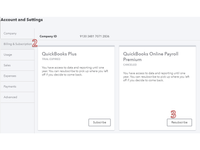
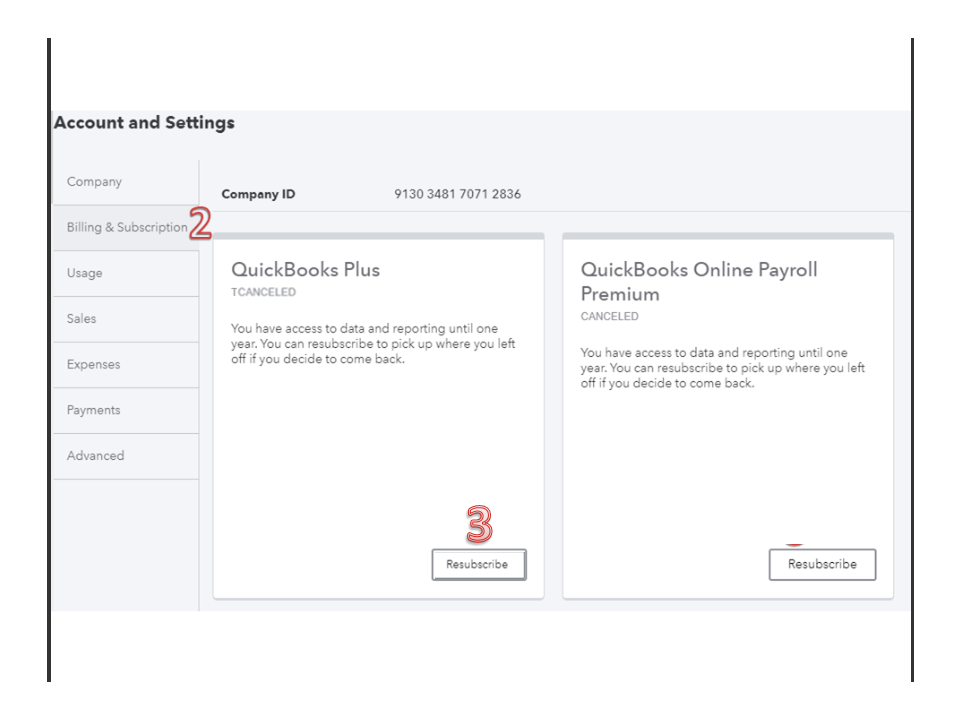
Then, log out and log back into QBO to reflect the changes. Next, go back to the Billing & Subscription screen to see the Next charge date. From there, check the date and make sure it’s not from the past. This is to keep back-billed charges from occurring.
If it still shows the previous date, I recommend you get in touch with our QBO Care Team to help update your billing information. Here’s how:
- Click on the Help icon at the top to display the QB Assistant window.
- Tap the Talk to a human menu and enter the issue/topic.
- Follow the on-screen instructions to complete the process.
- From the option, choose Message an agent for real-time assistance or Get a callback.
To learn more about what will happen to your account after the reactivation process, see the following guide: How to resubscribe or reactivate QuickBooks Online.
If you need some help while working in QuickBooks, don't hesitate to let me know. I'll pop right back in to assist further. Enjoy your day.