Welcome to the Community, @info-showchicago.
I'd be glad to help you link your bank transactions to the new account and categorize them in QuickBooks Online (QBO).
To retain the previous categorizations, let's categorize first the downloaded transactions.
Here's how:
- Click on the Banking menu on the left panel to choose Banking.
- From the list of accounts, select the one you’re working on to display the downloaded entries.
- In the Categorized section, hover your mouse to the transfer and click the Undo option to put it back in the For review section.
- In the For review section, click the Transfer to expand the line.
- Mark the radio button for Categorize and fill in the appropriate fields.
- Press Add to keep the changes.
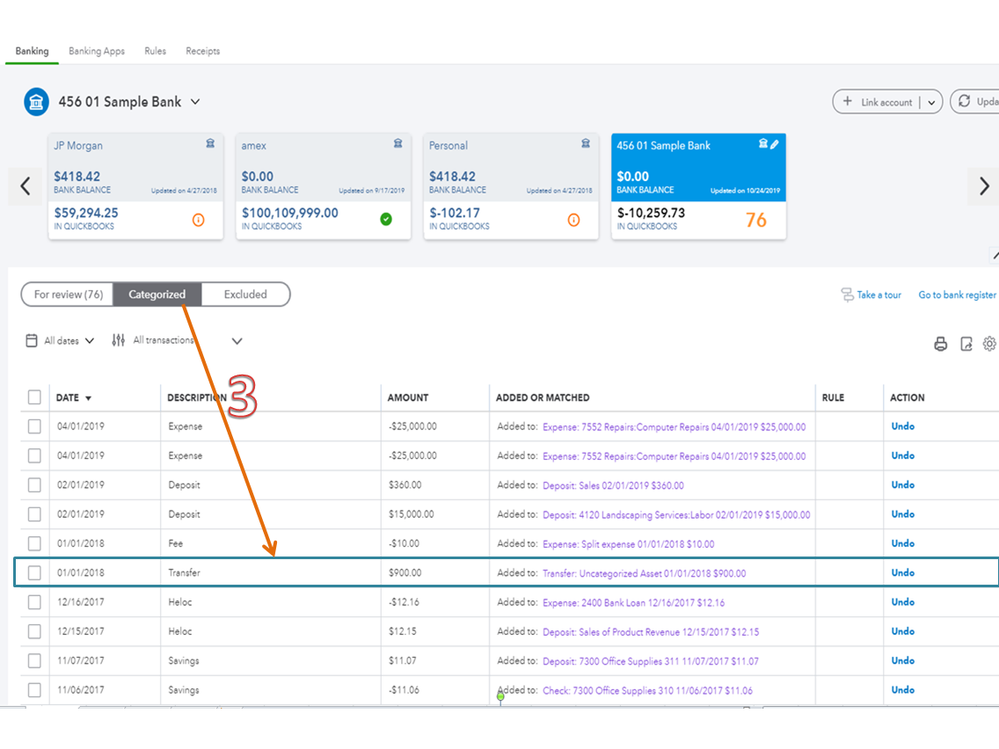
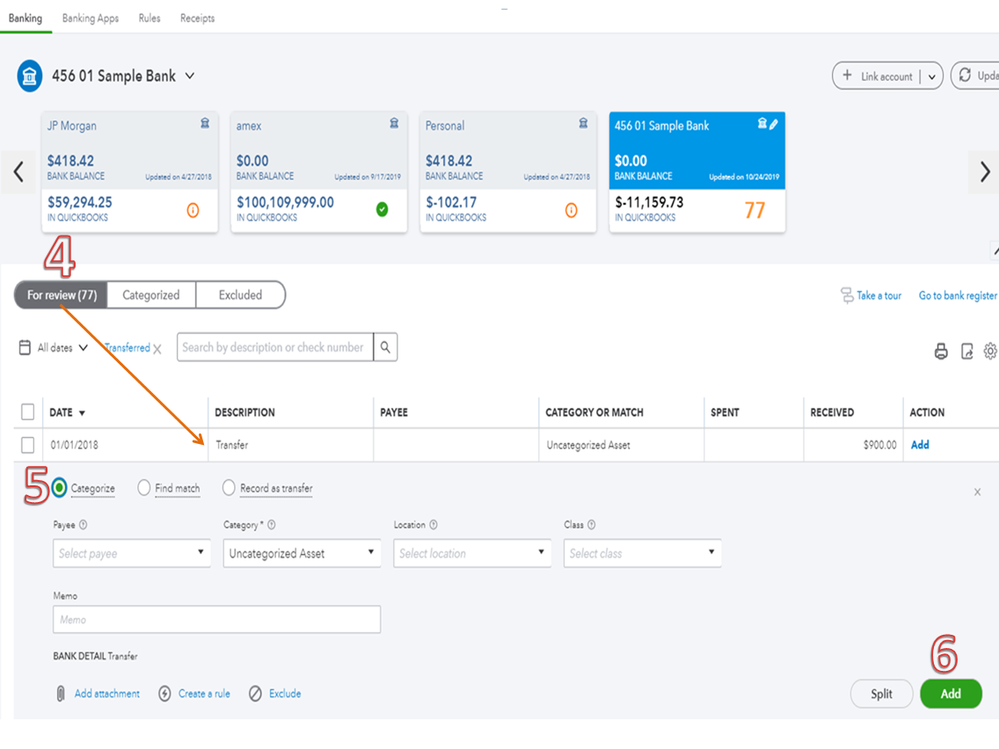
Once done, follow these steps to disconnect it:
- On the Banking page, click the pencil icon for the new account.
- Check the Disconnect this account on save box.
- Click Save and Close.
Then, merge the account.
- Go to Settings ⚙ and then click the Chart of Accounts.
- Find the account you want to keep. Then, tap the dropdown ▼ in the Action column and then Edit.
- Note the Save account under (Account Type), Account name (Name), and Tax form section (Detail Type) of the account.
- Check if the account is a subaccount or a parent account. The names of subaccounts are indented in the Name column of the Chart of accounts list. If it is, note the parent account it's tied to.
However, if you find any duplicates in the Banking's For review tab, I suggest excluding those transactions to avoid them from being added to the bank register.
Additionally, you may bookmark this one for reference about setting up bank and credit card subaccounts.
Furthermore, this may come in handy when you need a guide to close your books for this month: Reconcile an account in QuickBooks Online.
Remember, we're always here to assist you if you have other concerns about managing banking transactions. Keep safe and more power to your business!