Turn on suggestions
Auto-suggest helps you quickly narrow down your search results by suggesting possible matches as you type.
Showing results for
I began my company on Quickbooks 2020 for Mac/Desktop on October 18, 2019. With the help of a bookkeeper we entered the opening balance for that day. When I open my bank account and scroll back this balance shows, but when I try to reconcile the account the ‘beginning’ balance is some whacky other number. I am unable to change this number though my ending balance for October matches my bank statement as do all the ending balances for each subsequent month. However, the ‘discrepancy’ between what I deposited and what is cleared grows and grows and until I can change that opening amount I have a problem. I unreconciled every month back to October 18, 2019 and now cannot move forward at all. I get sometimes this/sometimes that number for a beginning balace on the first page though the ending balance for October 31, 2019 matches that of my bank. I really need help. Thanks.
Hi there, @Chewster1.
I'm here to help find the beginning balance transaction.
You'll have to run the account's Quickreport to look at the list of transactions for open balance equity. Then make the necessary edits or updates to correct it.
If you find one, you can follow the steps below:
You can also check out this article on how to find reconciliation discrepancies for Mac to learn more.
If everything looks good and the figure is still wrong, I'd recommend contacting our Customer Care Team so a representative can take a better look at your file and check the cause of the issue.
Once it's fixed, you can start reconciling the bank account again.
Please don't hesitate to reach out if you have any QuickBooks questions.
I tried the solutions you suggested to alter my 'opening' balance. None worked and I was totally not able to access per your suggestion as follows:
If everything looks good and the figure is still wrong, I'd recommend contacting our Customer Care Team so a representative can take a better look at your file and check the cause of the issue.
There is no way I can get a representative. When I click on the Help Icon I go heaven knows were but it is not to anyone who can help. I mean I am willing to pay to be guided. This is awful. I really feel lost and abandoned by QuickBooks. Can you help me please? Why is this so extremely hard? Thanks.
Hello, @Chewster1.
I want you to know that helping you is our top priority. In QuickBooks, the ending balance of the previous reconciliation will be used as the beginning balance in the next period. Aside from that, the bank balance is different from the QuickBooks register, it possible that you've made changes in your previous reconciliation. Either transaction was deleted, edited, or unreconciled. Here's how to correct a zero balance:
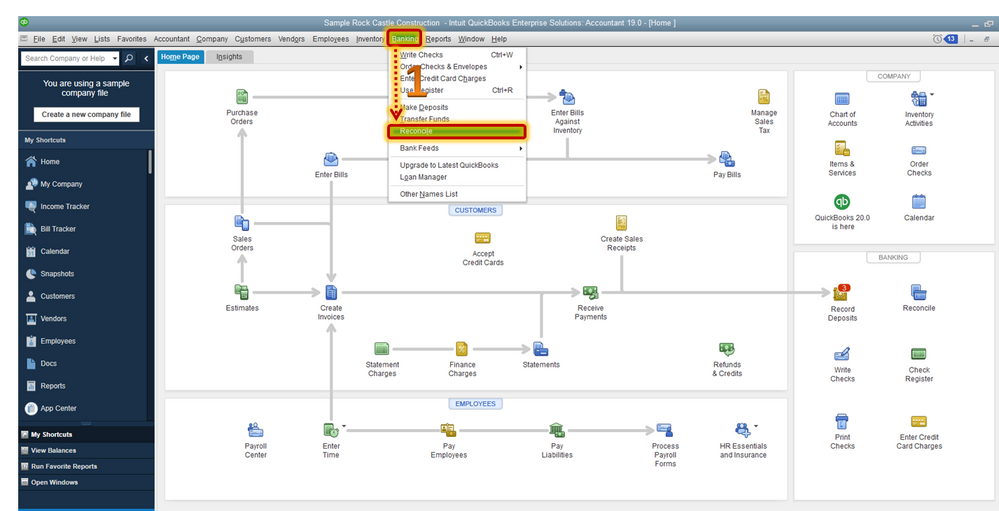
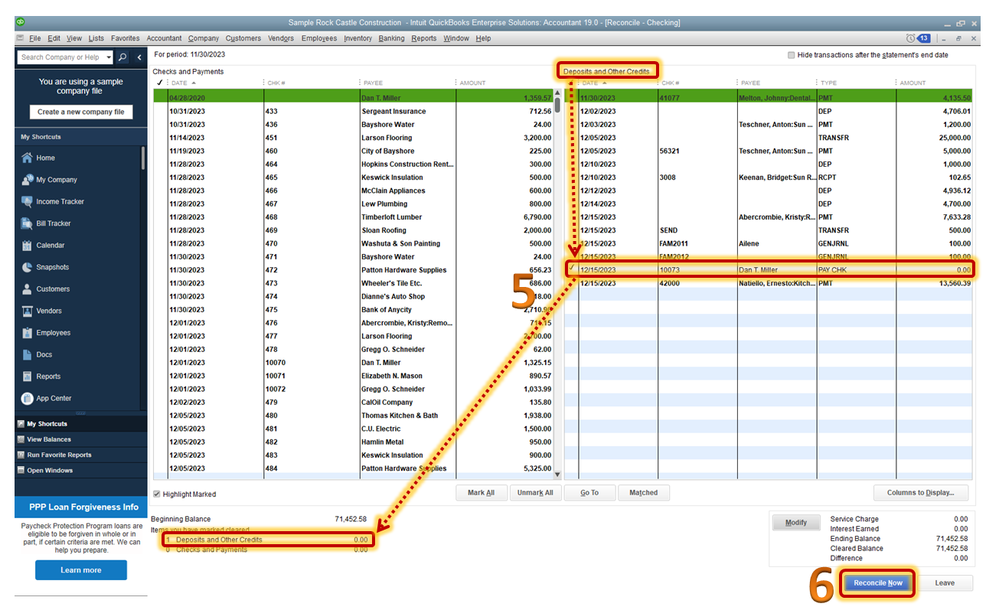
To correct edited, deleted, or cleared transactions, you can run any of these reports: Reconcile Discrepancy report, Audit Trail report, and Previous Reconciliation report.
To learn more about edit that journal entry, you can refer to this article: Fix beginning balance issues in QuickBooks Desktop.
I've included an article that will guide you in fixing common reconciliation in QuickBooks Desktop.
Please don't hesitate to visit us again of you need assistance in fixing your beginning balance in QuickBooks. Take care!



You have clicked a link to a site outside of the QuickBooks or ProFile Communities. By clicking "Continue", you will leave the community and be taken to that site instead.
For more information visit our Security Center or to report suspicious websites you can contact us here