Ensuring you can continue reconciling smoothly in QuickBooks Online (QBO) despite encountering a deleted transaction issue is crucial for maintaining accurate financial records. I'll guide you through the process of rectifying this, Renee.
First, it's important to identify the deleted transaction causing the problem. Clicking the View button under History won't allow you to make corrections, but it will provide you with all the details necessary to recreate it with its original date. Re-enter the transaction using these information in QuickBooks to address the discrepancy and continue reconciling your account.
Then, manually change its status to reconciled to restore the correct balance. Here's how:
- Go to Transactions and choose Chart of Accounts.
- Locate the Bank account and select View Register.
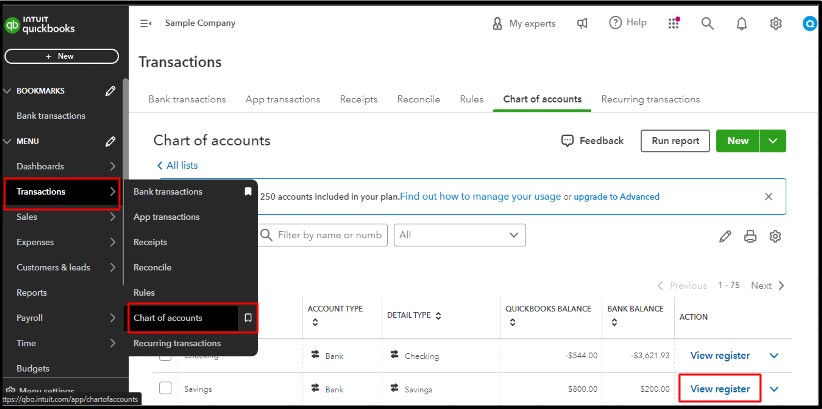
- Find and click the transaction you restored.
- In the Checkmark column, keep tapping it until you see an R. This manually reconciles the transaction.
- Hit Save. If you still see an alert the next time you reconcile, open the discrepancy report. The deleted transaction may still be on the list, but the difference should be $0.00.
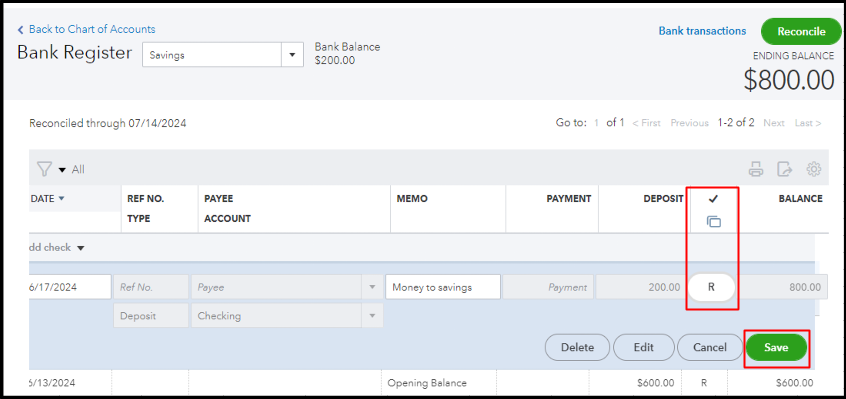
After reviewing everything on the discrepancy report, the Total Discrepancy Difference on the report should be $0.00. Please double-check the beginning balance in QuickBooks to ensure it matches the beginning balance on your bank statement. Then, select Resume Reconciling to proceed.
By following these steps diligently, you can effectively manage and resolve deleted transaction issues in QBO, allowing you to maintain accurate financial records and continue reconciling with confidence, Renee. Remember, accurate reconciliation is essential for ensuring the integrity of your financial data and making informed business decisions.