You can disconnect your PayPal bank account in QuickBooks Online (QBO), @Society of Play.
This way, you can connect your PayPal app to QBO. Please take note that when you disconnect your account, QBO deletes any transactions in the For Review tab.
If you've already added or matched your entries, you may undo them so they'll go back to the For Review tab. This way, you can delete them all at once. Here's how:
- Go to the Banking menu, and then choose the Categorized tab.
- Click Undo under the Action column.
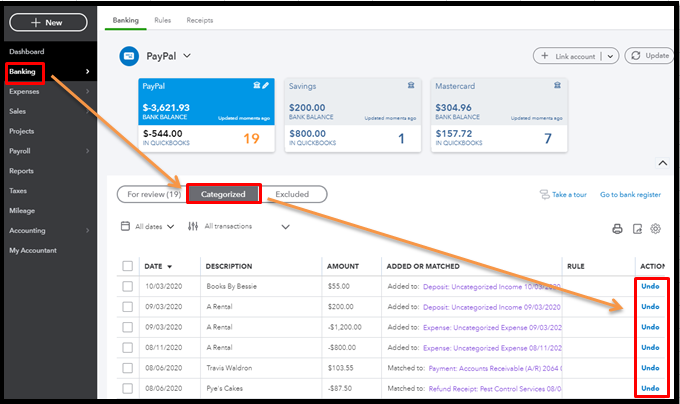
Once done, you can now disconnect your PayPal bank account. Let me show you how:
- Navigate to the Banking menu again, and then select the blue tile for your PayPal account.
- Click the pencil ✎ icon to edit the account, and then choose Edit account info.
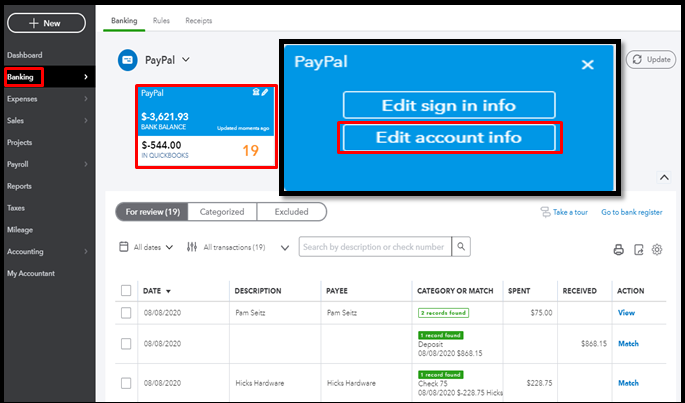
- Tap the Disconnect this account on save checkbox, and then hit Save and close when you're ready.
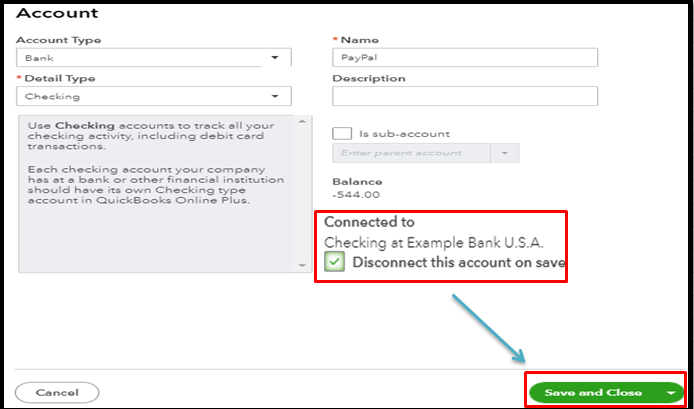
For more details about it, please read through this resource: Disconnect an account in QuickBooks Online.
Then, you may utilize this handy article for the steps on how to connect your PayPal app to QuickBooks Online: Use the Connect to PayPal app.
For good practice, you can match and categorize your downloaded transactions to ensure they go to the right accounts and prevent duplicates. Then, you may want to reconcile them to make sure your books are accurate.
I'm always around to help if you've got more QuickBooks concerns. Take care and have a great day.