Turn on suggestions
Auto-suggest helps you quickly narrow down your search results by suggesting possible matches as you type.
Showing results for
SALE EXTENDED 70% OFF QuickBooks for 3 months* Ends 12/8
Buy nowI was not asked for the transaction start date when linking Chase credit card to QBO. How/Where do I do that?
Thank you.
When linking your Chase credit card to QuickBooks Online (QBO) and not being prompted to set a transaction start date, ensure that you have selected the correct Account and Account Type, Ruthie2.
Here's a screenshot for your visual reference:

Note that you can see this option when you link your Chase credit card account. However, if you have linked your account, you need to disconnect and reconnect it first. Before disconnecting, make sure to exclude all your transactions in the For Review tab to avoid possible duplicates when you reconnect your account.
Once you've connected with your bank, make sure to review and categorize your transactions to have accurate and organized financial records.
If you have additional questions or concerns, feel free to reply to this thread.
Thank you. How do I get to the screenshot you provide so I can set the start date? Please provide the steps.
Thank you
We can set the start date for your Chase credit card transactions during the initial connection, Ruthie2.
Here's the complete steps:
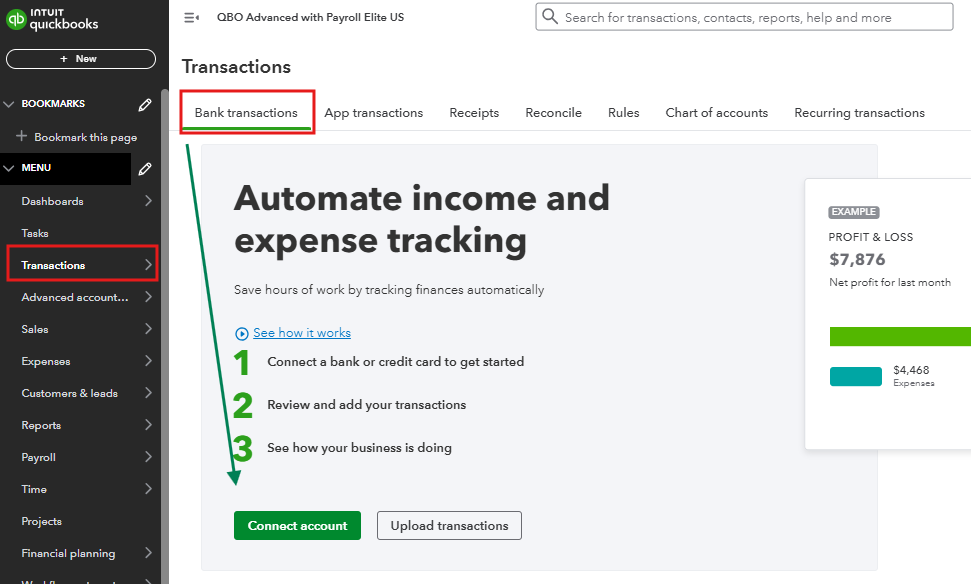
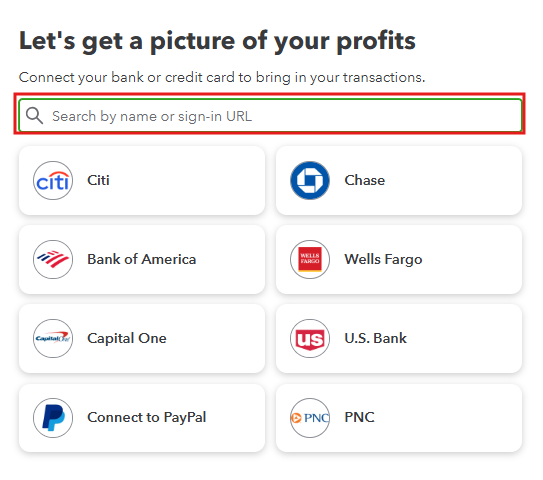
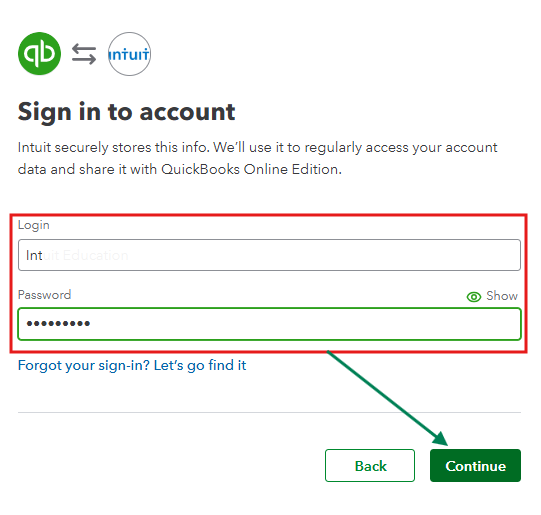
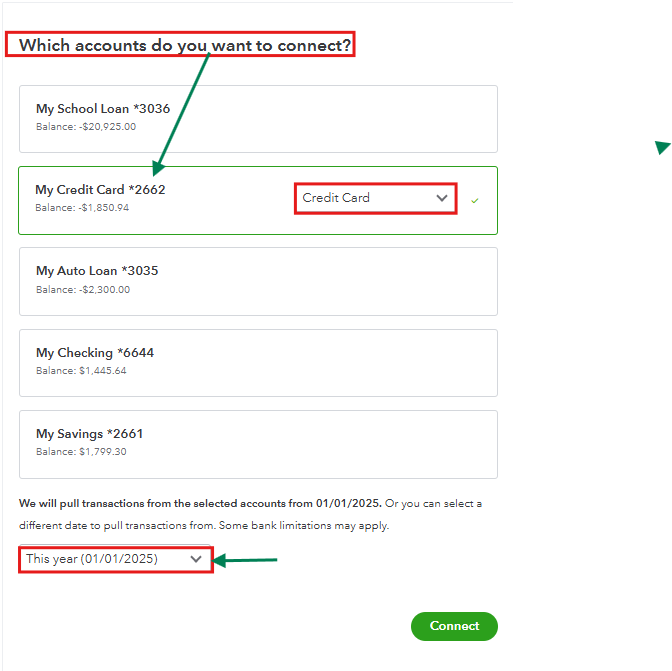
Once successfully connected, you may also find these articles helpful for learning how to reconcile and match credit card transactions:
If you have more questions, hit the Reply button and we're always here to help.



You have clicked a link to a site outside of the QuickBooks or ProFile Communities. By clicking "Continue", you will leave the community and be taken to that site instead.
For more information visit our Security Center or to report suspicious websites you can contact us here