Making sure you're able to connect your bank is my priority, @eclipseblindsale.
May I ask for the name of the bank you're trying to connect? Were you prompted with an error? This is for me to further investigate and narrow-down its root cause.
Meanwhile, here are some possible reasons why you can't connect your bank:
- Some banks have multiple names on our list. You might want to check and select the correct one, or try all possible links.
- The bank might not connect to all types of accounts (for example, personal accounts vs. business accounts).
- The bank may not be a participating bank. You can contact the bank to request they establish a relationship with Intuit.
- The bank is performing system maintenance.
- There are notifications on your bank’s website that need your attention.
To resolved this, let's login to your bank outside QuickBooks. Once logged in, check for any messages, notifications, or alerts. Look for any prompt that can potentially block QuickBooks from connecting and downloading transactions. If you make changes on their website, you also need to update QuickBooks as well. This will help the system to recognize the information easily when reconnecting your FI.
Once completed, let's login to your QuickBooks account again and reconnect your bank. Here's how:
- Go to the Banking menu.
- Choose the Banking tab.
- Click Add account.
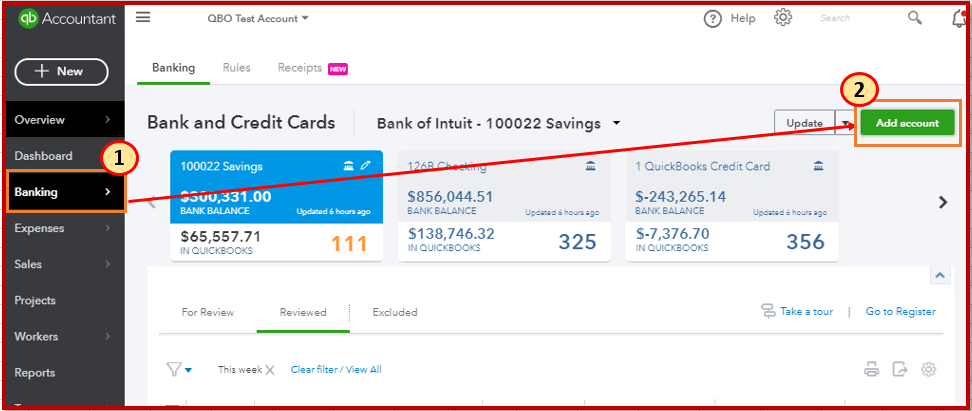
- Search your bank and click it.
- Copy the URL and paste it on the other tab.
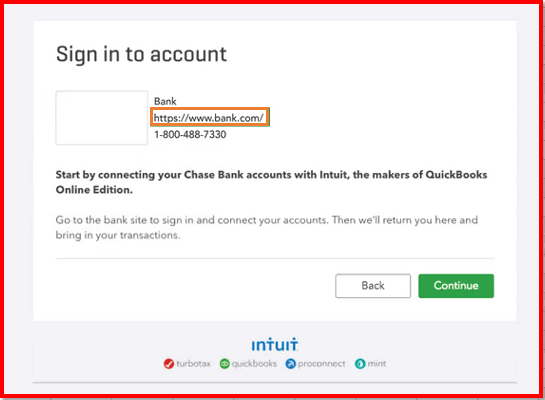
- Enter your bank's username and password.
- Choose the accounts your want to connect with QuickBooks.
- Select how far back you want to download bank transactions.
- Click Connect.
Once you've successfully connected your bank, QuickBooks automatically downloads your transactions. You can review each transactions and categorize them. You can also read through this article for the detailed steps: Connect and add bank and credit card accounts to QuickBooks Online.
Feel free to fill me in if you have any other questions. I am here to help. Take care and keep safe!