Get 50% OFF QuickBooks for 3 months*
Buy now- US QuickBooks Community
- :
- QuickBooks Q & A
- :
- Do more with QuickBooks
- :
- how to change a vendor name without changing all past history names
- Mark Topic as New
- Mark Topic as Read
- Float this Topic for Current User
- Bookmark
- Subscribe
- Printer Friendly Page
- Mark as New
- Bookmark
- Subscribe
- Permalink
- Report Inappropriate Content
how to change a vendor name without changing all past history names
- Mark as New
- Bookmark
- Subscribe
- Permalink
- Report Inappropriate Content
how to change a vendor name without changing all past history names
QB doesn't allow it to happen that way. You change a name, and it changes it all.
- Mark as New
- Bookmark
- Subscribe
- Permalink
- Report Inappropriate Content
how to change a vendor name without changing all past history names
To change a vendor's name in QuickBooks without altering the historical data associated with that vendor, you will want to effectively create a new vendor account with the updated name while preserving the existing account for your historical records. Allow me to share why and how to do this.
To begin with, please know that modifying your vendor's name will also affect their past transactions. With this, I recommend creating a new vendor profile with the updated name and keeping the old vendor account active in your system to maintain historical data integrity.
- Navigate to Expense and select Vendors.
- Click on New Vendor.
- Fill out the required fields in the Vendor Information window.
- Click Save to complete the process.
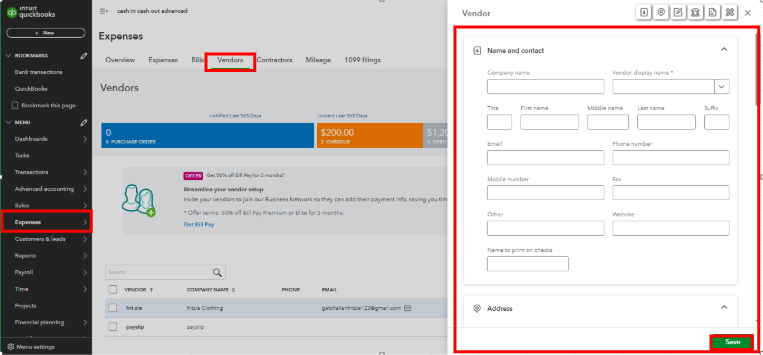
To avoid confusion when processing future transactions, you might rename the old vendor account by adding a suffix such as “- Old” or the specific years during which that vendor was active (Vendor Name 2012-2021).
Determine if you need to change other name types of a customer to a vendor or an employee, a vendor to a customer or an employee, or change an employee to a vendor or customer. You can freely utilize this article for guidance: Change vendor, customer, or employee name type.
Additionally, you can check out our QuickBooks Live Expert Assisted team if you need further help identifying the report you can generate depending on your business needs. They can also assist you in understanding how each of them works and the data it contains.
This method allows you to update and streamline your vendor information while keeping historical transactions unchanged for accurate record-keeping and reporting. If you encounter any issues or need further assistance with this process, you can always get back to us by clicking the Reply button below.



