Turn on suggestions
Auto-suggest helps you quickly narrow down your search results by suggesting possible matches as you type.
Showing results for
Get 50% OFF QuickBooks for 3 months*
Buy nowWe purchase parts with a vendor part number, but sell them under our own part number. How can I properly set up to eliminate an inventory headache?
Hi there, @MTek.
Adding part numbers for inventory is essential for tracking them. I can help walk you through how to add manufacturer item numbers and show them on your transaction forms.
Currently, there's only one field for part numbers per item. It's used to keep track of the part number when ordering from the manufacturer. The good news is you can create a custom field of your own.
You can do this by following these steps:

Finally, here are the steps to display these fields to your purchase or sales forms:

You can check out the following link, which highlights the steps above: Create and use custom fields in QuickBooks Desktop.
Please let me know how it goes and if you have any further questions, feel free to reach back out. We'll be happy to help!
Hello Liera,
Thank you for your response. We have already added manufacturer part numbers in these cases. It helps for searching for an item in the ITEM LIST and we are able to add the column to Purchase Orders for our reference, however it does not solve any part of the issue with our inventory. We have tried adding the items we purchase as sub-items of those we sell, which allows us to "see" it them for ordering or stock information, but it doesn't have any effect on the actual inventory.
Any other suggestions?
Hi @MTek, we're glad to have you back.
I appreciate you for considering the steps shared by my colleague and trying to set them up as sub-items. You're right that it helps us to search for a particular item in the lists. We understand how important to set up multiple parts numbers for your inventory and reflect them in your actual inventory.
However, this is something that we need to send as feedback to our product developers. Our team will review your suggestion and might include this in the product updates. Let's follow the steps below and share with them the benefits of this option.
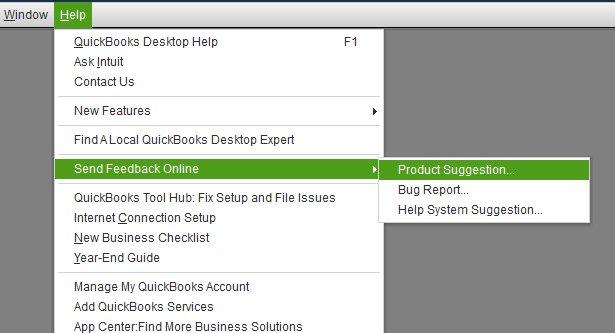
We can review these articles for guides about doing some inventory tasks within your company file.
We'll be around if you have other concerns about tracking inventory items and other things related to QuickBooks.



You have clicked a link to a site outside of the QuickBooks or ProFile Communities. By clicking "Continue", you will leave the community and be taken to that site instead.
For more information visit our Security Center or to report suspicious websites you can contact us here