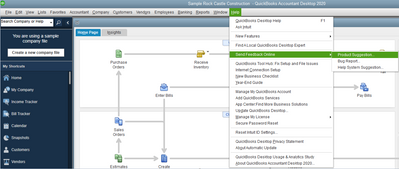Get 50% OFF QuickBooks for 3 months*
Buy now- US QuickBooks Community
- :
- QuickBooks Q & A
- :
- Do more with QuickBooks
- :
- Re: sub customers
- Mark Topic as New
- Mark Topic as Read
- Float this Topic for Current User
- Bookmark
- Subscribe
- Printer Friendly Page
- Mark as New
- Bookmark
- Subscribe
- Permalink
- Report Inappropriate Content
sub customers
Hi there, @nashtrap.
You can use the Add Job option to add a sub customer. When creating a sub-customer, you need to create a parent customer first. Let me walk you through the steps on how to create a parent customer. Here's how:
Create a parent account
- Go to the Customers menu, then select Customer Center.
- Click the New Customer & Job tab, and choose New Customer.
- Enter the name of the customer.
- Fill out all the necessary fields.
- Click the OK button.
Add a Job
- In the Customer Center, look for the customer that you want to add a sub customer.
- Select the customer's name, then hit right-click.
- Choose the Add Job tab.
- Enter the job name.
- Fill out all the information needed.
- Hit OK.
Meanwhile, you can read this article in case you'll need help customizing customers report: Customize customer, job, and sales reports in QuickBooks Desktop.
If you have additional questions, please don't hesitate to leave a message in the comment section. I'll be happier to help. Take care and have a good one.
- Mark as New
- Bookmark
- Subscribe
- Permalink
- Report Inappropriate Content
sub customers
That's adding a job, but how do you add a sub-customer?
Can you make a current existing customer a sub-customer?
- Mark as New
- Bookmark
- Subscribe
- Permalink
- Report Inappropriate Content
sub customers
Thanks for joining the thread, @whiche1295. Let me clarify things for you.
In QuickBooks Desktop, you can use the Add Job option to set up a sub customer. To get started, you can follow the steps provided by my colleague @Rejeil_O. You can also check this article for more information: Tracking job costs in QuickBooks Desktop.
You'll want to know how to manage customers in QuickBooks Desktop. Feel free to check out this article: Create a customer group in QuickBooks Desktop.
I'll be keeping an eye out for your response. Know that you're always welcome here if you have further concerns. Have a good one.
- Mark as New
- Bookmark
- Subscribe
- Permalink
- Report Inappropriate Content
sub customers
I love it when you guys can't answer a question.
AND THEN you give a wrong direction.
Appreciate seeing you guys fail at helping - over and over and over again.
- Mark as New
- Bookmark
- Subscribe
- Permalink
- Report Inappropriate Content
sub customers
The directions given do not relate to the original question. An embarrassing response.
Let's paint that picture again:
You have a parent company that is responsible for payment of invoices sent to multiple child companies. Even though the invoices are being paid by the parent company, the child companies need to receive the invoices in the child company name. The parent company issues 1 cheque to pay invoices for 1 or more of the child companies.
The option for a sub-client is built into QBO. How do we do it in QB Desktop or is Intuit abandoning QB Desktop innovation?
- Mark as New
- Bookmark
- Subscribe
- Permalink
- Report Inappropriate Content
sub customers
Hi @GregRichardson, I'll share information about adding client and sub-client in QuickBooks Desktop.
As of the moment, there isn't an integrated way to add a sub-client using the idea of clients' list in QuickBooks Online. It's best to add them by following the steps shared by my colleague above.
While the option is not yet available, I suggest letting our product developers know about your request by sending feedback. I'll show you how.
- Go to Help.
- Select Send Feedback Online.
- Click Product Suggestion.
- Under Product Area, choose Customers & Sales.
- Enter a few words describing how you wanted to have the option to add a sub-client without using the Job feature.
- Select Send Feedback.
- Click Close Window.
I'm adding this article with the topics you can use while recording the common customer transactions: The Customer Transaction Workflows in QuickBooks Desktop.
It'll always be my pleasure to help if you've got additional questions about client names. Use the Reply option below and surely I'll be here ready to assist you. Take care and stay safe!
- Mark as New
- Bookmark
- Subscribe
- Permalink
- Report Inappropriate Content
sub customers
You can add a Job and then a Sub Job under said Job.
Go to your Customer Center, and Select "Customers & Jobs."
From there you want to right click on the customer that you wish to create a Job for, and then select "Add Job".
If you have a customer who has subsidiaries this is helpful, because it would look something like this;
Customer: Job: SubJob = Main_Customer: Their_Subsidiaries: Job
- Mark as New
- Bookmark
- Subscribe
- Permalink
- Report Inappropriate Content
sub customers
I agree. Using "job" as a sub-customer does not work. I need to create two sub-customers under a main customer. I need to set up two different sales tax defaults under the same customer to reflect sales done is different states. That said, I would like the total amounts to show up under the same main customer.
When we ask questions for a specific need, we are not asking for asking for a work around. We are asking a specific question. This response by Intuit was not helpful.
- Mark as New
- Bookmark
- Subscribe
- Permalink
- Report Inappropriate Content
sub customers
Setting up a customer as a job leaves off the sales tax settings options in the edit customer screen. This is the sole reason I need to set up a sub-customer. To reflect different sales tax defaults. In my situation, I have one customer. They are sales tax exempt in Texas, but required to pay gross receipt tax in New Mexico. I want to set up two sub-customers to default to these options - Customer -NM and Customer -TX under the main customer.
- Mark as New
- Bookmark
- Subscribe
- Permalink
- Report Inappropriate Content
sub customers
Hi there, @brittiecent.
Being able to add sub-customers to set up different sales tax defaults would be helpful. Rest assured that I'll relay this message to our team in concern here on my end and add your vote for this one. In the meantime, you'll have to select the tax item manually when recording a sale.
You can also share your thoughts and ideas through your account. Our product development team reviews all the feedback we receive to ensure we’re meeting the needs of our customers.
- Go to the Help menu.
- Choose Send Feedback Online and select Product Suggestion.
- Click the Product Area drop-down menu and select a category.
- Enter your comments or product suggestions.
- Select Send Feedback.
Additionally, you can run reports to review the sales tax you've collected and owe to your tax agencies. This helps make sure everything is accurate before paying taxes.
Feel free to swing by anytime if you need more help managing your sales taxes. We'd be happy to assist you further.