Yes, you can add a column to your payroll for overtime hours at a different pay rate in QuickBooks Online (QBO), hallingshauling.
QuickBooks allows you to set up multiple pay types, including custom pay rates, and assign them to employees as needed.
Here’s how you can set it up:
- Go to the Payroll tab in the left-hand navigation menu, then select Employees.
- Select the name of your employee.
- Under the Pay types or Additional pay types section, select Start or Edit (depending on whether you're adding pay types for the first time).
- Click + Another hourly rate or + New pay type and enter the pay type name if desired.
- Enter the necessary details, such as the hourly rate for overtime work.
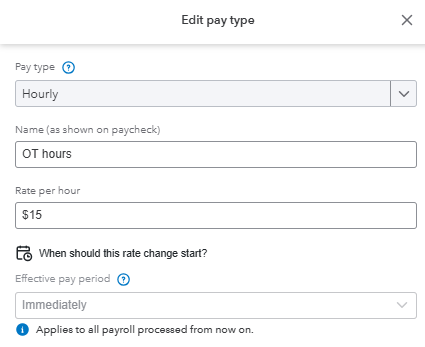
- Repeat steps 4-5 if you need more pay items.
- When finished, click Save.
The new pay type will automatically appear as a column when running payroll. You can then enter the overtime hours worked for each employee in that column, and QuickBooks will calculate the correct pay based on the rate you entered.
Please refer to the screenshot below for a visual guide.
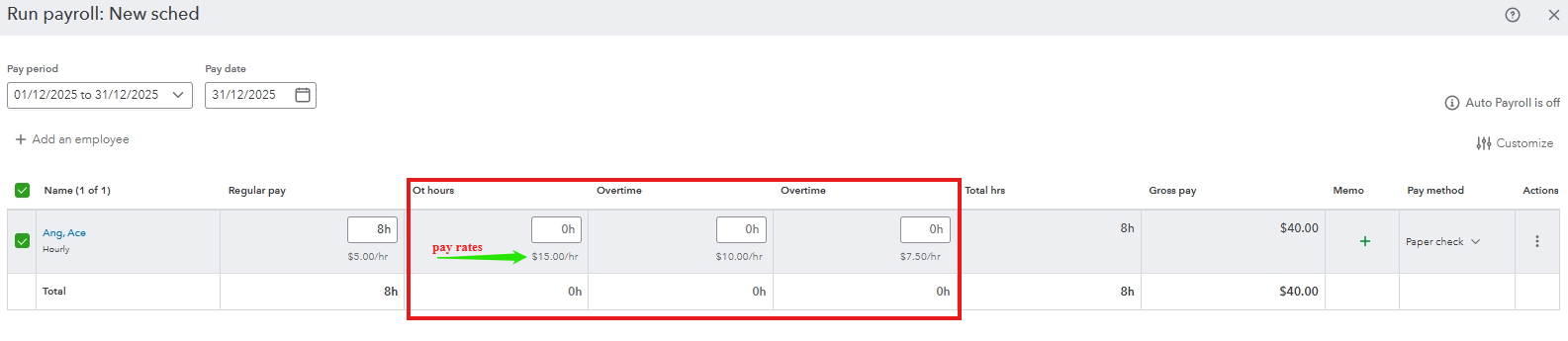
Let me know if you have further questions or concerns about QuickBooks. We'd be glad to provide the necessary help.