Turn on suggestions
Auto-suggest helps you quickly narrow down your search results by suggesting possible matches as you type.
Showing results for
Connect with and learn from others in the QuickBooks Community.
Join nowHi Everyone
I'm using QB Enterprise Desktop, Contractor Edition. Attempting to use an IIF file to load timecards. Two employees return an error in the IIF error file and do not load. The error message is:
;[ERROR] The record at (or starting at) this line could not be imported. The name "DOE, JOHN" of the list element is already in use. [3100]
Any help would be greatly appreciated. I'm loading in Single User mode.
Thanks
Ralph
Hello there, Ralph. I'm here with some information and steps so we can get rid of the error message you're encountering and successfully use an IIF file to load your timecards.
Based on the error message you've stated, the name you're trying to import has already been listed, which will cause it to be duplicated if you import an identical one.
With that being said, I'd recommend confirming if the mentioned employee is already inactive and renaming it.
Here's how you can rename an employee:
By renaming the duplicate name, you should be able to successfully import the timecards without an error message.
On the other hand, if the mentioned name isn't inactive, I'd recommend renaming the one that you're going to import. You can check out this article for a step-by-step process: Edit an IIF file.
Additionally, if the mentioned name isn't an employee, you can go ahead and find the name from the Lists menu of your QuickBooks Desktop and rename it.
Moreover, I've included an article that'll help you learn more about the maximum number of list entries you can make in QuickBooks Desktop: Maximum number of list entries (list limits and custom fields).
I want to ensure that all of your concerns are addressed properly. Should you need any more help with importing timecards using an IIF file into QuickBooks Desktop, you can always ask your question here by hitting the Reply button or starting a new thread. Stay safe!
Thanks for the quick reply, QueenC.
Unfortunately, none of what you mentioned solved my problem. Your comment about "has already been listed" is a consideration. How can I de-list these two?
We have over 110 employees, and the IIF file is over 1,300 lines. Not near the 10K limit.
Both employees are active and not duplicated. I did read the 2020 post about an inactive employee and knew that wasn't the issue here. I tried making them inactive, then active again, it did not change the outcome.
I've tried the IIF dozens of times, it is always the same two employees.
Doing their payroll manually does not create or indicate any problems.
I am now using a small test IIF file with just these two employees and loading into a copy of our QB.
I changed the name of one of the employees in QB and in the IIF file. No joy.
Every line for these two fail to load, which indicates to me a problem with their employee record, but I cannot find anything there that is missing or out of the ordinary.
The employees are active employees and not found in any of the List menu dropdowns (i.e. Other Names List, Item List, etc).
Nothing about these two are unique. I noticed both of them have a space in their Last Name (for Jr, III, etc) or a last name like "St John" but we have many others that share that characteristic. Getting desperate to find the cause and fix it.
Hope you can help.
Ralph
I appreciate you returning to the thread and for performing steps to resolve the problem with the IIF file failing to load and resulting in an error. I can also see how vital it is to complete the process without issue. Let me route you to the right person to assist you further.
Since the issue persists after performing several troubleshooting steps, I recommend contacting our QuickBooks Payroll Support Team. They have the tools to pull up your account to investigate the cause of error code 3100 and the reason for the inability to load the file using an IIF.
Here's how:
On the other hand, inactivating employees in QuickBooks is the option on how to de-list them from the list.
Lastly, refer to this article if you need help in changing the status of a terminated employee in QBDT: Terminate or change your employee's status on payroll.
I've got your back if you have additional questions about managing your files or employees in QBDT. I'd be glad to help you some more. Take care always, RalphScott.
I am having the exact same problem. Did anyone come up with a solution?
I am having the exact same problem. Did anyone come up with a solution?
Did you ever find a solution? I am having the same exact problem.
Allow me to provide some troubleshooting steps you can do to fix this error and import your IIF files successfully, @Johnolly2.
Since this is a data issue, the first thing to do is to repair this data using the Rebuild and Verify Data tools within QuickBooks Desktop. I'll write down the steps so you can perform the task:
Another option you can use is the QuickBooks Tool Hub to fix the issue.
Furthermore, you can save these resources for more details about managing your IIF files and their formats in QuickBooks Desktop:
If you have any other questions or concerns besides importing IIF files, don’t hold back by dropping a comment below. We'll always be here to assist you.
The problem turned out to be that I was using a letter as the first name like M Suzanne Smith. Once I removed the "M" it worked.
I had a similar problem. The problem turned out to be that I was using a letter as the first name like M Suzanne Smith. Once I removed the "M" it worked.
I appreciate you for joining this thread, Johnolly2.
I'd also commend you for coming up with a workaround to remove the first names of your employees. The information you posted will definitely help other users who may have the same concern.
You can always keep in touch if you ever need help with QuickBooks again in the future. Have a great day!
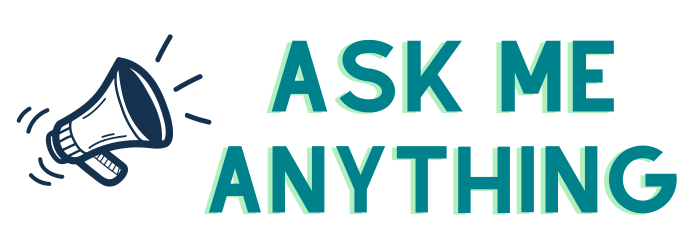


You have clicked a link to a site outside of the QuickBooks or ProFile Communities. By clicking "Continue", you will leave the community and be taken to that site instead.
