Turn on suggestions
Auto-suggest helps you quickly narrow down your search results by suggesting possible matches as you type.
Showing results for
Get 50% OFF QuickBooks for 3 months*
Buy nowLooking to add multiple payees as contractors. I have them in excel but need to import them all together
Solved! Go to Solution.
I'd like to provide some information about importing contractors, Michelle.
Uploading payroll contractors directly to QuickBooks Online (QBO) isn't available. Instead, you'll need to add them as vendors first. Once added as vendors, you can update their profiles with tax details and payment preferences to configure them as payroll contractors.
As a workaround, you can follow my colleagues' recommendations by editing the list and checking the Track payments for 1099 box. If you need to add a large number of contractors, you can also use a third-party app to upload them directly into QBO. Visit the QuickBooks App Store or the Find Integrations page to explore supported apps.
We're still available for any follow-up questions about importing your new contractors to QBO.
You can use the Import data tool to upload your new contractors to QuickBooks, Michelle.
Here's how:
After importing, the contractors you uploaded will initially appear as vendors in QBO. To ensure they show up as contractors and are properly tracked for 1099 reporting, you'll need to manually convert them to contractors.
Here’s how to convert them:
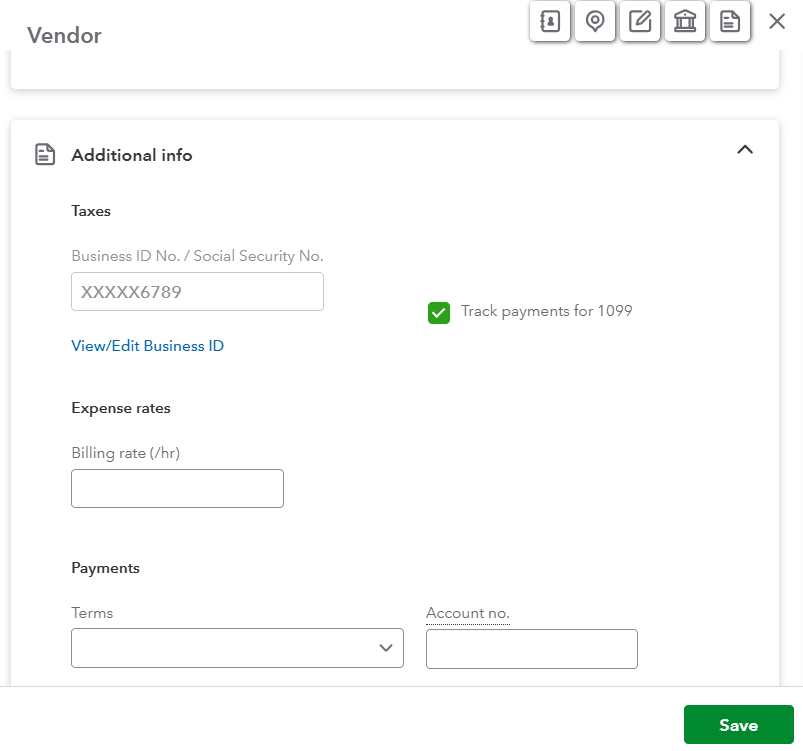
Once your contractors appear in the Contractors tab, you can finish setting up their profiles.
If you have any additional questions or need further assistance, feel free to comment below.
Thank you, I tried that, but the list is not Vendors but independent contractors. If it's available for Vendors, why not payroll contractors?
I'd like to provide some information about importing contractors, Michelle.
Uploading payroll contractors directly to QuickBooks Online (QBO) isn't available. Instead, you'll need to add them as vendors first. Once added as vendors, you can update their profiles with tax details and payment preferences to configure them as payroll contractors.
As a workaround, you can follow my colleagues' recommendations by editing the list and checking the Track payments for 1099 box. If you need to add a large number of contractors, you can also use a third-party app to upload them directly into QBO. Visit the QuickBooks App Store or the Find Integrations page to explore supported apps.
We're still available for any follow-up questions about importing your new contractors to QBO.
Thank you, that's helpful. I didn't know you could move them from V to C.
I'm so glad to see you received the answers you were looking for here in the Community, Michelle-Morello. With a multitude of QuickBooks experts and real-life business owners, you can always count on the Community to have your back. Take care!



You have clicked a link to a site outside of the QuickBooks or ProFile Communities. By clicking "Continue", you will leave the community and be taken to that site instead.
For more information visit our Security Center or to report suspicious websites you can contact us here