Announcements
Get unlimited expert tax help and powerful accounting in one place. Check out QuickBooks Online + Live Expert Tax.
- US QuickBooks Community
- :
- QuickBooks Q & A
- :
- Employees and payroll
- :
- How do i add a new employee without going through workforce? the employee doesn't have an email address and won't need to access anything online.
- Mark Topic as New
- Mark Topic as Read
- Float this Topic for Current User
- Bookmark
- Subscribe
- Printer Friendly Page
Level 1
posted
September 22, 2022
10:58 AM
last updated
September 22, 2022
10:58 AM
- Mark as New
- Bookmark
- Subscribe
- Permalink
- Report Inappropriate Content
How do i add a new employee without going through workforce? the employee doesn't have an email address and won't need to access anything online.
Labels:
1 Comment 1
- Mark as New
- Bookmark
- Subscribe
- Permalink
- Report Inappropriate Content
How do i add a new employee without going through workforce? the employee doesn't have an email address and won't need to access anything online.
Let me share you some insights about adding new employee in QuickBooks, aurorapainting.
The employee's email address is a required field to set up the new employee in QuickBooks Online (QBO). You may ask them to create an email address to finish the payroll setup. From there, you can add your employee's email addresses to enter their own personal, tax, and banking info. Just make sure the Employee self-setup is on.
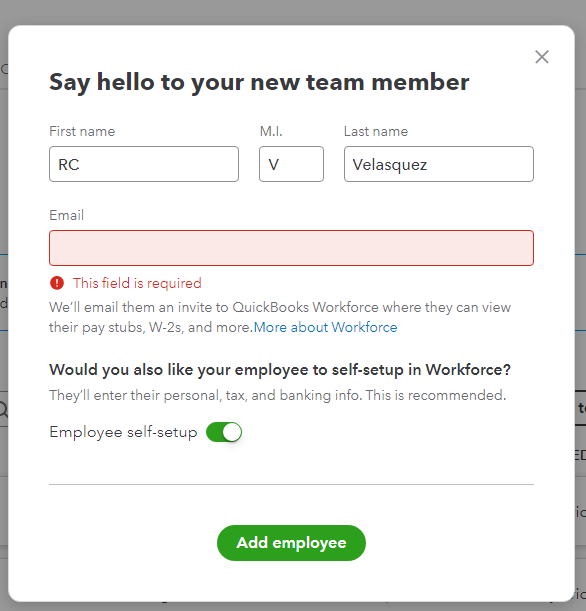
Also, we have two options on how to add your new employee with QuickBooks Online Payroll. Here's how:
- Set up some info then invite your employee to add the rest.
- Set up and add all employee info.
Then, QuickBooks will automatically email them an invite to QuickBooks Workforce. Your employee can enter their address, Social Security number, W-4, and banking info. Once done, follow the steps below to set up and add the information in QBO. Let me show you how:
- Go to Payroll, then Employees.
- Select Add an employee.
- Add your employee’s name.
- Tap Add employee.
- Select any section to add the remaining employee info. If employee self-setup is on, you won’t be able to edit some fields in the Personal info, Tax withholding, or Payment method cards. If you do want to edit those tabs, from the Personal Info turn off Employee self-setup at any time.
- When finished adding info to a tab, press Save.
Here's an article you can refer to for more details about adding your new employee to QuickBooks Payroll. If you need help performing any payroll tasks related to your account and company settings, browse all articles from this link: QBOP Related Help. This guides you on how you can update and handle your payroll data.
Leave a comment below if you have other concerns related to managing payroll data. The Community and I will be around to help you. Have a great day ahead.
Get answers fast!
Log in and ask our experts your toughest QuickBooks questions today.
Related Q&A
Featured

Small businesses are the vibrant heart of our communities.From your
favorit...

Launching a small business can be an adventure filled with excitement
and t...

Join us today on SmallBizSmallTalk as we discuss practical strategies
for d...
