Turn on suggestions
Auto-suggest helps you quickly narrow down your search results by suggesting possible matches as you type.
Showing results for
Get 50% OFF QuickBooks for 3 months*
Buy nowWhile QuickBooks Time doesn't allow you to permanently delete employees due to the need to preserve historical data, you can inactivate them instead, Ilona. Allow me to walk you through the process.
If an employee has a payroll history, the option to delete them will not be available due to legal compliance requirements and the need for accurate tax reporting. Instead, you can change their status to Inactive by following these steps:
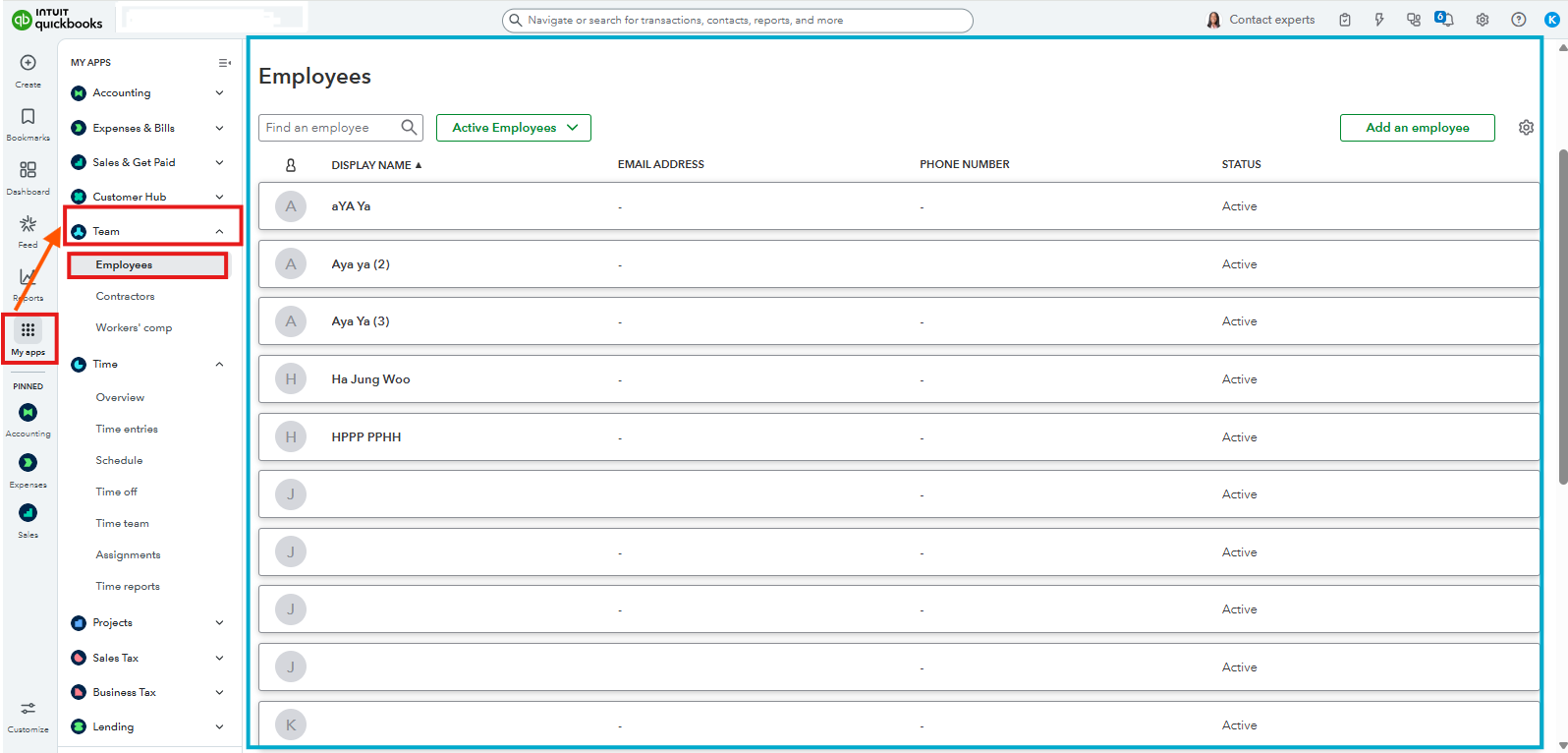
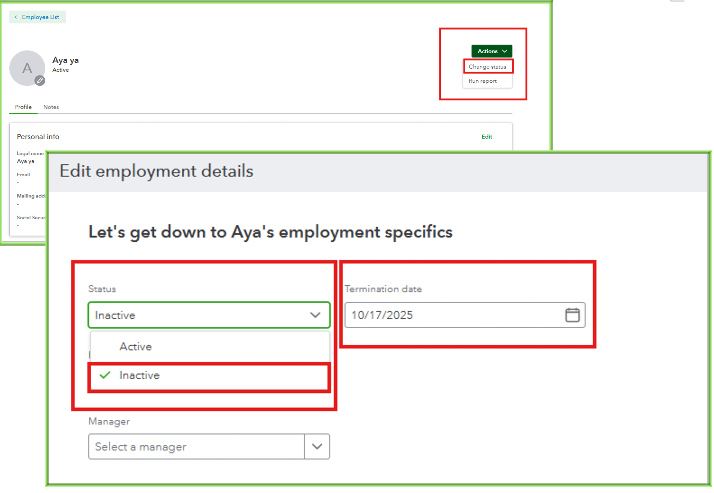
When an employee is marked inactive, they will no longer appear on your active list or be included in payroll processing. However, their historical information, such as timesheets, will remain available for reporting purposes. You can also run reports that exclude inactive users if necessary.
If you're using QuickBooks Time integrated with QuickBooks Online or Desktop, ensure to deactivate the employee in QuickBooks as well to avoid synchronization issues.
If you require additional assistance with QuickBooks, we in the Community are ready to help you.
Hi, @ilona4.
I wanted to follow up on your concern and check if you were able to change or update the status of your employee in QuickBooks Time with the instructions provided. Please let us know if everything is now working as expected or if you have any clarifications.
We’d be glad to provide further help. Looking forward to hearing from you.



You have clicked a link to a site outside of the QuickBooks or ProFile Communities. By clicking "Continue", you will leave the community and be taken to that site instead.
For more information visit our Security Center or to report suspicious websites you can contact us here