Turn on suggestions
Auto-suggest helps you quickly narrow down your search results by suggesting possible matches as you type.
Showing results for
Hello,
I need help trying to figure out why some payroll hours don't separate correctly on the "Run Payroll" Table.
I have two employees that I have to fix every week. Instead of the hours for normal and overtime splitting automatically, I have to manually change it to 40 and then add the remaining to OT. I don't know why that is happening to just two. It automatically splits the different times and rates for everyone else. Is this from some kind of setting on the employees' page that I need to change? I can't find where the blip is.
Let me help with your payroll concern, Zbates.
We’ll have to review the employees’ pay types and make sure each one is set up correctly. This way, the correct working hours will show on the Run Payroll screen.
Before proceeding, allow me to share some information about processing payroll. When creating paychecks, you still have to manually input the overtime hours.
Let’s go to the Employees Center to check the payroll items. We’ll have to perform this process one at a time for the affected workers.
I’m here to guide and make sure you can do this process with just a few clicks. Here’s how:
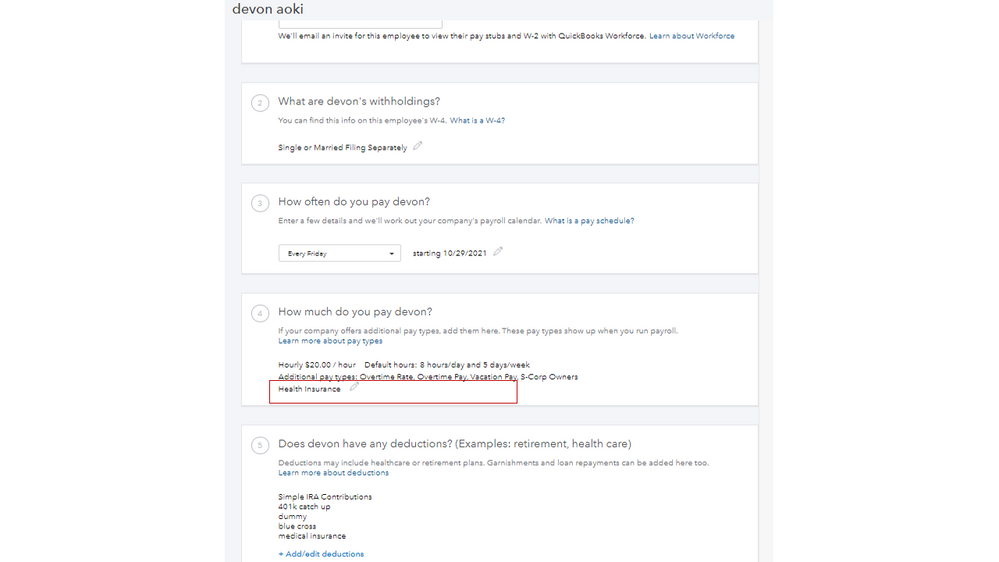
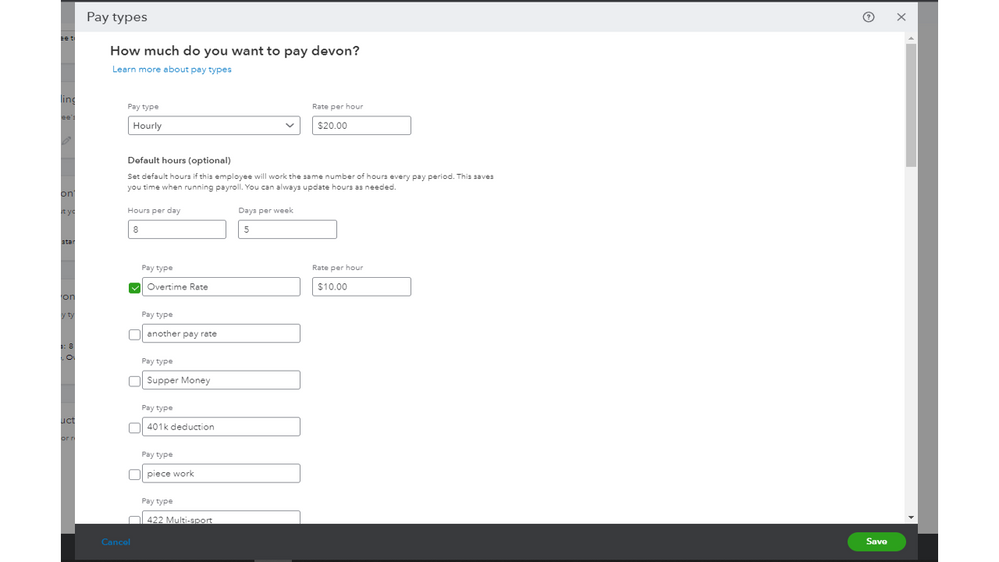
Then, try to run payroll. If you continue to get the same result, let’s do some basic troubleshooting steps. This is to check if your browser’s webpage is preventing the correct working hours to show up.
Here are the shortcut keys for each browser:
If this works in a private window, switch back to your normal browser to clear the cache. This can help enhance your overall browsing experience. Otherwise, use a supported browser and create paychecks from there.
If none of these suggestions work, I recommend reaching out to our Payroll Support Team. One of our specialists will do a thorough investigation into this unusual behavior.
Tap here to get contact information. Then click the QuickBooks Online Payroll link for the complete details. Also, choose your payroll version from the list to ensure you’re routed to the right support.
For additional resources, this article contains resources that will efficiently guide you on how to perform any payroll tasks: QBO Payroll. The topics include taxes, forms, manage employees’ information, to name a few.
Don’t hesitate to add a comment if you still have questions about managing payroll. I’m more than happy to answer them for you. Have a good one.



You have clicked a link to a site outside of the QuickBooks or ProFile Communities. By clicking "Continue", you will leave the community and be taken to that site instead.
For more information visit our Security Center or to report suspicious websites you can contact us here