Turn on suggestions
Auto-suggest helps you quickly narrow down your search results by suggesting possible matches as you type.
Showing results for
BLACK FRIDAY SALE 70% OFF QuickBooks for 3 months* Ends 11/30
Buy nowI have a new employee who has joined, who has the same name as an employee already on payroll. Eg John Smith. QBO won't let me add the new employee because it says John Smith already exists. I tried to add fake middle initial, but it said "this name already exists"
I could add him as John2 Smith, I can find him easily, and differentiate him, but his paycheck will print with John2 Smith. How do I work around that?
Solved! Go to Solution.
Similar situation......I had an employee that was previously a customer so it wouldn't let me add her name to payroll. I worked around it by adding a period at the end of her name in the customer list and then did not include the (.) in the bill to field.
Hello there, Upasini. I appreciate you taking the time to perform some workarounds to have your new employee added to QuickBooks Online (QBO) Payroll.
As I have replicated here on my end, I was able to add the same employee name. However, to ensure you won't get the error message when adding an identical name, I suggest making sure they have different middle initials. See the images below for visual reference: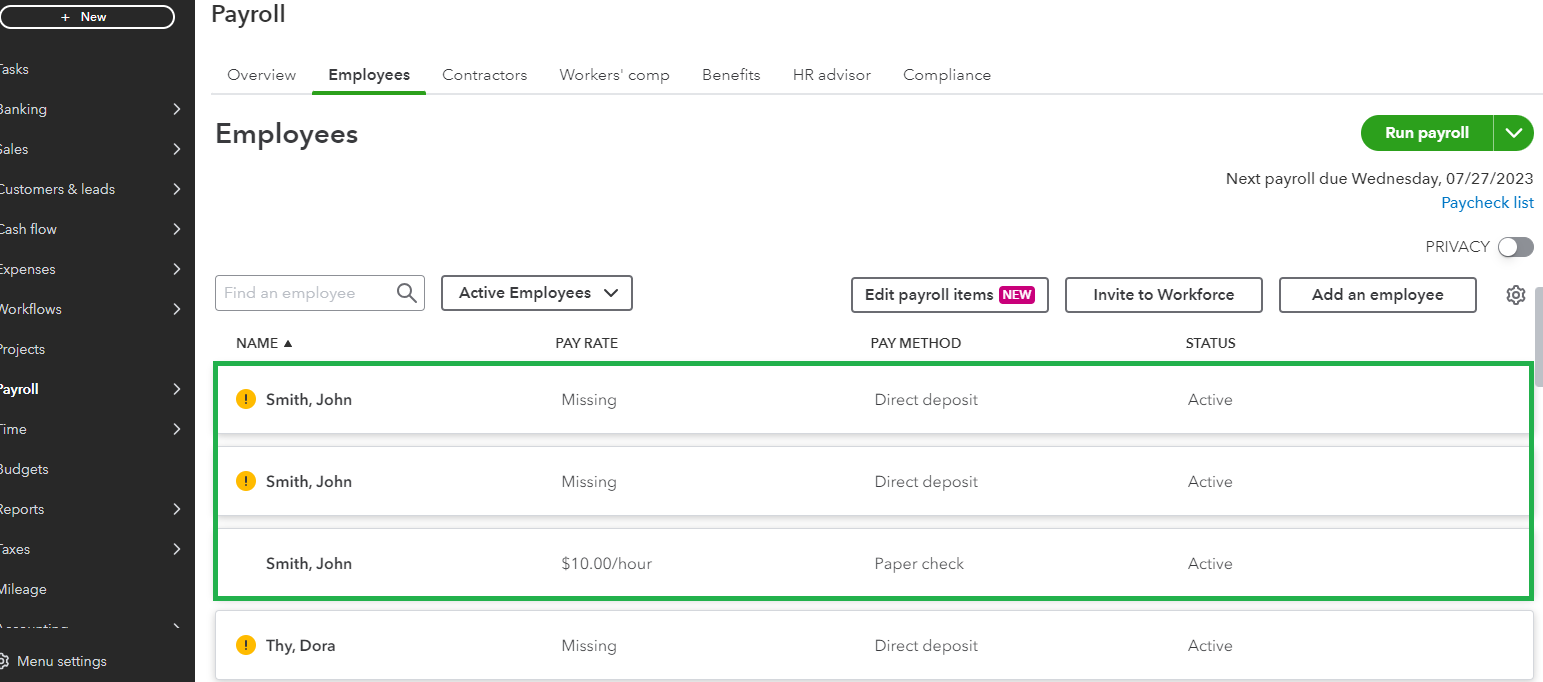
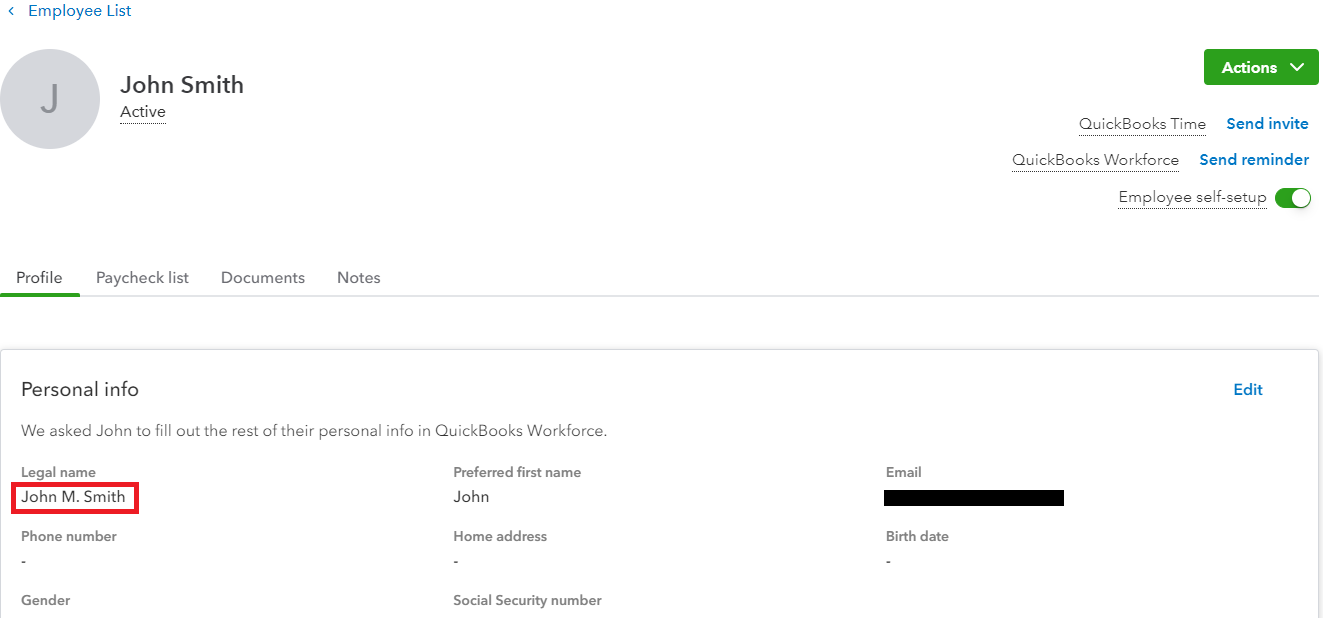
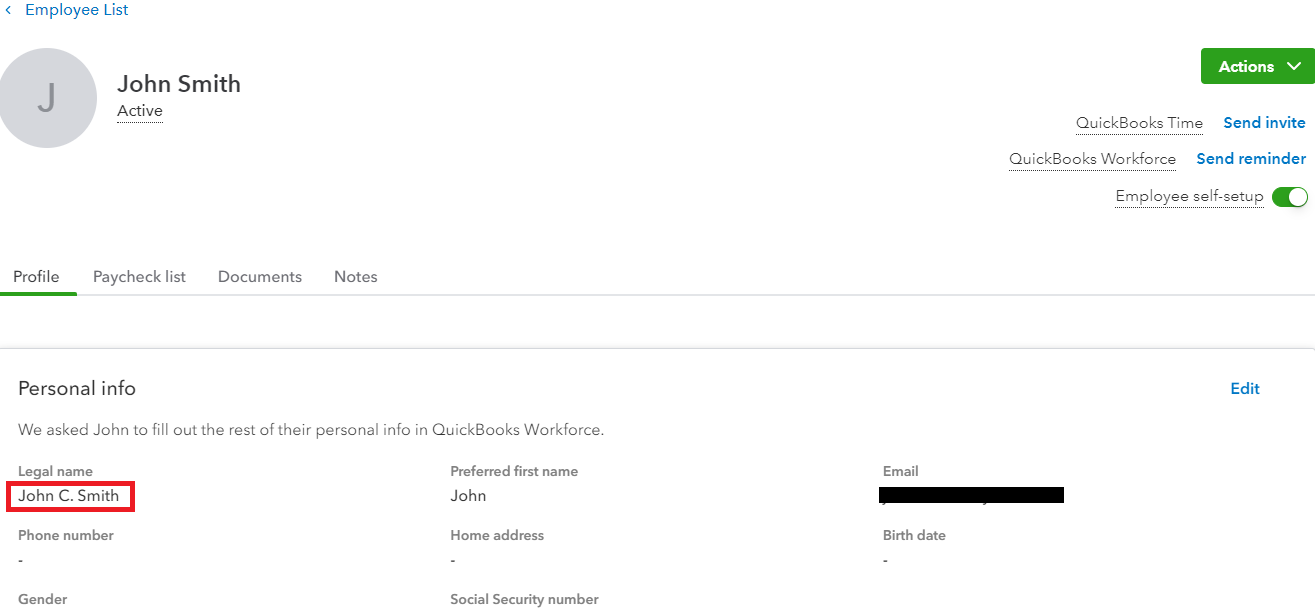
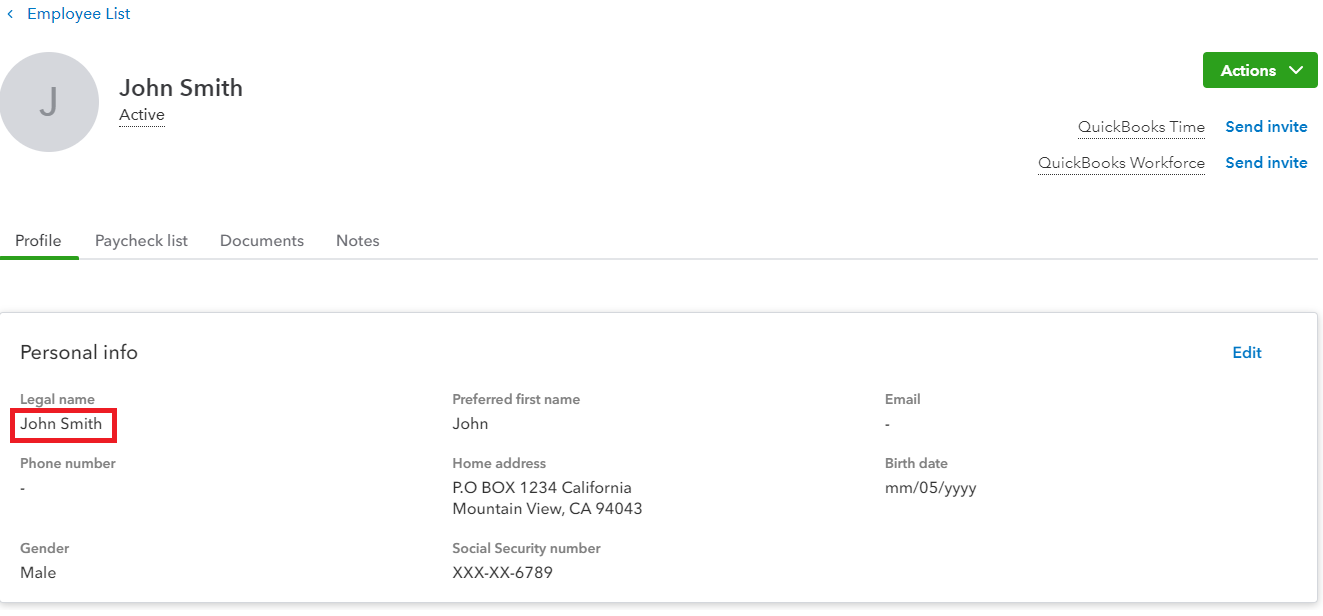
Moreover, adding a number to your employee's name could also be a workaround. If you don't want to have the number included in their printed paycheck, you can have their personal information edited before running their payroll. Here's how:
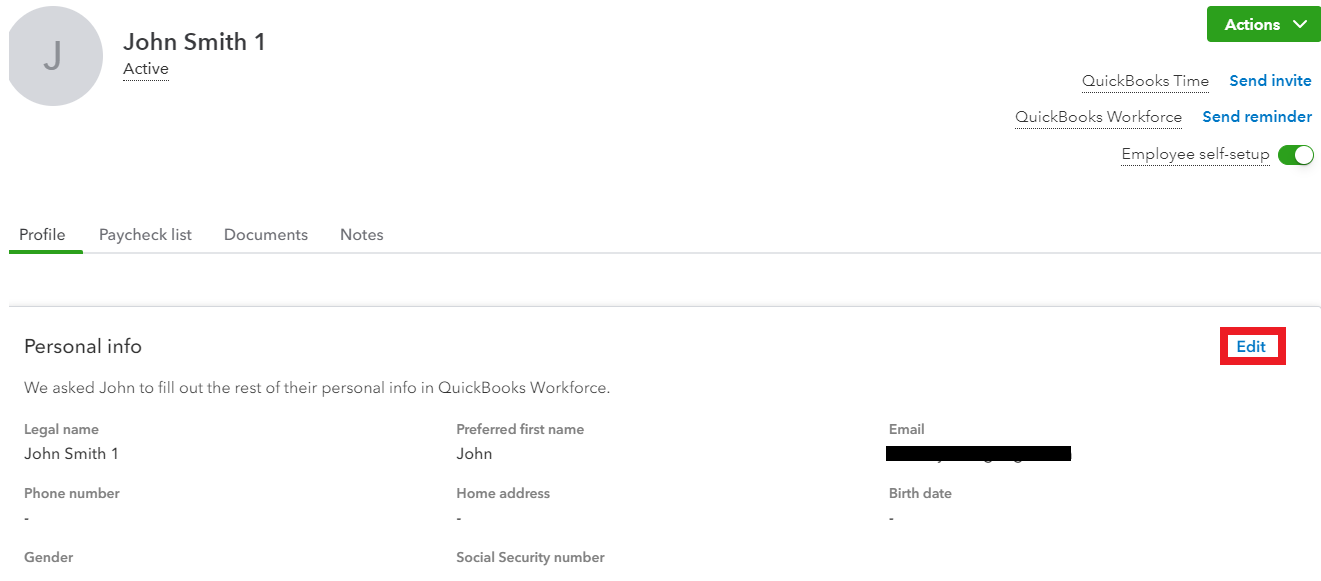
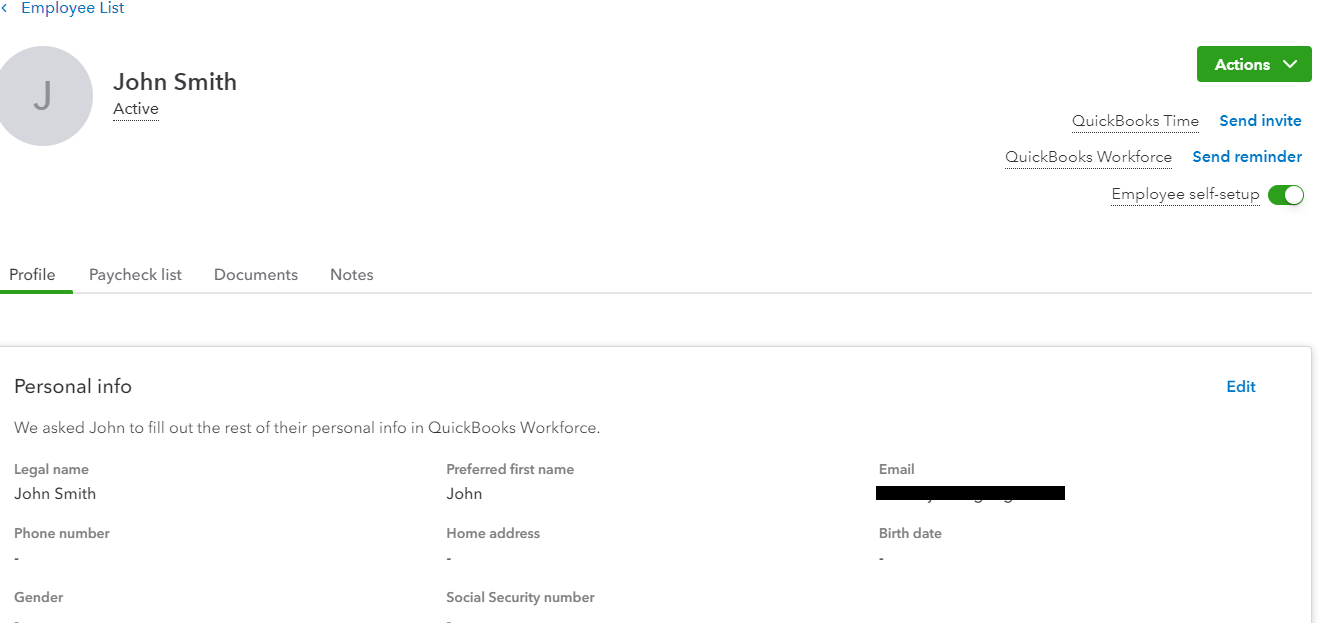
For detailed steps, kindly visit: Edit or change employee info in payroll.
On the other hand, if you're still unable to add your new employee and get the same error, I recommend using a different browser or opening a private window.
If you can finally add your employee with the added name extension, it's safe to say that the browser has caused it. This can be fixed by clearing your cache and cookies. This helps refresh website preferences that might be causing problems when you use QuickBooks.
Additionally, I'll share this article with you to learn how to set up and schedule your payroll to run automatically in QuickBooks: Set up and manage your Auto Payroll in QuickBooks Online Payroll.
Don't hesitate to leave a reply if you require further assistance with adding your employees to QuickBooks. I'm always here to help anytime. Have a good one!
Similar situation......I had an employee that was previously a customer so it wouldn't let me add her name to payroll. I worked around it by adding a period at the end of her name in the customer list and then did not include the (.) in the bill to field.
Thanks for this workaround. I felt that its not practical to change the employee name every time we run payroll. So I preferred the other solution offered by a community member i.e. to add a full stop after the last name. That should not be an issue when we print a check, and requires no further intervention. You do have to look a little carefully while choosing the name but it works. I just ran a payroll with that workaround
Thanks again for the detailed response. I learnt a lot from it.
Warm regards
Upasini
Thanks Lori, this was a super helpful workaround!
Hello Lori,
I have reviewed the workaround you’ve shared and it's correct and accurate. Thank you for sharing your inputs to help address the issue.
We love to see members supporting one another! Have a great day.



You have clicked a link to a site outside of the QuickBooks or ProFile Communities. By clicking "Continue", you will leave the community and be taken to that site instead.
For more information visit our Security Center or to report suspicious websites you can contact us here