Turn on suggestions
Auto-suggest helps you quickly narrow down your search results by suggesting possible matches as you type.
Showing results for
We can only change the pay rate, @Officegopher. Let's work together to get a workaround since viewing the date when you modify it is unavailable.
You can pull up the Employee details, Payroll Summary by Employee, or Payroll Summary reports to see detailed info on your employees. It contains the rate, pay type, and other payroll data. I'll show you how:
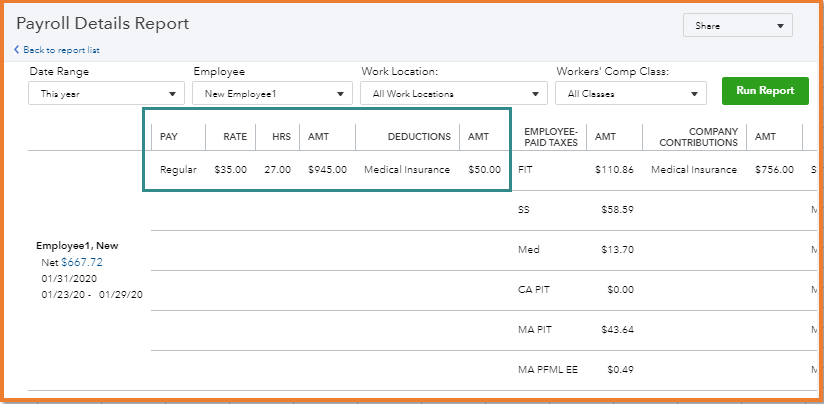
Here's an article to learn more about other available reports related to payroll or employees: Run payroll reports.
You'll want to check out this guide to create or update pay schedules: Set up and manage payroll schedules.
If you come across any hurdles managing employee wages or any other concerns related to payroll, please don't hesitate to return. I'm here to assist you further.
Not one, single report gives me the information I need. The issues with QuickBooks with user interface and being able to do specific tasks inside QuickBooks is why I will not recommend this program to friends and colleagues.
I can see how this feature is beneficial to your and other businesses, Officegopher.
When keeping track of employee wages in your account, it is important to have them modified up to their recent and specific date to make sure changes on your worker's pay are updated. However, this functionality is unavailable in the online program.
You may consider running the Paycheck History report as a workaround to acquire the details. From this section. you'll able to view the pay rates from each paycheck of your employees.
For now, I'll take note of your feedback or you can also send this suggestion directly to our product developers to work on its progress to include them in future product enhancements. To do this:
Furthermore, I've attached an article you can use to know more about the list of payroll reports available in QBO: Run payroll reports.
I appreciate your patience and understanding as we work towards improving our products. To keep you in the loop about the latest features being rolled out, feel free to check them through this link: QuickBooks Online Blog.
If you have additional queries while working with other QuickBooks tasks, just let me know in the comments below and I'll make sure to provide further help. Keep safe.

You have clicked a link to a site outside of the QuickBooks or ProFile Communities. By clicking "Continue", you will leave the community and be taken to that site instead.
For more information visit our Security Center or to report suspicious websites you can contact us here