Greetings, @mari7.
We commonly enter the starting address as well as its endpoint miles transactions under the Location column by following the steps below.
- Log in to your QuickBooks Self-Employed account, then click on Miles at the left pane.
- On the Miles window, tap on Add trip at the upper-right corner.
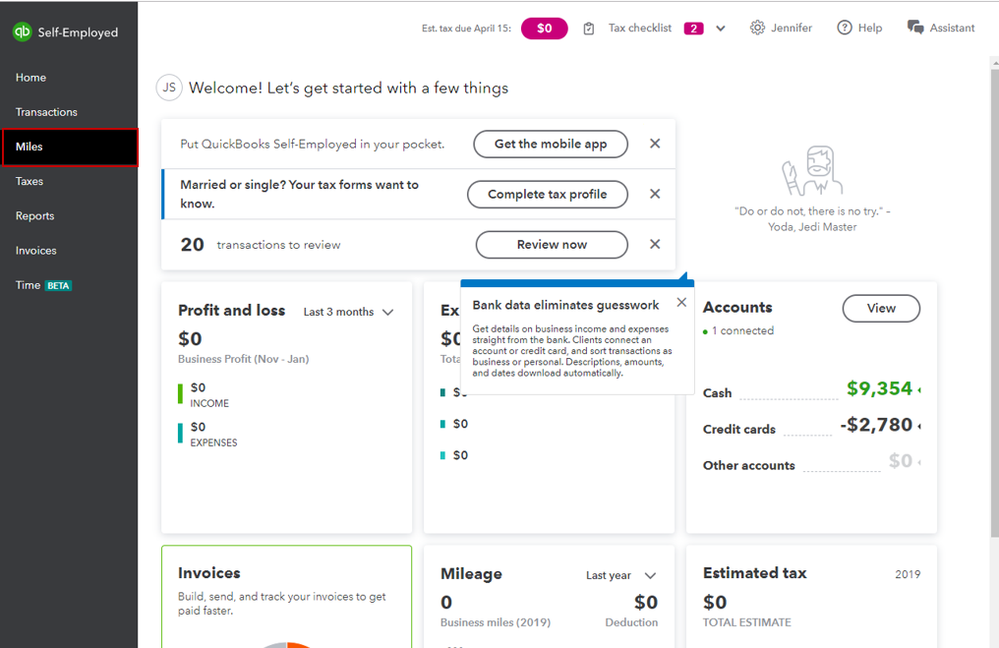
- Enter the trip date under the Date column, the address of the trips under Location, the distance, and the other information needed.
- Save the transaction.
If the steps above are missing, I'd suggest signing in to a private browser. This way, we can determine if this is a browser issue.
Use a supported browser, and then follow this keyboard shortcut:
- Chrome: Press Ctrl + Shift + N
- Firefox: Press Ctrl + Shift + P
- Microsoft Edge: Press Ctrl + Shift + P
If it enables you to sign in the QBSE account and saved addresses in miles transactions, let's clear your browser's cache to free up space. It'll help load new cache data. Otherwise, use another supported browser.
For additional reference about mileage tracking, check out these articles:
Keep me notified by tagging me (@Jovychris_A) if you need further assistance. I'll be around to help. Stay safe and well!