Turn on suggestions
Auto-suggest helps you quickly narrow down your search results by suggesting possible matches as you type.
Showing results for
I would be delighted to help you to run a payroll report by the state in QuickBooks Desktop (QBDT), mjonesmjn.
I know that keeping track of your payroll transaction by the state is essential to you and your business. With that, we can pull up the Payroll Transaction Detail report and sort it out by Name State. Let me guide you with the steps below:
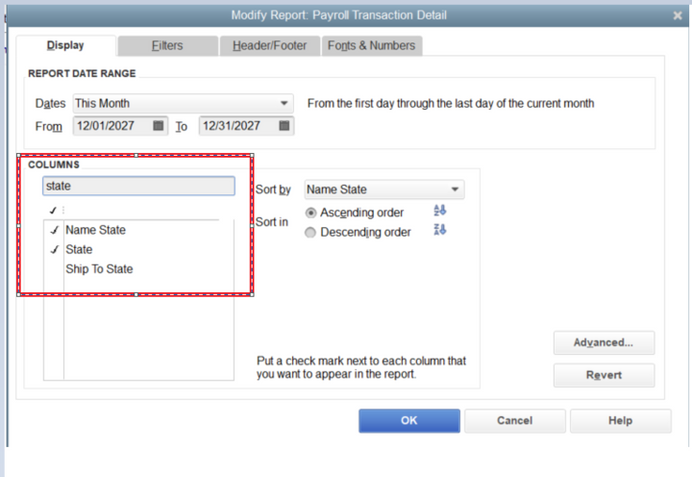
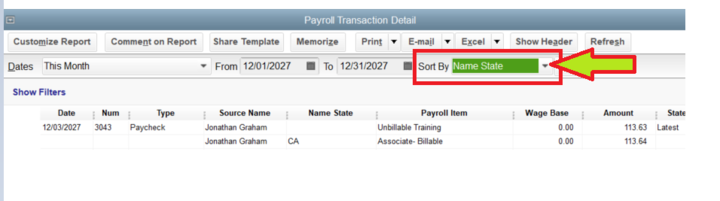
Please refer to this article for more details about customizing payroll reports in QBDT: Customize payroll and employee reports.
If you want to export reports to excel in the future, see this article for guidance: Export reports as Excel workbooks in QuickBooks Desktop.
Count me in if you need further assistance in managing payroll reports in QuickBooks. I'll get back to you as soon as possible. Enjoy the rest of the day, and have a prosperous business!
thanks but not what I'm looking for
I need total amount of payroll paid in each state.
Thank you for clarifying the specifics of the report you want to pull up, @mjonesmjn. You can get this done in no time. I can guide you step by step.
You can pull the Payroll Detail Review Report. This report provides detailed information about how QuickBooks calculates tax amounts on employee paychecks and year-to-date transactions. You can customize it to make it relevant in viewing the total amount of payroll pain in each state, just as you want.
Here's how:
I'm also adding this article to learn more about customizing payroll reports in QuickBooks Desktop: Customize payroll and employee reports.
If you have any other QuickBooks-related questions, please post them in the Community. We are always available and eager to assist you with your inquiries. Have a wonderful day.
I need this report too, a monthly payroll summary by state.
Hi there, lunaconcrete1.
Please note that you can pull up the same Payroll Detail Review report to view the payroll summary by state. However, running it monthly is currently unavailable. I've got instructions to ensure you can achieve your goal by performing an alternative way.
I recommend running and customizing the mentioned report above. You'll then make sure the date period is set as desired and export this to Excel. This allows you to personalize and manage data on a monthly basis.
Here's how:
In case you need steps on how to memorize reports in QBDT so the same settings of the personalized data are available for future use, you can read this article: Create, access and modify memorized reports.
Stay in touch if you have additional questions or concerns about managing reports in QuickBooks. I’ll be right here to answer them for you, lunaconcrete1. Have a good one.
none of these work. This shouldn't be this hard
I appreciate you joining the thread, David. I'll provide more details and visuals to help generate a payroll report by state inside QuickBooks Desktop (QBDT).
Running the Payroll Detail Review report and adding the Name State and State fields to the report can provide the information needed to see inside your company file. I'll outline the steps below to get you going:
For visual reference, see the screenshot below.

After customizing the report, you'll want to export it outside of the program so you can modify it and add those extra data needed. These are the steps:
If the issue persists, I recommend utilizing the Verify and Rebuild feature to help check for possible data issues and fix them inside the program. See this page for more details: Verify and Rebuild Data in QuickBooks Desktop.
In addition, here's an article to help you save your current report settings for future use inside the program: Create, access, and modify memorized reports.
I want to emphasize that I am consistently here to assist you with creating a report that displays payroll data by state or performing specific tasks in QuickBooks. I encourage you to visit the Community space or share your thoughts in the comments below.
I wish this worked. But it doesn't.
I don't understand why this isn't a standard report; every tax preparer requires this at year end
Thank you for implementing the recommendation, David. I'll guide you on submitting a feature request to our Product Engineers for Payroll by State report inside QuickBooks Desktop (QBDT).
Since the default Payroll by State report inside QBDT doesn't provide the details needed to help you with year-end tax preparation, I encourage you to send a product feature recommendation to our developers. This way, they can evaluate your request and consider it for future updates. These are the steps:
If you need more information, please refer to this page: How do I submit feedback?
Apart from this, I'm also providing this article to help you deal with the tax form preparations in QBDT Payroll: Year-end checklist for QuickBooks Desktop Payroll.
I invite you to share any additional questions or requests for assistance regarding year-end preparation in QuickBooks in the comment section below. I am committed to providing the necessary support to address your inquiries. Stay safe.
I need to produce this report. How do I do it?


You have clicked a link to a site outside of the QuickBooks or ProFile Communities. By clicking "Continue", you will leave the community and be taken to that site instead.
For more information visit our Security Center or to report suspicious websites you can contact us here