I'm here to ensure you can edit and add classes, @user1234567891011.
Once your primary admin adds you as a user, they'll need to select the Standard All Access role for you to access, edit, and add classes.
You can provide these steps to the primary admin to edit your role:
- Click the Gear icon, then select Manage users.
- Look for the user you'll want to modify and click Edit.
- In the Roles section, choose the Standard all access.
- You can read the View all permissions, then hit Save changes.
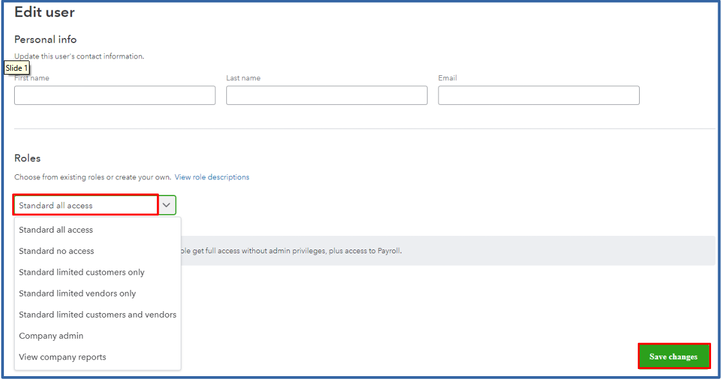
For a detailed overview of each user role, including their respective access levels and instructions on assigning them to different users, refer to this article: User roles and access permissions.
I'll also add these resources to gain a deeper understanding of the class tracking feature:
You can leave a comment below for further information regarding user roles, permissions, and classes. Just click the reply button below to submit your queries.