Turn on suggestions
Auto-suggest helps you quickly narrow down your search results by suggesting possible matches as you type.
Showing results for
Connect with and learn from others in the QuickBooks Community.
Join nowIn Quickbooks, what is the table where the employee time getting saved?
I checked the 'TimeTracking' table and there is no data, but I can see the reports on the QB.
Thanks in advance.
SK
We have multiple reports that keep track of your time, SK.
You can run the Time by name report that will give the employee names, customer name associated with the timesheet, and the total number of hours worked. Let me show you:
You can drill-down to the time you entered, by double-clicking on the time for that employee, vendor, or customer. Also, when you mark your time as billable to the customer, you'll be prompted with the Billable Time/Costs window which allows you to select outstanding billable time and costs to be added to the invoice.
Feel free to use these links that will help you set up and track time:
Keep me posted if there's anything else that you need help with. Take care!
Thank you Catherine_B for your response.
Actually I need the table name where the employee time is getting saved. It is not in 'TimeTracker' table, so I was wondering if there is another table which holds this information in QB or not?
Regards,
SK
I’ve got a way here so you can get employee's time information in QuickBooks, @Kuriakose.
Time tracking gives you documented proof of an employee’s hours, which eliminates guesswork on paydays. This keeps employees satisfied, and it ensures your business maximizes profits by not spending more than you have to.
In order to QuickBooks generates time data of employees, you’ll want to make sure time tracking is set up properly. This ensures you always pay them accurately while providing key details concerning your business productivity and efficiency.
Follow these outlined steps:
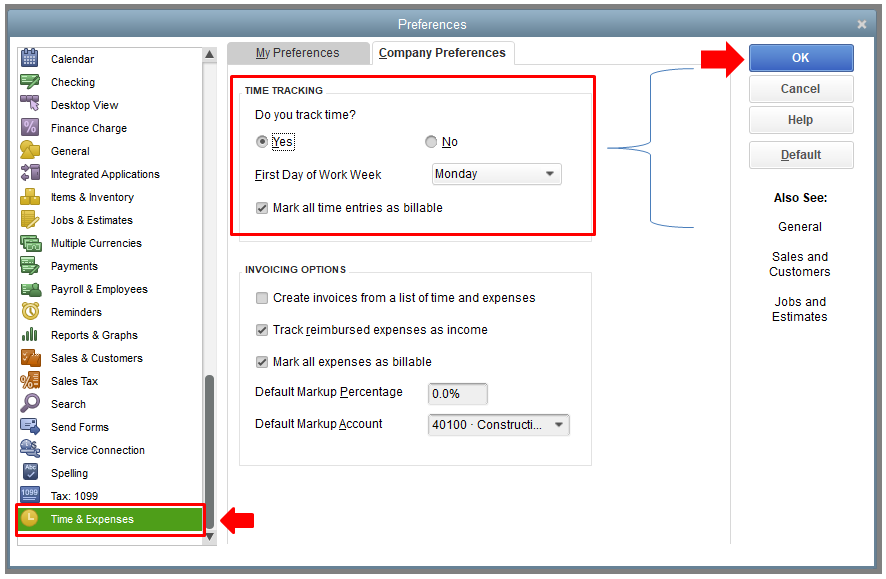
Once done, set your employees for time tracking. Here’s how:
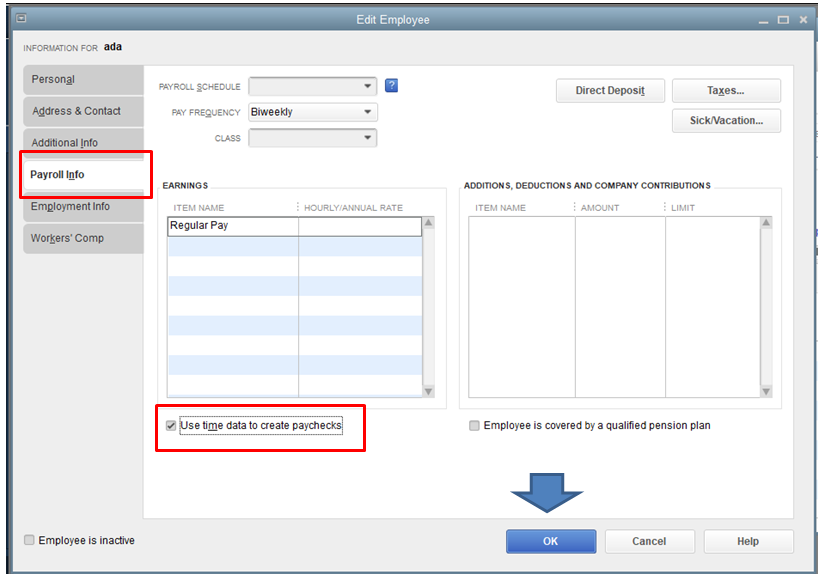
You can then follow my peer's instructions above to view their worked hours saved in the program. Also, check your time tracking table.
You check this article to learn more on how to use time tracking features in QuickBooks Desktop. This reference includes instructions to change the day the work week begins and the time format.
I'll be happy to help if you need any further assistance with time tracking or anything else. Feel free to leave us a message below, and we'll make sure to answer them for you. Have a great day ahead.



You have clicked a link to a site outside of the QuickBooks or ProFile Communities. By clicking "Continue", you will leave the community and be taken to that site instead.
