Turn on suggestions
Auto-suggest helps you quickly narrow down your search results by suggesting possible matches as you type.
Showing results for
Connect with and learn from others in the QuickBooks Community.
Join nowI am having issues with QuickBooks updates. Users access QuickBooks Enterprise Solutions 20.0 through RemoteApp. When a user logs into QuickBooks, they may be prompted to update the program. If they update, their account receives and error message every time they try to login, even after restarts. Error message: “QuickBooks requires that you REBOOT your computer to complete the installation.” Other RemoteApp users on the system are able to log into QuickBooks without issues. Only the user who initiated the update process is affected. I was able to resolve this issue in the past by removing the QBrebootRequired registry key. However, that approach no longer works. I have discovered that if the user fully logs into the system through remote desktop after the update, they are then able to go back to using QuickBooks through RemoteApp without any issues. Is there a different registry key I need to edit now to fix this behavior? Is there a on login process or task I need to trigger to fix this?
I appreciate all the details you shared including the steps that you already tried, Aaron.
You mentioned that all other users are able to log in successfully. It's possible that the profile of the person who initiated the update is damaged. To test, you can create a dummy user profile and let that person use it temporarily. Here's how:
Once done, let the person log in using the dummy access.
We also don't recommend deleting any other registry key to avoid affecting other program components. Instead, you can use the QuickBooks Tool Hub. This tool is designed to repair some of the most common program issues in the program.
Here's an article as a guide: Fix Common Problems and Errors with the QuickBooks Desktop Tool Hub.
In case you're still getting the same message, I'd suggest reaching out to our phone support team. They'll take a closer look at this to determine what's causing the issue.
Here's how to reach out to them:
I would also recommend reaching out to RemoteApp to check if there's anything on their end that's causing the error.
If you have time, feel free to check out these articles in case you need more references about user management in QuickBooks:
Don't hesitate to reply to me if you have follow-up questions. We'd be glad to offer our help any time of the day.
Hi Aaron,
Hope you’re doing great. I wanted to see how everything is going about the login error after the update. Was it resolved? Do you need any additional help or clarification? If you do, just let me know. I’d be happy to help you at anytime.
Looking forward to your reply. Have a pleasant day ahead!
I am having the same problem. I have auto updates turned on, and even went in to update manually through the "Help" menu, but it says that I need to reboot to complete the installation. I have rebooted many times, but each time I try to enter as Admin to authorize the changes, I get the same message, "QB requires that you REBOOT your computer to complete the installation." This is before I get to the company level of QB. Please help.
Thanks for joining us here today, @jt64.
I'll share the steps on how you can fix the reboot error. You'll want to download and run our QuickBooks Tool Hub. This tool help fixes performance issues, including the reboot error. Let me guide you how to do it.
When the download is complete, restart your computer and try opening the software again.
With the above steps, you should be able to open your file as the Admin.
I've also added this link in case you need help with other QuickBooks-related tasks. It has our general QuickBooks topics with articles: View all help for QuickBooks Desktop.
Please reply to the comment section below if you have other questions about the program. I'll be around for you. Take care and have a great day ahead.
Thanks for your response. I had tried everything on the tool hub previously, and have even spent 2 1/2 hours with a QB rep on the phone, but I tried the Tool Hub again today. It goes through lots of "repair" verbiage, but still the same problem. I reboot, I "run as administrator," put in my Microsoft password to authorize, QB starts to load, and then I get a second QB window that says I must reboot to compete the installation. Then both QB windows close. My Microsoft software is updated daily, and I just checked to make sure that it was up-to-date. Any more suggestions?
Thank you for your response. I have tried the Tool Hub before, and I have also spent 2 1/2 hours with a QB rep, and have been unable to solve this issue. I tried the Tool Hub again today, as you directed. It goes through a lot of "repair" verbiage, then I reboot, open QB with "run as administrator," add my Microsoft password to authorize. QB starts to load, then a second QB window opens with the message that I need to reboot to complete the installation. Then both QB windows close. My Micosoft software is up to date. Any more suggestions?
Things are tough right now, but I'm here to ensure you'll be able to get rid of that error to open your QuickBooks Desktop, @jt64.
I can see that you did everything you could and I appreciate sharing it with us here. As additional troubleshooting steps, let's proceed to reinstall your Microsoft Visual C++.
This is a library file that is needed in accessing applications developed with Visual C++. QuickBooks Desktop (QBDT) installs the correct version of it on your computer automatically. If the installation of Visual C++ is removed or damaged, you'll have to reinstall it.
The process mainly focuses on the Windows operating system. If you're not comfortable doing these, I recommend reaching out to your computer's manufacturer or Microsoft for guidance.
Let's now begin, please refer to the following instructions.
Use these steps if you install QBDT via CD:
If you don't have a QBDT CD, download and install Microsoft Visual C++ from the Microsoft Web site:
For your reference about the process, check out this link: Uninstall or reinstall Microsoft Visual C++.
QBDT offers a lot of awesome resources that you can access at any time. To get started, feel free to visit our QuickBooks Help page.
Please don't hesitate to leave a comment below if you have any follow-up questions about the process I've provided. I appreciate any additional information or updates about your concern. Have a good day.
Which QB Desktop year version and Windows OS do you run?
I "repaired" and then "uninstalled" and then "installed" the Microsoft Visual C++, but it still doesn't work. I'm using 2022 QB Desktop Pro Plus with Payroll Enhanced (installed only a month before this problem started) and Windows 10. I have uninstalled and re-installed the QB, too. I appreciate your help. Especially considering that the price of QB was so much higher this year, this is VERY frustrating. And VERY time-consuming.
I appreciate your time in performing some of the troubleshooting steps we've shared. I have another way so you'll be able to fix the error and use QuickBooks, jt64.
Generally, you'll be able to fix any installation errors when using the QuickBooks Tools Hub. If you have already gone through the QuickBooks Diagnostic Tool and updated Windows, you can switch to Selective startup mode to smoothly install and uninstall your program. This also ensures that no other application hinders you from completing your task. To do this, follow the steps below:
Once done, uninstall and reinstall QuickBooks Desktop. Then switch back to Normal startup mode.
Furthermore, you can visit our website if you need tips and related articles in the future. You can just select the product to get the information you need: QuickBooks Community Help Articles Website.
Feel free to let me know if you have any concerns about installation errors. Remember, we're here to further assist you so we can get you covered.
Another option, consider to install the trial version for QB Desktop 2021.
I'm a bookkeeper, not a programmer, so I appreciate the clear instructions. I had seen this recommendation elsewhere, but wasn't sure it would help with my problem, so hadn't tried it. I did so now, but I still have the same error message. I uninstalled and reinstalled QB, but the original 2022 version was initially working fine. The problem is with the program update. I have auto updates on, but periodically I am told I need to restart my computer for the update to complete. This is where I am having the problem. Could it be that I need to go into Selective startup and then try to open Quickbooks as Admin? Could it help to get the update completed under Selective startup and THEN switch to Normal startup? I don't want to make things worse. Thank you for your help.
Hey there, jt64. Let's get the QuickBooks update completed.
When users encounter problems while updating QuickBooks, it is often recommended to update in Selective Startup mode. This mode enables users to install the updates without influence from third-party software.
Here's how:
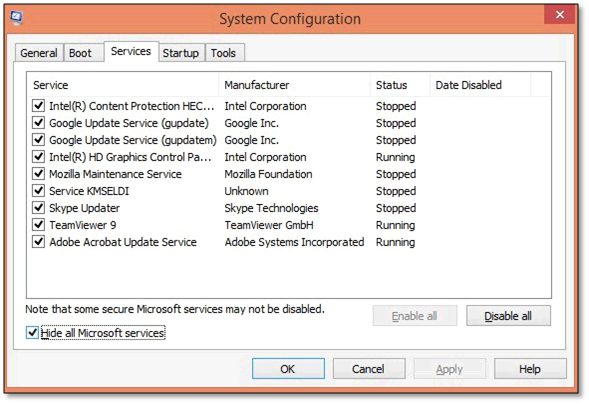
After that, you can switch to Norma startup. Also, it's always best to run QuickBooks as Admin so updates will be automatically synced within the system.
Additionally, you may want to bookmark this link: Resource Hub. This will provide you with resources and videos about managing your QuickBooks Desktop account, income, expenses, inventory, and running reports.
Let me know how it goes, I need to make sure you're all set. I'll be here to keep helpng.
What if you can’t get into quickbooks at all? All I get is the reboot message. Even running as administrator I still get the message. So how can you fix it if you can’t get into the program. Quickbooks support will not help me because they said my edition is too old so what do I do??
This situation can be perplexing, but rest assured, I'm here to help you through it, Juanita8.
If you're using the QuickBooks Desktop 2020 version or later, it is advisable to reset your password. Let me guide you through the process of changing your password.
Here's how:
For users of the QBDT version 2019 and earlier, please note that these versions are no longer supported due to their age.
Furthermore, I am including an article for additional information about QuickBooks Desktop: QuickBooks Desktop Topics.
Should you have any further concerns regarding the QBDT update, please feel free to respond. I am available to provide further assistance.
That’s the whole problem I can’t get into my quickbooks at all!!! When I try to log in I only get reboot message and that is it!
We can run the Quick Fix my Program from the QuickBooks Tools Hub to resolve this issue, @Juanita8. Allow me to guide you through the process.
The QuickBooks Tool Hub helps fix common errors in the program. For the best experience, we recommend using the Tool Hub on Windows 10, 64-bit.
Then, run the Quick Fix my Program from the Tools Hub:
Quick Fix will close any open background processes QuickBooks uses. It'll run a quick repair on your program.
If you still encounter the error, refer to this article and proceed with Solution 2: QuickBooks Desktop won't open.
If the solution doesn't work, please contact the number in this article to reach our support team for further assistance: Contact QuickBooks Desktop support.
Additionally, you can refer to this article to learn how to resolve issues when the program freezes: Fix issues when QuickBooks has stopped working.
Let us know if you have other concerns when logging in to your QuickBooks company. We'll be here to help you in any way we can.



You have clicked a link to a site outside of the QuickBooks or ProFile Communities. By clicking "Continue", you will leave the community and be taken to that site instead.
For more information visit our Security Center or to report suspicious websites you can contact us here
