Turn on suggestions
Auto-suggest helps you quickly narrow down your search results by suggesting possible matches as you type.
Showing results for
Get 50% OFF QuickBooks for 3 months*
Buy nowThe documentation appears to be conflicting in a number of areas around the “Batch-import products & services NEW” as well as the “Common questions about importing data to QuickBooks Online” help article.
1. The “Common questions about importing data to QuickBooks Online” help article indicates upload of 1,000 rows of data, while the Batch-import products & services NEW process only allows 200 records per file.
a. 200 records is a relatively small number of “batch” records in my opinion so I would like to be able to batch-import 1,000 records in ALL areas of the application.
2. The Products & Services data doesn’t appear to have a clear unique key, or it is at least not exposed to users, which causes confusion with the conflicting documentation a) support documentation both online and withing the application screen itself vs the actual functionality of the Check Box for the import process.
a. For example: if a data-savvy user needed to remove/clear out/make null the Category field values for 5,000ish products, they might thing that they could run the Batch-import products & services NEW process five times (five 1,000 record .csv files), ensuring each time to set the Check Box to Yes so that the existing data was OVERRIDDEN…however they would be very sorry by the end. First, that would take 25 runs of the process as only 200 records per file appear to be supported in this batch-import process. Second, without exposing the unique record key, the composite key the batch-import process appears to use includes the exact value (Category) that the user intends to remove/clear out/make null, thus not only wasting time, but actually loading 5,000 NEW records into the table exacerbating the initial problem the clean-up effort was to achieve.
3. Why is the Status field not part of the “Batch-import products & services NEW” fields for uploading? Bulk Inactivation would be a very nice tool in the toolbox to have. This would also help rectify the above examples problems with another 25 upload runs.
Thank you for sharing your feedback on the documentation and import process in QuickBooks Online, JPP_Accounts. Having clear and detailed guidance can enhance user experience, especially with new features.
We appreciate when users like you share insights from their experiences with our guide articles. Your input will help us identify areas where we can improve our product and support materials.
Having said that, I'd like to take a moment to address your concerns and provide additional information about this feature.
The Batch-import feature is primarily designed to import new products and services. This is why a Status field to activate multiple items is not listed when importing items in QBO.
I encourage you to send product suggestions about this directly to our engineers. They review user input as part of our ongoing commitment to enhancing the QuickBooks experience.
Allow me to guide you on how to send them from your QBO account. Here's how:
Your insights could play a crucial role in developing features that benefit you and other users facing similar challenges.
In the meantime, you'll want to consider exploring third-party apps that offer bulk activation options for products and services while importing data in QBO. Here's how:
In the meantime, let me share these articles for reference materials in case you also need to import invoices and contacts in QBO:
Once again, we sincerely thank you for your engagement and for helping us make QuickBooks Online a better tool for all our users. Don't hesitate to revisit us if you need anything else when moving data in QBO. We're always here to help.
Feedback has been provided.
Are there any alternative/workarounds to impact the product & services data in bulk? Such as an API connector? The ability to connect to the back-end database via an SQL connector? Any options for a scripting language to do table updates (Bash, Groovy, JavaScript, Perl, PHP, PowerShell, Python, R, Ruby, VBA, VBScript)?
Thank you for taking the time to share your feedback, Lynn. Let’s collaborate closely to explore various channels where you can find alternatives for importing your products and services, ensuring a clear and organized importation process.
While we cannot recommend a specific application directly, I can guide you through the menu and suggest some filters to help you easily find an application that best suits your business needs.
Let me walk you through the step-by-step process:

You can also explore the app's Reviews section for valuable insights into customer feedback and experiences. Reading these reviews will help you understand how other users have interacted with the app, its strengths and weaknesses, and its suitability for your business needs, helping you make an informed decision.
Additionally, we offer a dedicated and separate forum where our customers can connect directly with our developer team to discuss API-related topics. This ensures that all inquiries are addressed by our designated experts.
Here’s how you can get in touch with them:
Lastly, I’ll include these articles that guides you in effectively managing your products and services within QuickBooks Online (QBO):
Your inquiries are important, and we want to ensure you have all the information needed for a smooth import process. If you have any questions or need clarification about transferring your data or other QBO matters, please let me know in the comments section below.
I am curious about why we can only upload 200 products instead of the 1000 that I was able to upload on the lesser QBO subscription? I am trying to upload more than 2000 products and it's disappointing that the "advanced" subscription is limited like this
Hi there, @TP41.
I acknowledge your concern about importing products and services in QuickBooks Online (QBO) Advanced. For a company like yours, it's important to be able to import bulk entries at a time.
Importing files into QuickBooks varies according to the file size and the allowable number of rows to be imported. QuickBooks has also been rolling out new updates to help businesses better manage their products, services, and inventory by importing them into the application. This update includes new features and allows users to import up to 150 rows at a time. Otherwise, it is best to split the data into multiple smaller files.
To verify, let's check which version your account is using to determine why you are only able to import fewer rows. Here's how:
Once verified, you can upload the file by following the steps designated according to what version you are using from this article: Import products and services into QuickBooks Online.
Since there are limitations to it, I suggest splitting up your file into multiple, smaller ones. Or, you can utilize the Spreadsheet Sync feature in QuickBooks Online Advanced. This option allows users to add or edit large batches of data in Excel. To do that, you can follow the steps below:
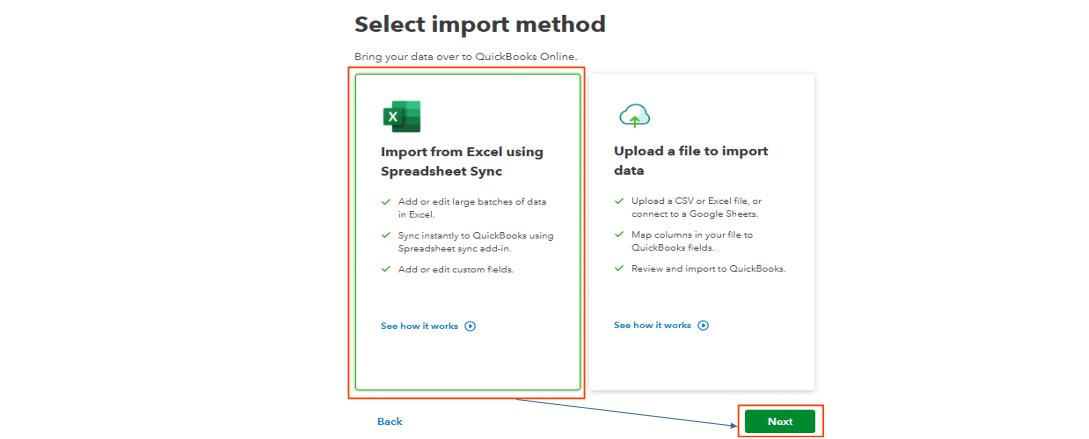
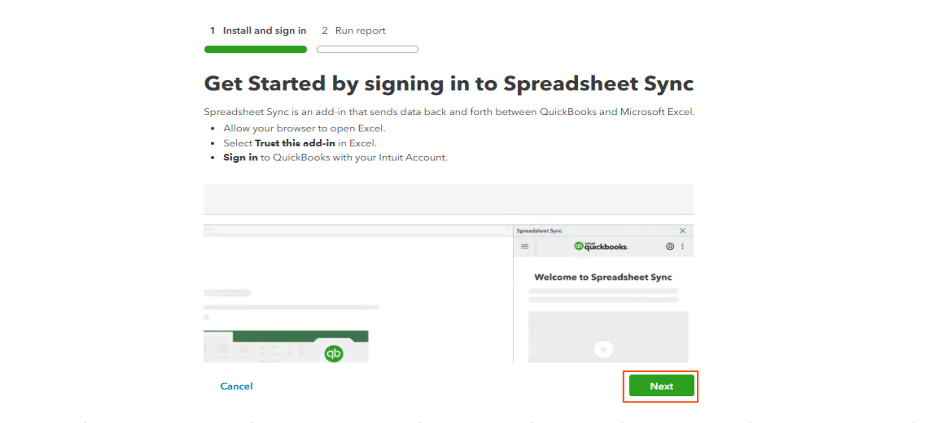
See the types of record templates in Spreadsheet Sync to learn how you can add or edit a list, and which transaction template can be used: Import data using Spreadsheet Sync in QuickBooks Online Advanced or Accountant.
After that, we can run the Products and Services List report to double-check if the application successfully imported all your items.
Let me know if you have additional questions about managing your file or inventory in QuickBooks, @TP41. The Community always has your back. Take care!
If you are looking for an alternative way of importing Product and Services lists into QuickBooks Online that is not restricted by the number of rows you can import at one time, has the added advantage of being able to import Inventory, Service, Non-inventory and Categories that supports Multiple levels ie Feature:Water:Fountains:Marble fountain 3ft as well as a extensive number of fields like Preferred Vendor, Reorder point, Tax Classification etc. then you could look at Zed Axis that you can find in the Intuit Marketplace,
I hope that is another alternative



You have clicked a link to a site outside of the QuickBooks or ProFile Communities. By clicking "Continue", you will leave the community and be taken to that site instead.
For more information visit our Security Center or to report suspicious websites you can contact us here