Batch editing customer custom fields is indeed useful in QuickBooks Desktop QBDT, @ducrot64, and I can understand why you're looking for a similar feature in QuickBooks Online (QBO) Advanced. While QBDT and QBO have different functions and capabilities, I'm here to provide the options available and point you in the right direction.
Did you try using record templates to achieve your goal? Record templates are used as a format to import data to Spreadsheet Sync to QBO Advanced, and we can utilize the Vendors and Customers template. Just in case you haven't done it yet, you can follow these steps:
- Select Manage records in your Spreadsheet Sync panel.
- In the Records to create or edit section, choose the Vendors and Customers template.
- Pick the Company from the Company or group dropdown.
- Toggle on Bring in existing records from QuickBooks? and look for the custom field headers and edit them.
- When done, hit Post data to QuickBooks.
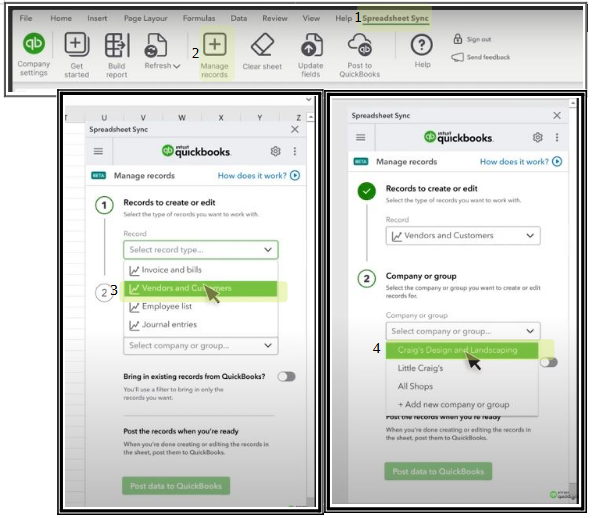
For more details, check out this article: Import data using Spreadsheet Sync in QuickBooks Online Advanced or Accountant.
If you performed the above steps and still need further technical help, I encourage contacting our Spreadsheet Sync Support team. Here's how you can reach out to them:
- Sign in to your Spreadsheet Sync.
- Select Help.
- Click on Contact Us.

After this, you might need to pull up information about the things you buy and sell, refer to this guide: Use reports to see your sales and inventory status in QuickBooks Online.
We want to ensure we are assisting you every step of the way in the Community. If you have any additional questions batch editing customer custom fields in QBO Advanced, feel free to click on the Reply button. Have a great day!