Turn on suggestions
Auto-suggest helps you quickly narrow down your search results by suggesting possible matches as you type.
Showing results for
Get 50% OFF QuickBooks for 3 months*
Buy nowhow do you past when you copy in QP
in the edit
it says copy acct
so i copy
now how do i past that line so i can edit it
Solved! Go to Solution.
Hello, lrhmail451.
There's no need to call and I'd like to clarify and elaborate more on the Copy Account function.
The Copy Account function only works for the account name, not the entire line. We use it to paste multiple account names on transactions such as journal entries and other forms.
Also, we're unable to use it to create a new account in the Chart of Accounts. The reason being is that it's a list menu, and not an edit window. Although, you can paste the account name in the Add new account window when making a new account.
Instead, you'll want to use the import function to add new accounts in the Chart of Accounts. You can check this article for a guide in using the Standard and Advanced Import features: Import or export MS Excel files.
You can also use the Import from Excel function. Though, you might have to format and create your own Excel spreadsheet file for the new accounts:
You're welcome to visit our articles if you need help reconciling your bank accounts, managing customers, editing your lists ,etc.. Check them out here.
I'm up to answer other questions you might have for QuickBooks Desktop. Add your details in the reply section below again and I'll get back to you as soon as possible.
I’m here to help you out, @lrhmail451.
Can you clarify to me the line you’re referring to? This way, I can provide the most accurate resolution.
If you've encountered an issue on your Chart Accounts, we can utilize the Re-sort List feature to fix them. Please know that it’ll make your lists go back to their default order. So if you’ve manually changed their order, re-sorting will undo these changes.
Here’s how:
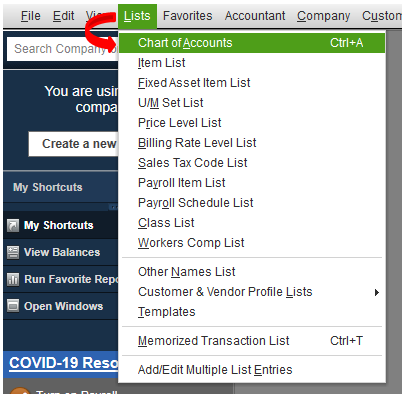
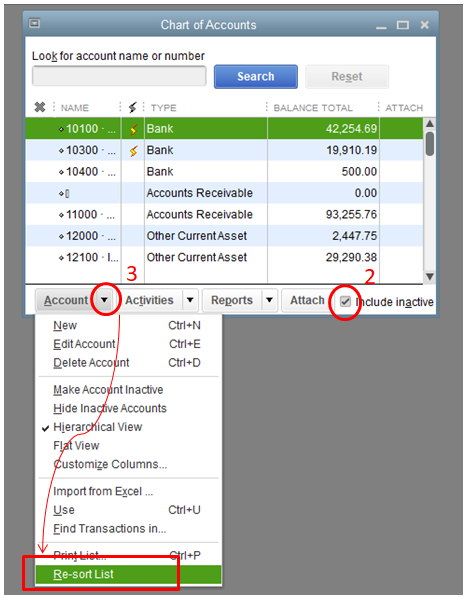
You might want to visit our support page, where you’re able to get extra knowledge and tips on how to manage QuickBooks. I’m sure you’ll find it helpful.
Otherwise, additional details or screenshots can help us determine the best solution for you. Just press the Reply button below for any updates. I’ll get back to you as soon as I can.
here is what i am trying to do
copy account
then
past account
but this can help with all copy and past function in QB
it says copy
but how do you past in back
do you need to create space first
do you input some kind of way
how do you work the copy and past function when you copy a line in the chart of accounts
and in the journal section
when you have more then one line item to write
Thanks for keeping in touch with us here, @lrhmail451. I'm here to share with you the detailed steps in copying and pasting accounts in QuickBooks Desktop.
To paste the account in the journal entry, you'll have to click the Account field first, then paste it. The steps below will ensure your success with this:
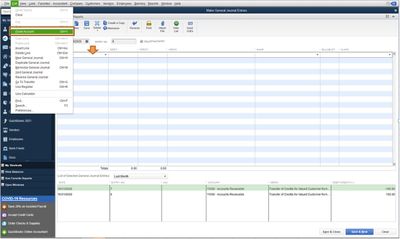
You can also check out our list of keyboard shortcuts to make you more efficient at doing certain tasks on QuickBooks Desktop.
As another option, you can select the desired account from the drop-down list, so you don't have to go back and forth from the Chart of Accounts.
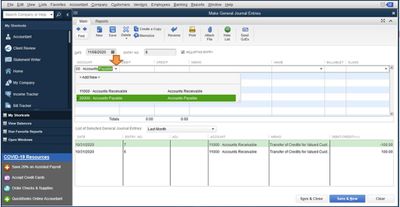
We also have an helpful guide on creating journal entries. It has the instructions on how to add, edit, reverse, and delete a journal entry.
Should you need further assistance with anything about QuickBooks, please let me know in the comment section. I'm always here to help. Have a wonderful day.
i want to know how to copy the entire line not whats in a column
and what you showed me is for doing journal entries
you never address how to copy in the chart of account section
how do i copy an account in the chart of acct so i may use it to make a new acct that is almost the same except name and acct #
look at the file for journal entry
look at the file for chart of accts
Hello there, @lrhmail451.
I'm here to help with exporting or copying your Chart of Accounts. With QuickBooks Enterprise we have Utilities that assist with tasks like these. They would be Export and Import. The first step is exporting the Chart of Accounts.
Step 1: Exporting a List
Now that we have copied the Chart of Accounts, we can import the list.
Step 2: Import the list
I've also added an article to help you export your old data to your new data file in QuickBooks Desktop.
If you have additional questions, please don't hesitate to leave a message in the comment section. I'll be happier to help. Take care, and have a good day.
no one it getting what i want to do
makes me think it can not be done but
i even did print screens
maybe i can not or do not know how to explain myself but im not an IT person or i would have this done already
if someone truly wants to help me then call to me xxx xxx xxxx
Hello, lrhmail451.
There's no need to call and I'd like to clarify and elaborate more on the Copy Account function.
The Copy Account function only works for the account name, not the entire line. We use it to paste multiple account names on transactions such as journal entries and other forms.
Also, we're unable to use it to create a new account in the Chart of Accounts. The reason being is that it's a list menu, and not an edit window. Although, you can paste the account name in the Add new account window when making a new account.
Instead, you'll want to use the import function to add new accounts in the Chart of Accounts. You can check this article for a guide in using the Standard and Advanced Import features: Import or export MS Excel files.
You can also use the Import from Excel function. Though, you might have to format and create your own Excel spreadsheet file for the new accounts:
You're welcome to visit our articles if you need help reconciling your bank accounts, managing customers, editing your lists ,etc.. Check them out here.
I'm up to answer other questions you might have for QuickBooks Desktop. Add your details in the reply section below again and I'll get back to you as soon as possible.
ANSWER AT LAST
HALLELUJAH
THERE IS A "FATHER" / "GOD"
THANKS



You have clicked a link to a site outside of the QuickBooks or ProFile Communities. By clicking "Continue", you will leave the community and be taken to that site instead.
For more information visit our Security Center or to report suspicious websites you can contact us here