Turn on suggestions
Auto-suggest helps you quickly narrow down your search results by suggesting possible matches as you type.
Showing results for
I want to add a sibling to a currant customer. I want create a new customer last name. then I want to add the current existing customer and the new sibling to this new last name.
It’s nice to see you in the Community, Baldy.
I’ll be your guide today so you can add the new customer's last name. Then, append the existing customer and new sibling to this new last name.
Based on your scenario, it looks like the new customer's last name is parent customer. Allow me to assist in setting it up in the company file and associate the other to the main one.
Here’s how:
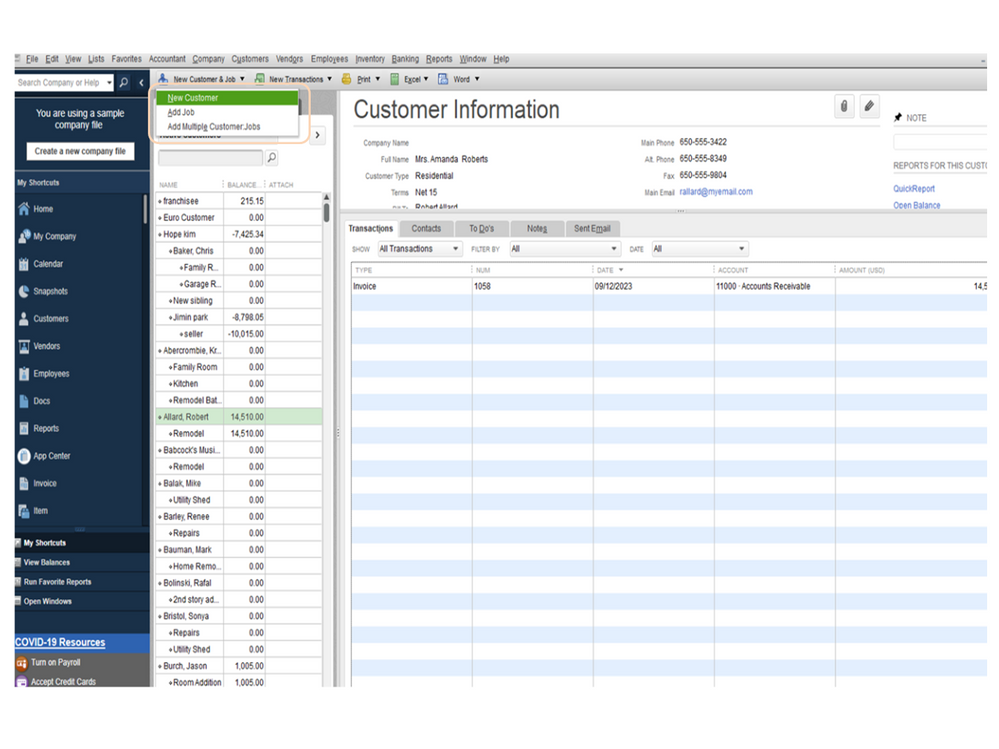
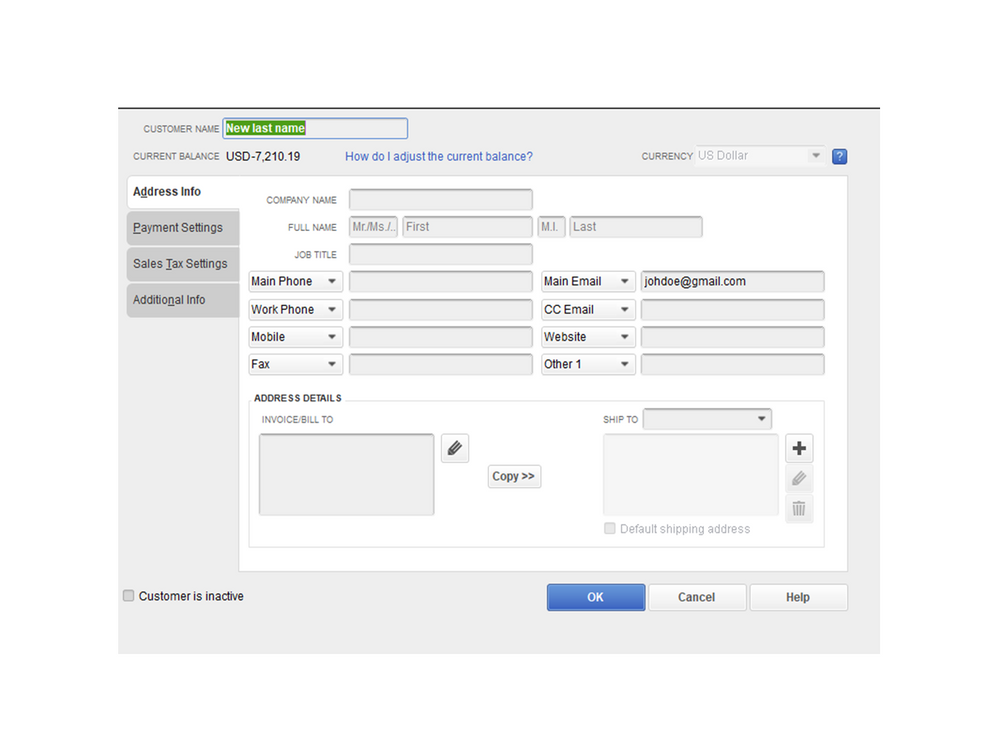
To add a job:
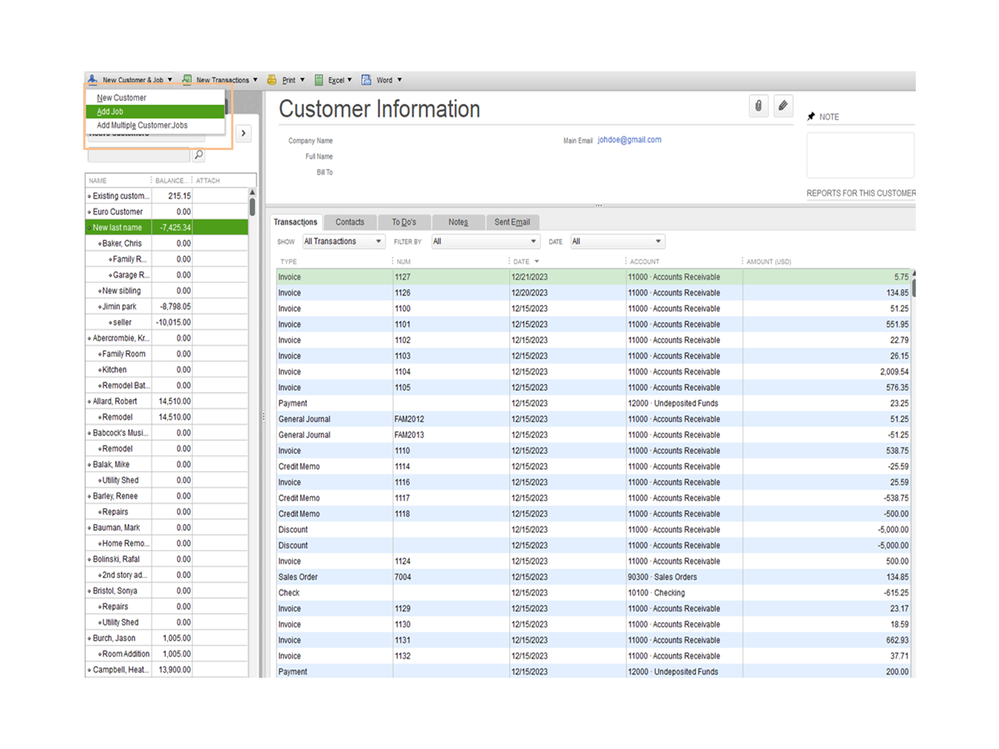
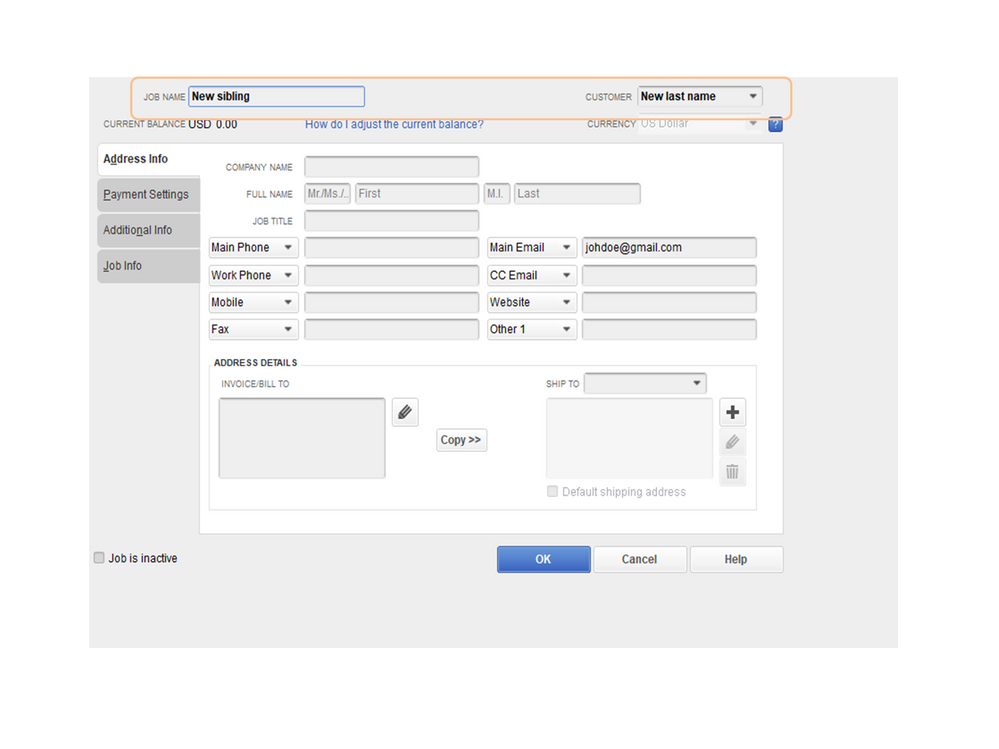
In regard to the existing customer, all you have to do is convert it to a job. Let’s go to the Add/Edit Multiple Customer window to perform this task.
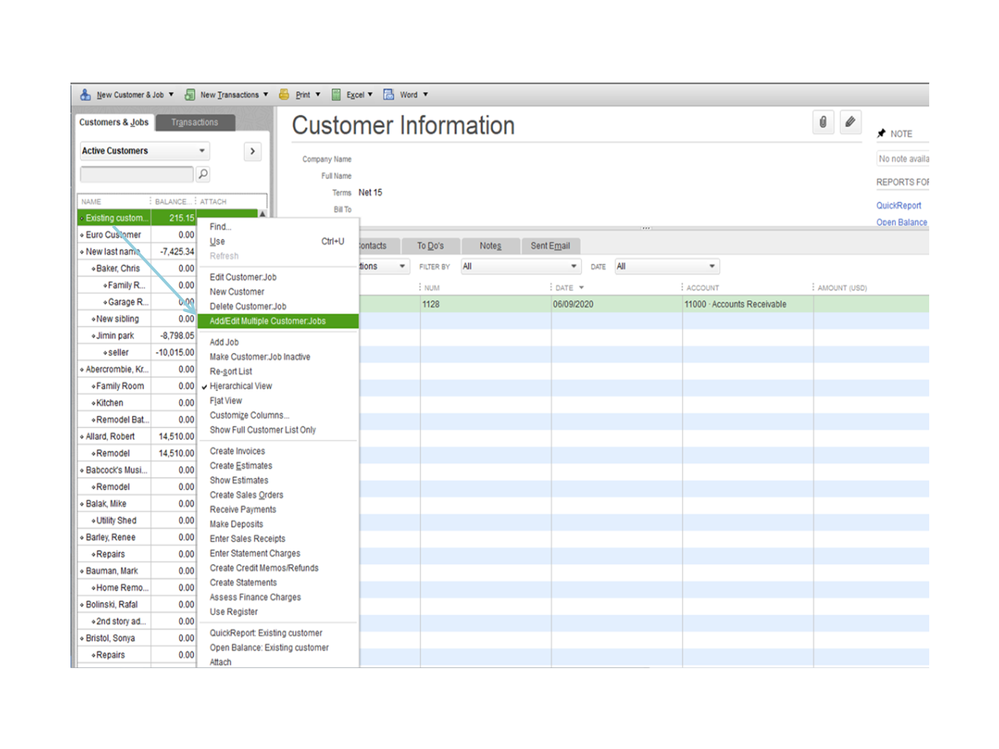
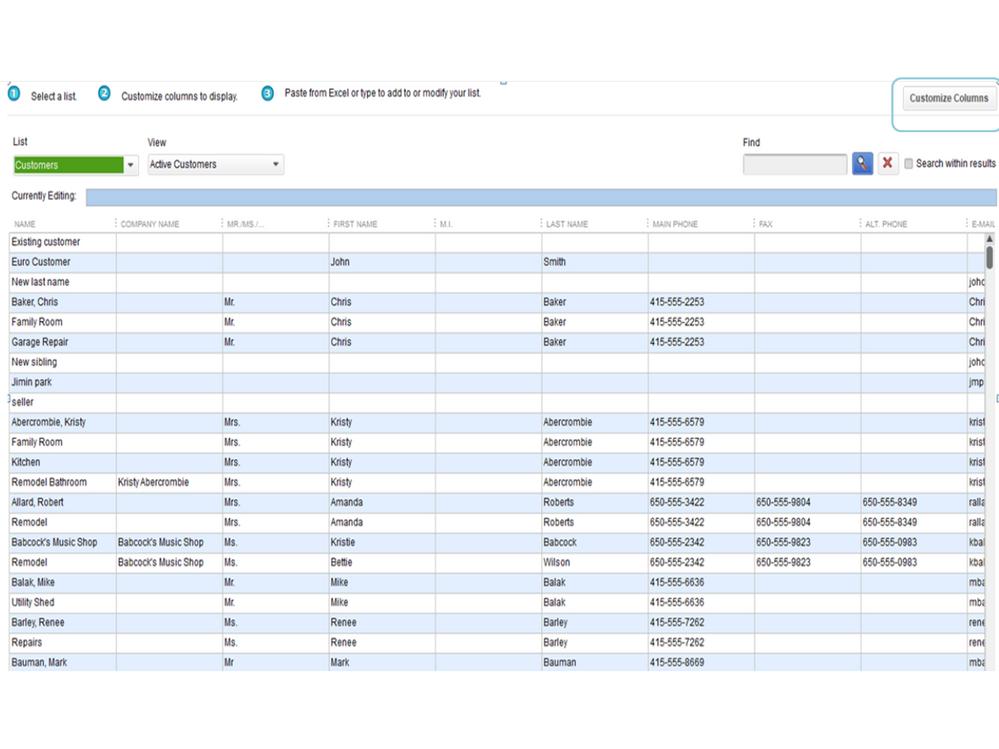
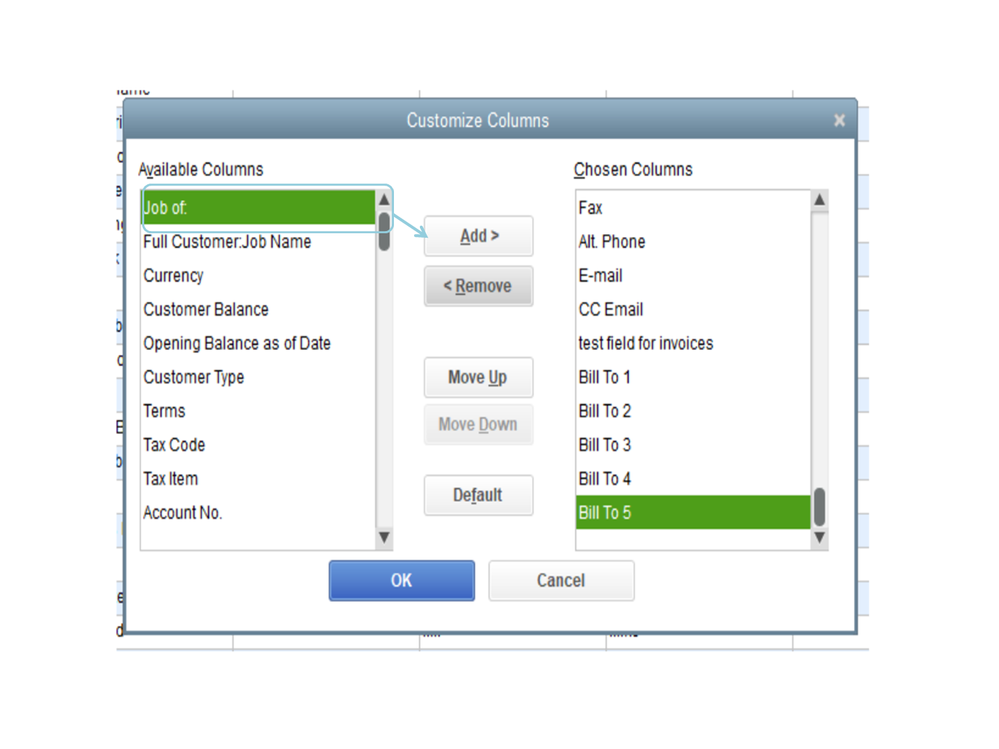
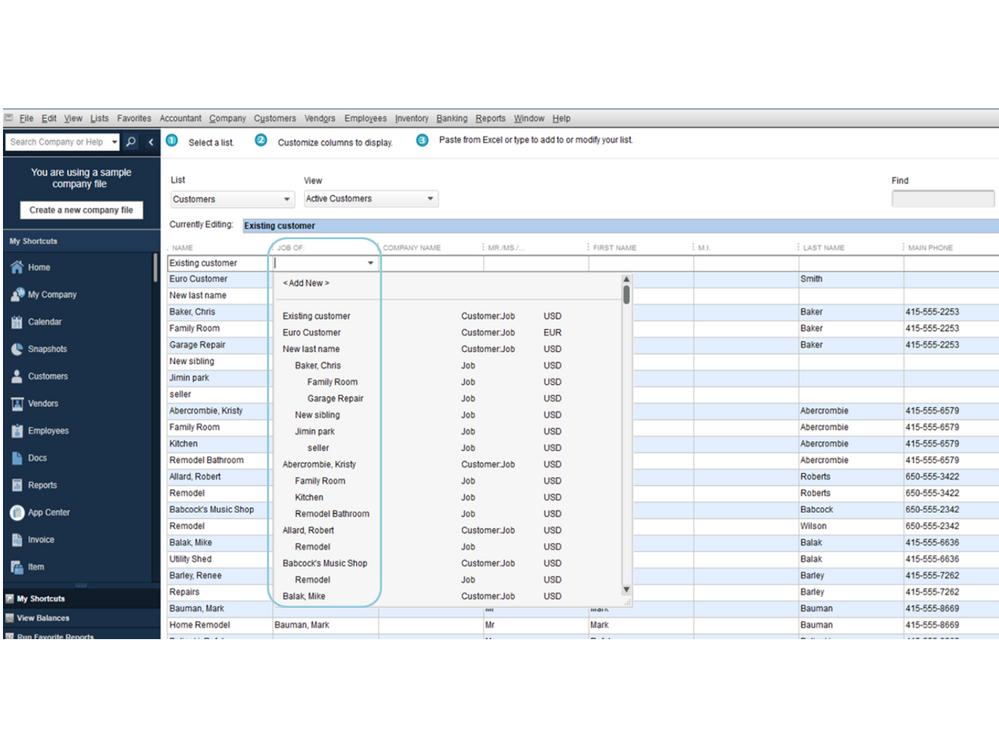
Please note if the customer already has transactions, they will now be assigned to the new parent customer as a part of the job. This is how it looks like after following these steps.
Let me also share the Add and edit multiple customers, vendors, and items article it contains information on how to easily copy and paste information from Excel to the Add/Edit Multiple List Entries window or from one cell to another cell.
Additionally, the Tracking job costs in QuickBooks Desktop article provides an overview of setting up a customer job for each job and assigning all your expenses to that work.
Please leave a comment below if you need further assistance in creating a customer job. I’m more than happy to help and make sure this is taken care of for you. Enjoy the rest of the day.
Hello.....thank you for helping me on this problem. On my desktop mac OS High Sierra version 10.13.6 on the tabs you refer to, there is no choice of add/edit/multiple customer jobs? I did a new cust job of the last name, did a add job of the sibling coming in, but the existing sibling does not seem to have a way of transfering him to the last name new cust and the baby i added?
Hello, Baldy.
From the Customer Center, you can edit all jobs and customers associated. In the default view, the jobs list on the left side of the center, and then detailed information and transactions list for the selected customer or job are on the right. Use the views and icons at the bottom to manage your customers and job information.
If you have any other questions or concerns, feel free to post below, thank you for your time and have a nice evening.



You have clicked a link to a site outside of the QuickBooks or ProFile Communities. By clicking "Continue", you will leave the community and be taken to that site instead.
For more information visit our Security Center or to report suspicious websites you can contact us here