Turn on suggestions
Auto-suggest helps you quickly narrow down your search results by suggesting possible matches as you type.
Showing results for
I have Quickbooks Pro 2019 and use windows 10 I would like to add a box ,in addition to what is already there, to my invoice template for screen only next to the bill to box (to the left) in the header any suggestions? I have customized my printed invoices but I need to add a box to the screen only part.
Glad to see you here in the Community, hobbieheat.
Allow me to help and point you in the right direction about adding a box next to the Bill to field.
To clarify, did you already use the Other box? Any details shared can help me provide a timely resolution about your concern. If you haven't utilized it, let’s add and rename the field. Please know it will show below the Ship To box.
In QuickBooks Desktop, you can add brand and personality to your sales templates. Let’s create a template and set the Screen only option.
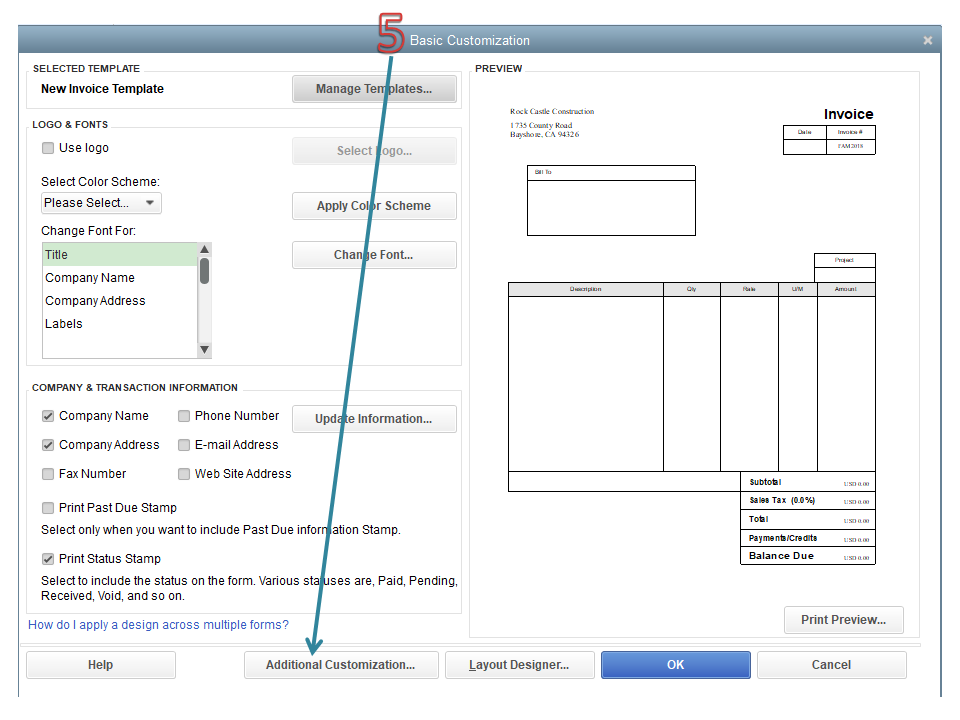
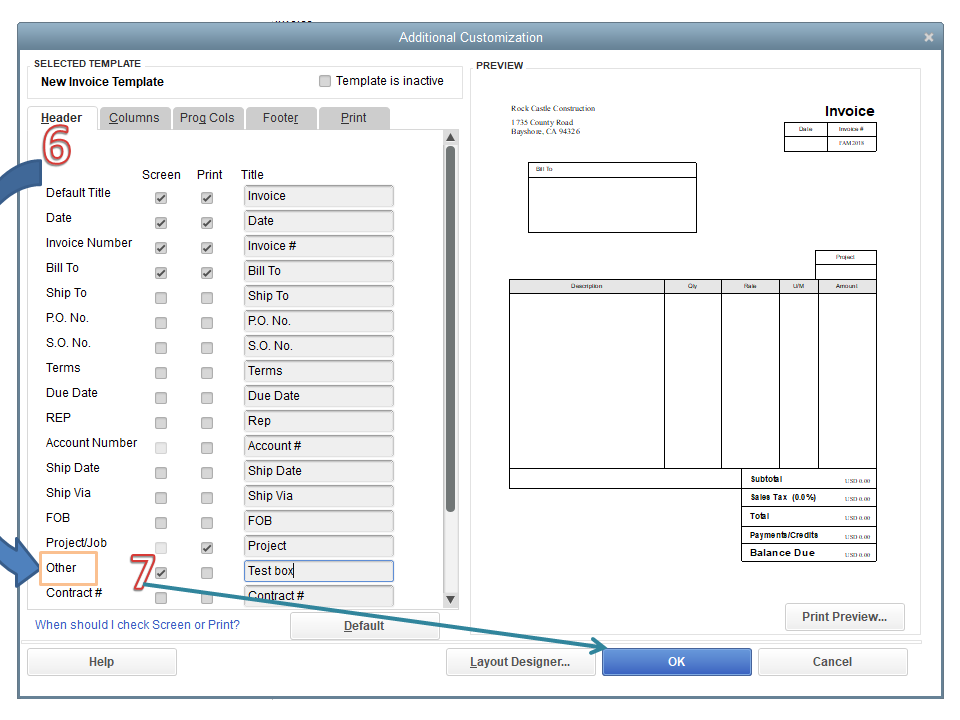
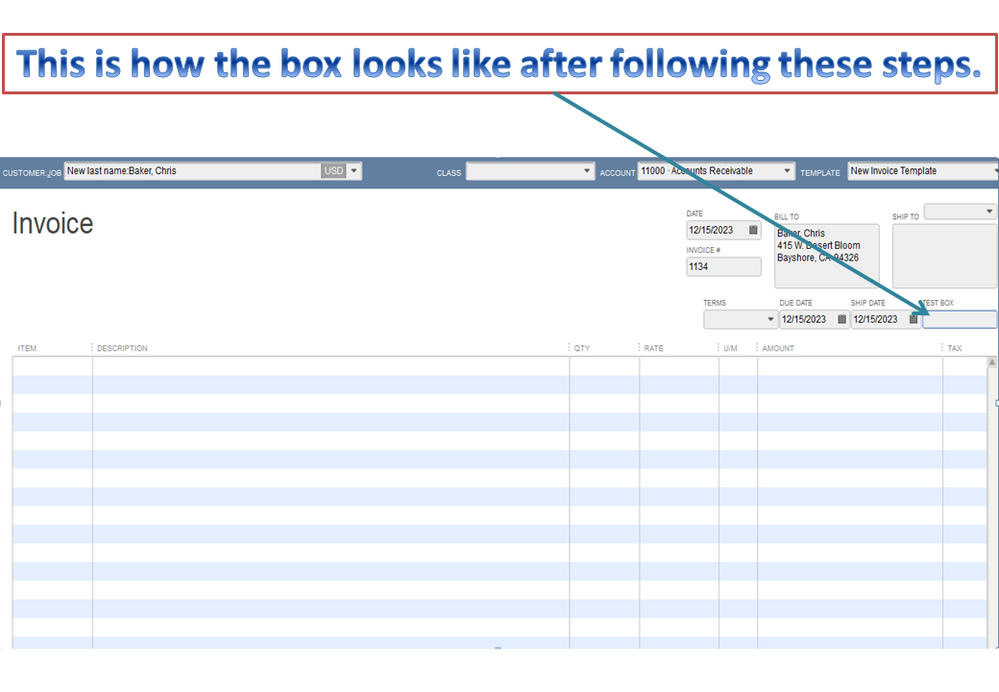
For additional resources, check out the Use and customize form templates guide. Aside from adding field boxes, it also contains complete information about the Layout Designer feature.
Please don’t hesitate to post a comment below if you need assistance with customizing invoices. I’ll be glad to help further. Enjoy the rest of the week.
Thank you for the information. I have tried this but I would like to add an additional box that is not listed there because I already use all of the header boxes listed.
Thanks for adding more information about your concern, hobbieheat.
Since you’ve already used all fields in the Header tab, I suggest integrating QuickBooks Desktop with a third-party application. We have a list of apps that can help achieve this type of customization for your invoice. Go to the QuickBooks Apps site to find one.
We treat all businesses fairly and know that each one has different needs. I’m unable to recommend which app to use. However, I can help run a search for you. On the QuickBooks Apps page, enter a keyword in the Search field or go to the Categories section and click Send invoices. You can look them over to get a better comparison of these apps and see if one meets your needs.
You can bookmark the Sales transactions link for future reference. It provides a breakdown of articles that will guide you on how to add or manage invoices, sales receipts, and other sales forms
Stay in touch if you need some help when working in QuickBooks. I’m more than happy to lend a helping hand. Enjoy the rest of the day.
Thank you I will check this out.
i added prev. invoiced and backordered and it is grayed out. I can not get these changes to work
i have added prev. incoiced and backordered to my invoice and it is gray and will not show any information can you help me.
jon
Welcome to the Community, united finish.
When your invoice template was customized to include fields for Invoiced and Backordered, it's possible that you may've not ticked the available boxes for Screen and/or Print.
Here's how to check:
1. In your top menu bar, go to Lists.
2. Click Templates.
3. Find the template and open it.
4. Access the tab that has your custom sections, then review if Screen and/or Print are selected appropriately. 5. If any changes were made, press OK.
5. If any changes were made, press OK.
You'll be able to find many helpful resources about using QuickBooks in our help article archives.
I'll be looking forward to hearing back from you about your invoice template. Have a fantastic day!



You have clicked a link to a site outside of the QuickBooks or ProFile Communities. By clicking "Continue", you will leave the community and be taken to that site instead.
For more information visit our Security Center or to report suspicious websites you can contact us here