It's nice to see you in the Community, @kmessick. I'm here to help you send estimates to multiple customers.
You can edit the customer's profile and enter three alternate emails to send multiple emails to your customers in QuickBooks Desktop. These three alternate emails will show in your customer information once you create an estimate. Let me guide you on how:
- Go to the Customers menu at the top.
- Pick Customer Center on the drop-down.
- Select CC Email in the drop-down.
- Select Alt Email 1 and 2 in the drop-down.
- Click OK.
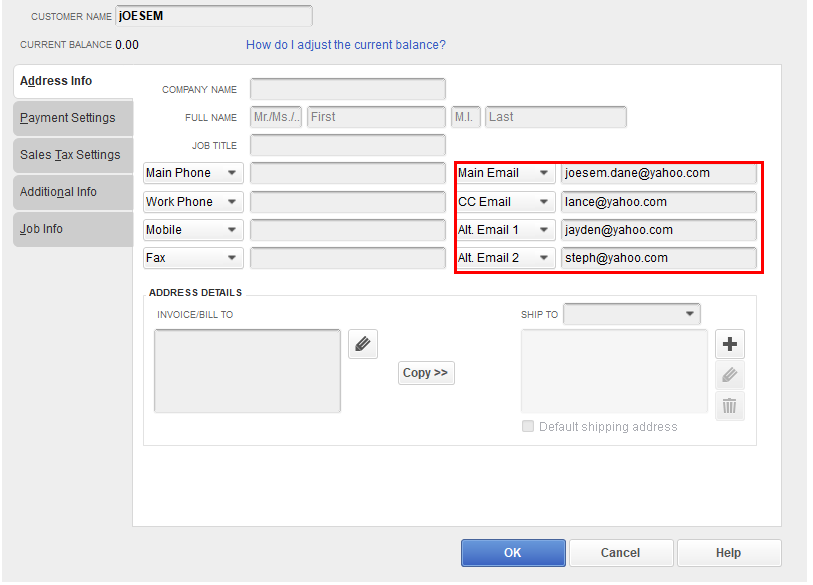
On the other hand, you can add multiple emails in the Send Forms option. Just make sure that you put a comma after each email. Please note that Alternate 1 and 2 that you've added in the Customers information will not show in the send forms option, but they count when you send the email.
Here's how:
- Click the File menu at the top.
- Select Send Forms option.
- Choose the email template for your estimates.
- In the CC or BCC column, add multiple emails from there.
- Click Send Now.
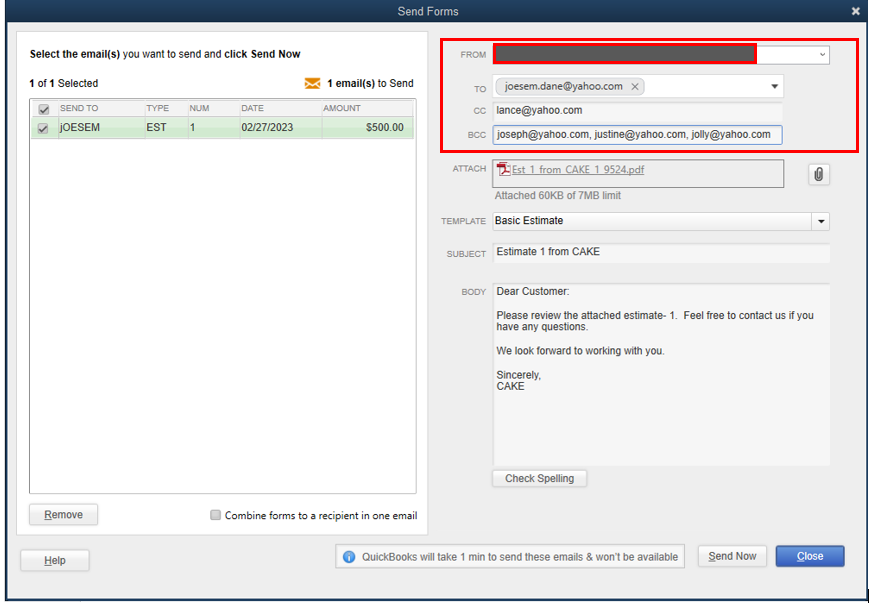
For more information on sending emails to your sales forms, see this article: Email sales forms, invoices, and statements in QuickBooks Desktop.
Additionally, I've included some articles that will help you fix common errors when using webmail and Outlook in QuickBooks Desktop:
Don't hesitate to reply if you have follow-up questions about emailing transactions or any concerns with QuickBooks. I'll be happy to answer them for you. Take care and be safe.