Turn on suggestions
Auto-suggest helps you quickly narrow down your search results by suggesting possible matches as you type.
Showing results for
Does anyone have experience working with Edge inventory system and importing into QBs desktop?
Solved! Go to Solution.
Hi there, Tammy.
I'd suggest reaching out to Edge's support to check the best way to link your inventories to your sales and sales taxes in QuickBooks.
Since you'll be dealing with inventories now, we have in-product articles that you can use when you need references in the future. Just press F1 to launch the Help window and type something like inventory overview, inventory, etc. Also, when you're on a certain page or section in QuickBooks and you press F1, the Help window will show you the articles related to that page or section.
Feel free to post again if you have other questions.
Good day, @TammyM12,
I'm here to help you import your inventory items into QuickBooks Desktop.
Before importing data in QuickBooks, please make sure to back up your company file. This is an important insurance, if you lose data for any reason, you can restore the backup anytime.
To start the import process, you'll need to make sure you already enabled inventory tracking. Here's how:
After that, create your inventory accounts. To do that, follow the steps below:
Next, add your inventory items. You must use the same name, spelling, and capitalization from the file you're importing into QuickBooks.
Once you're done setting up your inventory data, you can now create an Excel spreadsheet. Use these illustrations as guides:
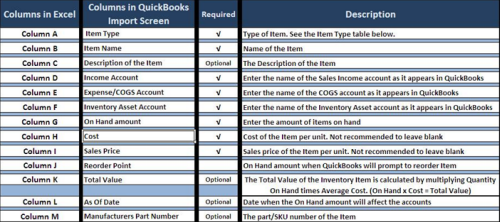
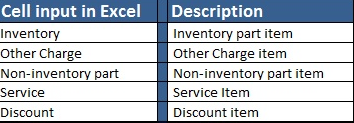

To import, follow the steps below:
That should get you on the right track, @TammyM12. You can use this article to know more about import or exporting MS Excel files in QuickBooks Desktop.
I appreciate your time today. Please let me know how it goes. I'll be more than happy to help you if you need further assistance. Have a great day!
In The Edge Inventory import we want to ensure that the import will link sales and sales taxes to the sales tax liability report in QuickBooks. So far we are not seeing that happen.
Hi there, Tammy.
I'd suggest reaching out to Edge's support to check the best way to link your inventories to your sales and sales taxes in QuickBooks.
Since you'll be dealing with inventories now, we have in-product articles that you can use when you need references in the future. Just press F1 to launch the Help window and type something like inventory overview, inventory, etc. Also, when you're on a certain page or section in QuickBooks and you press F1, the Help window will show you the articles related to that page or section.
Feel free to post again if you have other questions.



You have clicked a link to a site outside of the QuickBooks or ProFile Communities. By clicking "Continue", you will leave the community and be taken to that site instead.
For more information visit our Security Center or to report suspicious websites you can contact us here