Turn on suggestions
Auto-suggest helps you quickly narrow down your search results by suggesting possible matches as you type.
Showing results for
Get 50% OFF QuickBooks for 3 months*
Buy nowHello Everyone,
I'm trying to make a simple file but most of the articles found here were for QBO or for complex reports
I need to export a CSV for Excel File for my vendor, and I just needed a file with;
PO Date
Item ID
Qty
MPN
Customer Job,
how could I do it?
Thanks
Solved! Go to Solution.
You may utilize one of these exporter tool.
https://transactionpro.grsm.io/qbd
https://partners.saasant.com/affiliate/idevaffiliate.php?id=5051_2
Hey there, @Ffraga.
Congrats on making your first post here in the Community. I hope your day is going well so far.
There's one of two options that you can choose from in this situation:
There isn't a way for QuickBooks to export this information specifically into Excel. However, you can review this link for additional details on exporting from QuickBooks Desktop (QBDT).
Also, you can check out this link to learn more about importing and exporting data.
This information should give you a better understanding of what you can and can't do with your data. Let me know if you have any other concerns. I'm only a reply away if you need me. I value you and the success of your business.
Thank you for the reply, I think I can do it, but when I extract the item it comes with the Item+Descripition in the same field i.e.: "boot12 (brown boot)", is there a way to just show the item?
Let me show you how to generate a report showing purchase orders you've created under a specific vendor in a CSV file, @Ffraga.
After creating a purchase order, you can run a Quick Report. Then, after generating the report, export it into a comma-separated values (.CSV) file.
Here's how:



Check this article on how to customize reports in QuickBooks Desktop. Also, here's how to import or export MS Excel files.
I’ll be here if you have any additional questions about your reports, or anything else. Just drop a comment below. Enjoy your day!
I still have this problem to create a column with only the "Item" code, without the product description
Because I can't select the information from this column.
like in the example in the attached file.
the Column item comes with the description (image ex1)
and as you can see, on every other part of the system (PO, SO, Invoice, Bill) it will come separated (image ex2)
is there a way to not bring it with the item?
Thanks for getting back to us and for sharing a screenshot, @Ffraga
As of now, the option not to include the item description in the Item column is not possible in QuickBooks Desktop (QBDT).
As a workaround, you can exclude it in your comma-separated values (.CSV) file before sending it to your vendor. You can also look for a third-party app that lets you export the report without the item description. You can go to the App Center from your software and look for an app from there.
You might also want to check this resource to learn more about running and customizing reports in QBDT: Understand reports.
Let me know if there’s anything else I can help you about managing reports or with your account, I’ll be around to help you. Have a good one!
You may utilize one of these exporter tool.
https://transactionpro.grsm.io/qbd
https://partners.saasant.com/affiliate/idevaffiliate.php?id=5051_2
Hi, this CVS report only gives you all the POs you have created for a specific period for a specific vendor. How do I create a CVS file for a PO?
I understand we can export our Inventory list, and then do it that way. Then that is like doing it twice. The PDF invoice format QB made it impossible to do a direct transfer from PDF to CVS or any other excel format.
Both of these software are paid software, there are no Free ones since we are already paying so much for QB?
Thanks for turning to the Community about your concern, Erss.
I recognize the importance of being able to automatically create a CSV file for your purchase orders. This will both save your time and money for the business.
Let’s run the Transaction List by Vendor report and customize it to show the transactions mentioned above. Then export it to Excel, so you’ll be able to convert it to a CSV file.
Here’s how:
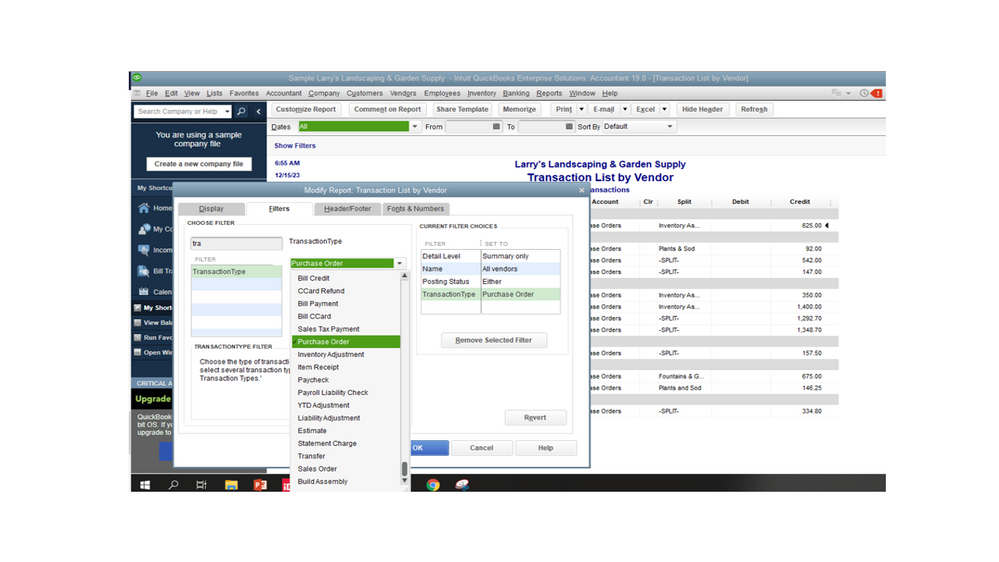
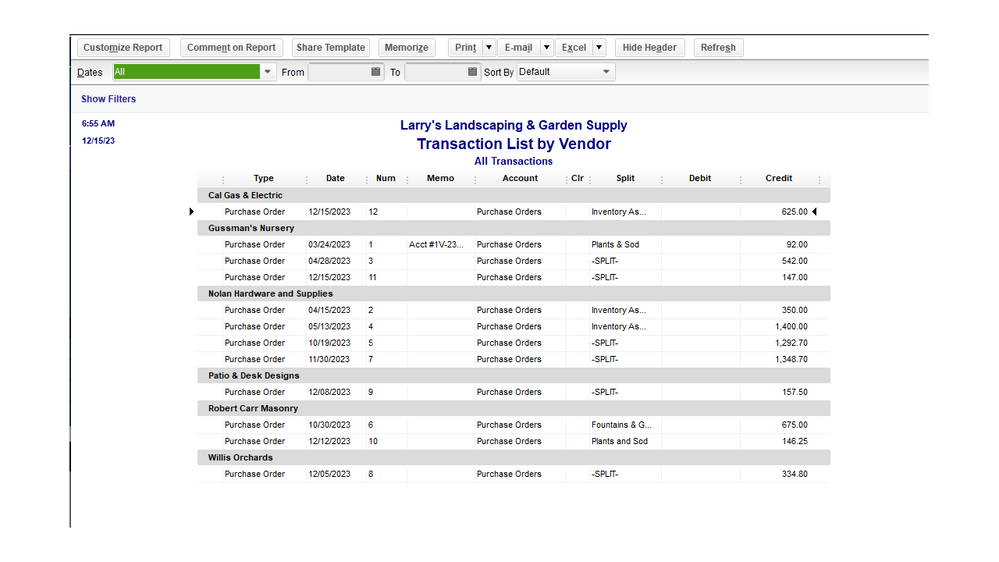
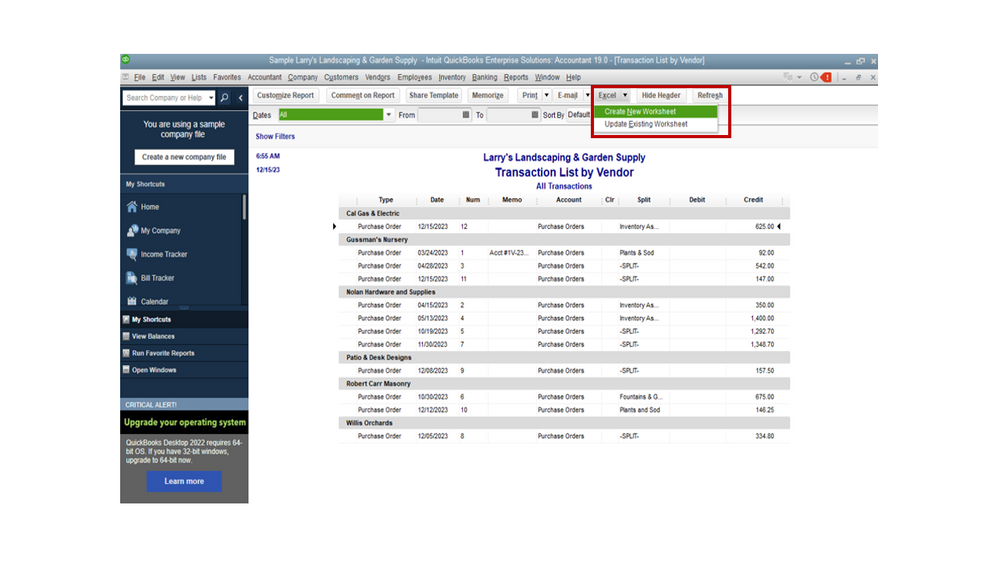
Since the data is on an Excel file, I suggest using a third-party application to help convert the file to a CSV. You can visit the QuickBooks Apps Center to see the list of supported software.
For more insights into this process, check the following article: Customize reports in QuickBooks Desktop. It provides detailed information on how to set your reporting preferences, memorize a statement, etc.
We’ve collated resources to help customers easily view all reports available in QBDT. From there, you'll learn how to export one to Excel.
Feel free to post a comment below if you still need help with creating a CSV file for purchase orders. I’m always ready to assist further. Have a good one.
Thank you for that.
With your steps, what Excel will do is generate the following report.
Vendor/PO/Date/PO #/Memo/Account/Amount
What we are looking for is the PO itself. Let say we have Vendor A, and in PO 1 for Vendor A, we placed 10 of item 123, and 5 of item 234. How can we turn that PO into Excel?
@Erss wrote:Both of these software are paid software, there are no Free ones since we are already paying so much for QB?
We have yet to find any free app for this purpose. You can utilize the trial version for both apps if required. Otherwise, you can buy their one time licenses. They are not offering subscription apps for QB Desktop.
There isn't a way for QB itself to export a PO into excel that is what you mean then?
The IIF feature only offers very limited functionality for migrating data. You are unable to export PO, Bill Payments, Receive Payments, Checks, Credit Memos, Sales Orders, Sales Receipts, etc
All the very important ones =( Thank you!
Save the PO as a PDF, open it in Adobe and export it to Excel.



You have clicked a link to a site outside of the QuickBooks or ProFile Communities. By clicking "Continue", you will leave the community and be taken to that site instead.
For more information visit our Security Center or to report suspicious websites you can contact us here