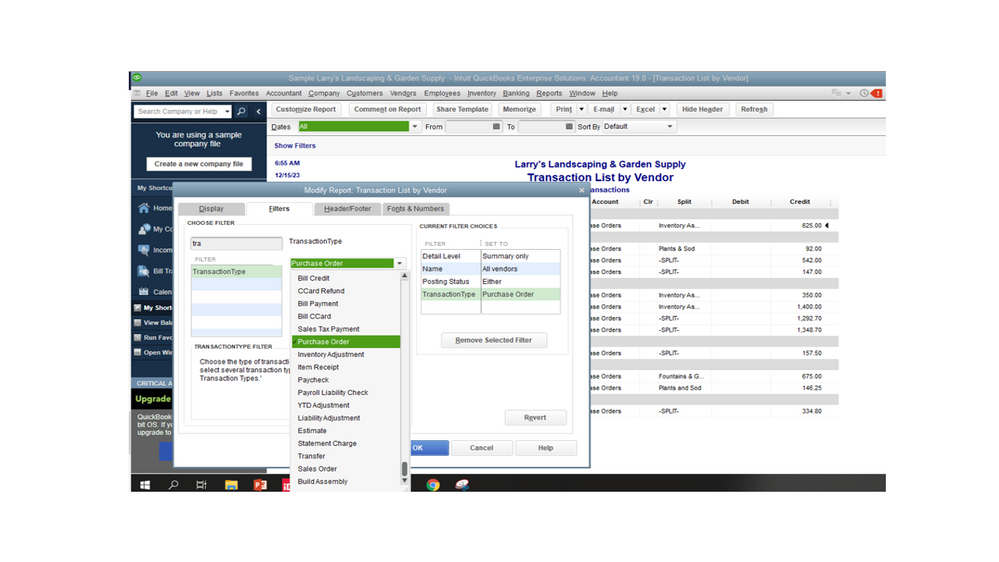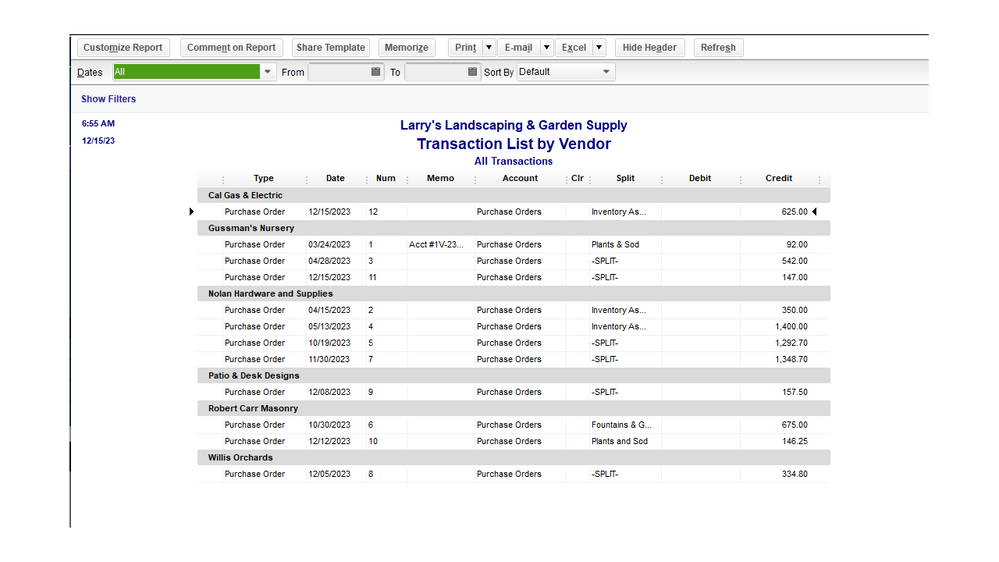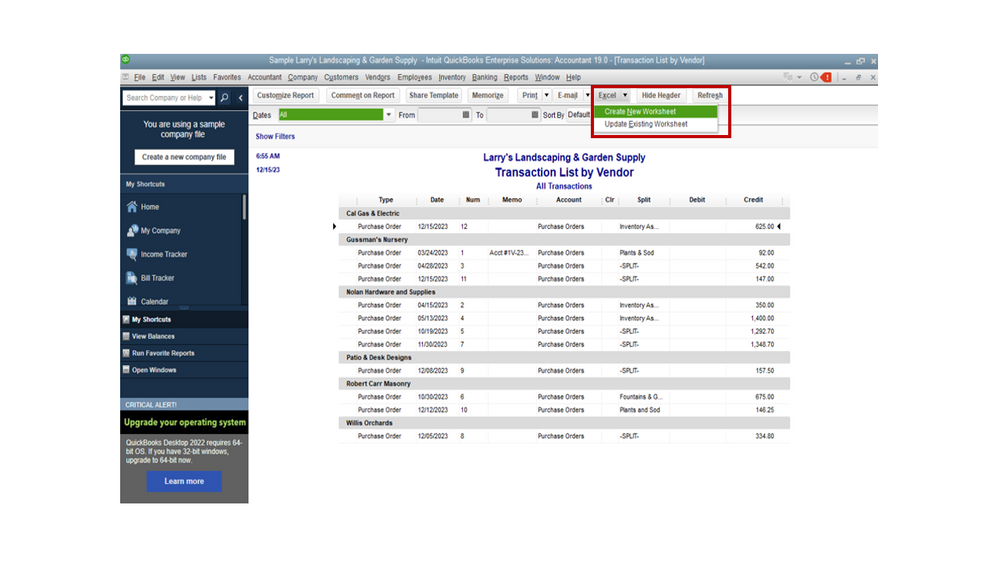Limited time. 50% OFF QuickBooks for 3 months.
Buy now & saveAnnouncements
Get unlimited expert tax help and powerful accounting in one place. Check out QuickBooks Online + Live Expert Tax.
Reply to message
Replying to:
- Mark as New
- Bookmark
- Subscribe
- Permalink
- Report Inappropriate Content
Reply to message
Thanks for turning to the Community about your concern, Erss.
I recognize the importance of being able to automatically create a CSV file for your purchase orders. This will both save your time and money for the business.
Let’s run the Transaction List by Vendor report and customize it to show the transactions mentioned above. Then export it to Excel, so you’ll be able to convert it to a CSV file.
Here’s how:
- In QuickBooks Desktop (QBDT), go to the Reports menu at the top bar to choose Vendors & Payables and then select Transaction List by Vendor.
- Click the Dates drop-down to set the correct reporting period.
- Tap the Customize Report button in the upper right to open the Modify Report: Transaction List by Vendor window.
- Navigate to the Filters tab and enter Transaction Type in the search box.
- From the Transaction Type drop-down, select Purchase Order.
- Press the OK button for the changes to take effect.
- Click the Excel drop-down and pick Create New Worksheet.
- This action will take you to the Send Report to Excel window.
- Follow the on-screen instructions to complete the process.
Since the data is on an Excel file, I suggest using a third-party application to help convert the file to a CSV. You can visit the QuickBooks Apps Center to see the list of supported software.
For more insights into this process, check the following article: Customize reports in QuickBooks Desktop. It provides detailed information on how to set your reporting preferences, memorize a statement, etc.
We’ve collated resources to help customers easily view all reports available in QBDT. From there, you'll learn how to export one to Excel.
Feel free to post a comment below if you still need help with creating a CSV file for purchase orders. I’m always ready to assist further. Have a good one.