Turn on suggestions
Auto-suggest helps you quickly narrow down your search results by suggesting possible matches as you type.
Showing results for
Get 50% OFF QuickBooks for 3 months*
Buy nowWhenever I open a quick book file from a shortcut on the desktop, when I close QB it leaves extra file folders on my desktop, I always have to delete them manually every time.
Hi there, chesawrodeo.
Can you tell us what type of extra file folder is being created? We just want to make sure that we are giving you the right information and steps to sort this out.
Please add a reply below to share more details.
1. C:\Users\chesa\Desktop\QuickBooksAutoDataRecovery Empty Folder
2. //This is QuickBooks configuration File. It exists while users are connected
// to a company file. Do not delete this file yourself. QuickBooks may not
// operate correctly IF you manually delete this file.
[NetConnect]
EngineName=QB_data_engine_29
FilePath=C:\Users\chesa\Desktop\NCNB - Mike and Deb Personal Checking.QBW
ServerMode=2
FileConnectionGuid=
Also a suggestionindex empty folder
Thank you for your help
Hi chesawrodeo,
Auto Data Recovery (ADR) is a feature that allows us to recover your data in case of data loss or corruption. You'll want to keep the folders on your computer even if they show as empty. Please refer to this article: Recover lost data with QuickBooks Auto Data Recovery.
If you have any other concerns, feel free to go back to this thread.
Can I fix it so these files will not automatically go to the desktop?
If so, where should I move them to?
Hello again, @chesawrodeo. I've come to share some knowledge about these files. I want to make sure you handle them properly. This way, you can get benefit from QuickBooks features.
There are several different folders QuickBooks Desktop will create to store attachments, tax forms, indexing files, signature files, company logo files, and other types of files.
The Auto Data Recovery (ADR) feature will automatically make a local backup copy of your company file for you. Every 12 hours after the first ADR copy is made, QuickBooks will make another copy of the file, except when you don't have your QuickBooks open. So you'll have two copies, one that is up to 12 hours old and the other one is up to 24. Older copies are then deleted. Thus, manually moving them won't be effective.
QuickBooks also auto-creates the SuggestionIndex folders when you set the Search preference to update automatically. The program uses the contents of this folder to run a quick index search when you press F3 in a company file. You have the option to turn this off. However, it may take longer when you do searches in your company. You can re-enable it if the search performance is affecting your work.
Here's how to turn if off:
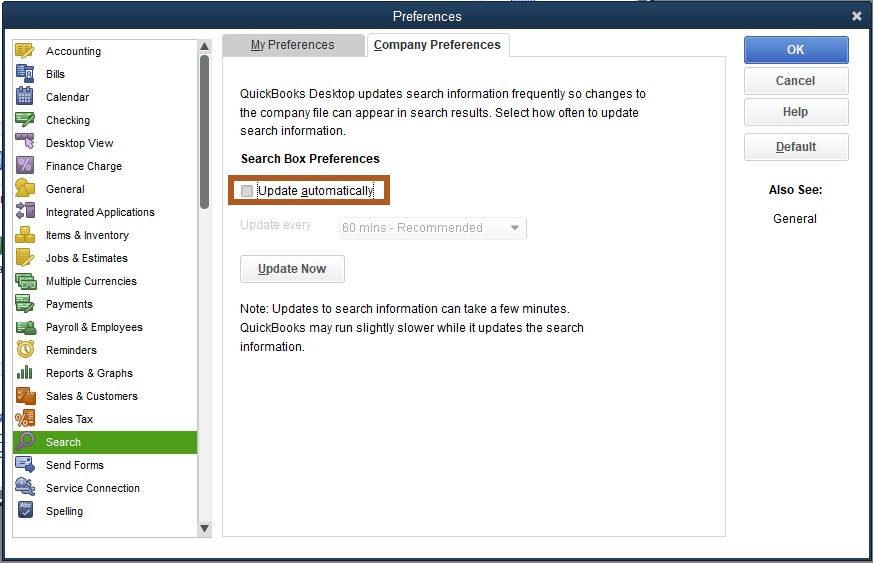
Finally, there are temporary folders that you can safely delete. Doing this helps free up some hard drive space.
I hope this information has shed some light. I'd be glad to hear back from you if you have other questions. Have a great day, @chesawrodeo!
I still don't know how to put these files someplace other than my desktop?
Thanks for getting back here, @chesawrodeo. I'm here to provide additional information on how you can manage the extra QuickBooks Desktop (QBDT) folder.
Let me discuss further details about the SuggestionIndex folders. It contains contents that QuickBooks uses to run a quick index search when you press the F3 key on your keyboard when a company file is open.
To remove them from your desktop, you can simply hide the folders. If you're using Windows 10, below are the steps you can perform:
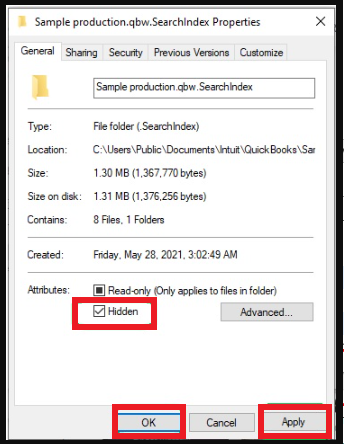
For Windows 7, here's how you can hide the folder:
I'd also recommend, reaching out to an IT professional to ask for other options or steps that won't affect your company file.
Additionally, here's a helpful resource that you can access to resolve any QuickBooks issues you may encounter: Fix company files and network issues with QuickBooks File Doctor.
Please post back here if you have any other concerns about managing the extra QBDT folders. I'd also appreciate it if you can add details on how the steps go. I'm always around the corner to help. Have a good one.



You have clicked a link to a site outside of the QuickBooks or ProFile Communities. By clicking "Continue", you will leave the community and be taken to that site instead.
For more information visit our Security Center or to report suspicious websites you can contact us here