Hi there, @gg54.
I hope you're doing well!
What's the error message when you try to export your transactions from your bank? Trouble loading specific pages or getting errors usually happens due to too much accumulated historical data. Whenever you visit a website, it saves some information from the web page in its cache and cookies. These files allow the websites you visit most often to load faster. Not to worry, clearing them will do the trick.
First, let's try accessing your bank account through an incognito window to rule out the possibility of a webpage issue. You can refer to these shortcut keys to open an incognito window in all supported browsers:
- Chrome: Ctrl+Shift+N
- Firefox: Ctrl+Shift+P
- Safari: Command+Shift+N
Then, follow these steps to get transactions from your bank:
- Sign in to your bank or credit card's website.
- Follow your bank's instructions for how to download CSV files of your transactions to your computer. Every financial institution has different steps.
- Check the date range for the download. It should be at least one day before the date of your oldest transaction.
- Download your transactions. Save the file somewhere you can easily find it, like your computer's desktop.
If there's no issue, I recommend clearing your browser's cache. You may also use a different supported browser.
Have you also tried linking your bank to QuickBooks Self-Employed (QBSE)? If you connect your accounts to QBSE, your recent transactions download automatically. The program also categorizes them for you. All you have to do is approve the work.
Here's how:
- Go to the Gear icon and then Bank accounts or Connect Bank.
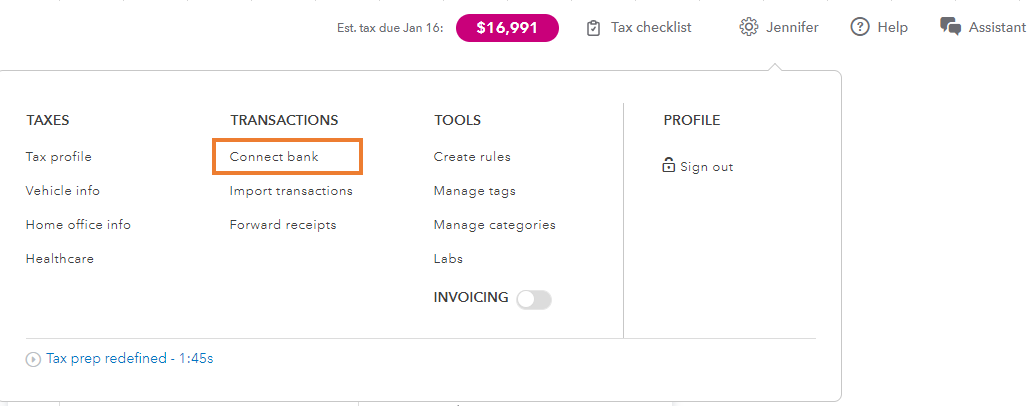
- In the search box, enter the name or URL of your bank. Then, select Continue. If you've already connected an account before, click Connect another account.
- Enter the sign-in info you use for your bank's website.
- When you’re ready, select Connect securely.
Additionally, QuickBooks works with thousands of banks. You may check our guide for some tips for finding it when you connect it to online banking. It also includes the steps on how to request support for your if it doesn't appear.
Finally, you may manually enter your sales income and expenses. You can also create new transactions directly from images of your receipt.
Let me know your result here or if you need anything else. I'll keep an eye out for your response. Have a great rest of the day!