Thanks for dropping by the Community today, MRL22.
We have options available for you to find the unbilled expenses. You can open the lists of bills and manually check each one or run the Unbilled Costs by Job Report. I’m here to walk you through the process.
To view all bills:
- Go to the Vendors menu at the top and choose the Vendor Center.
- Tap the Transactions tab to see all entries recorded in your company.
- Then, hit the Bills menu on the left panel.
- Press the Filter By drop-down to select Open Bills and go to the Date section to set the correct period.
- From the list, click each one to view the complete details.
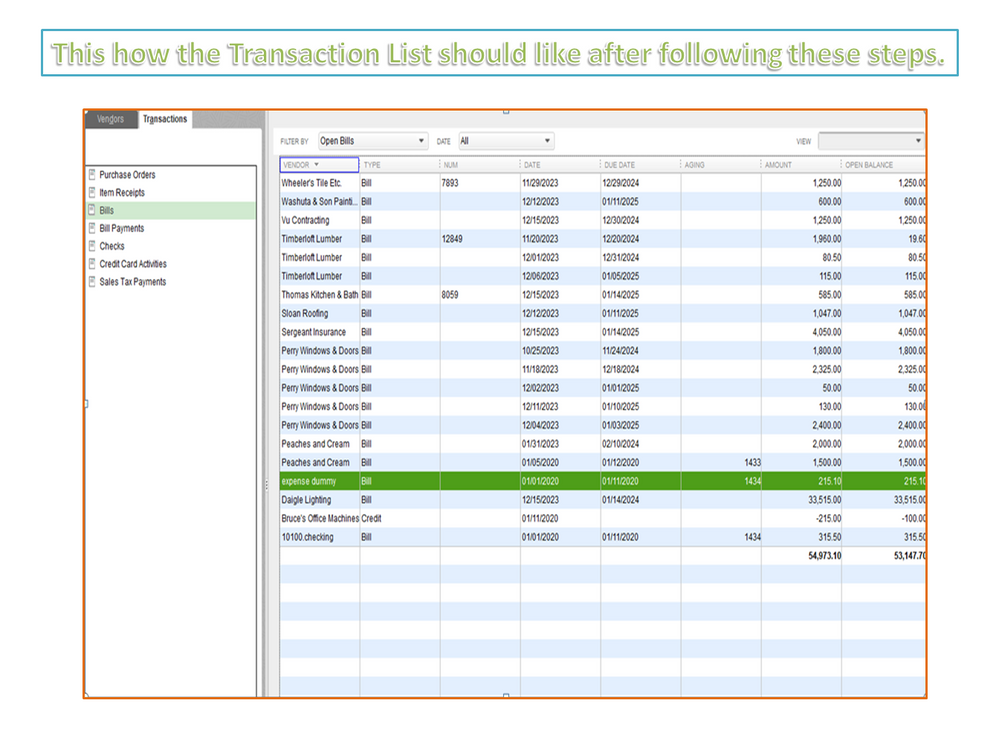
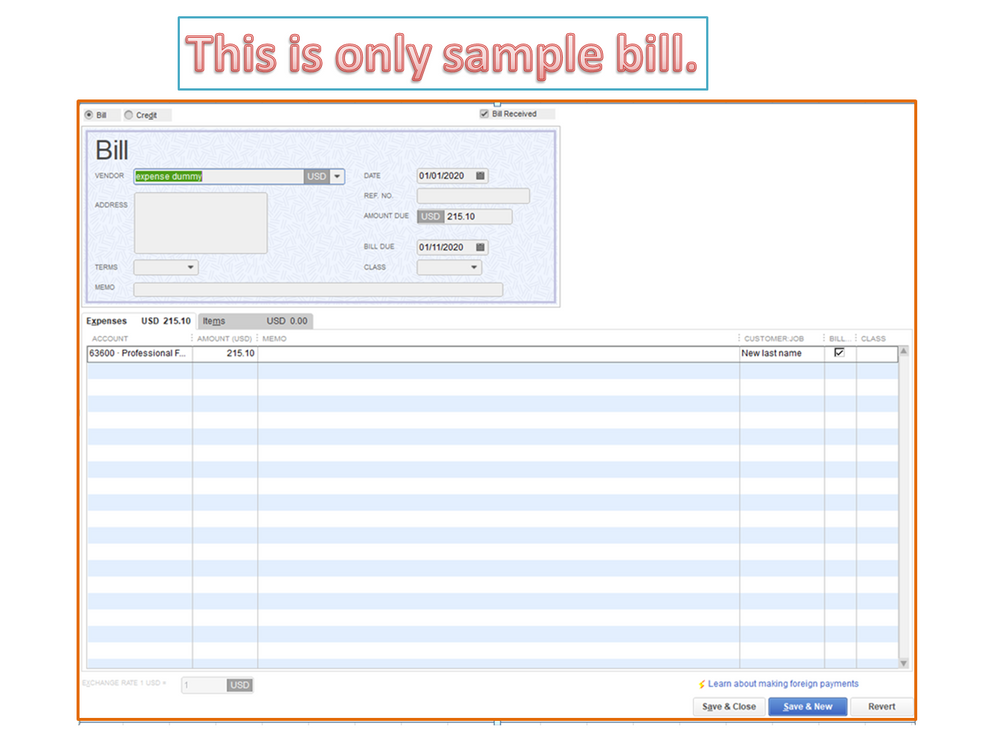
To build the report:
- Hit the Reports menu at the top to select Jobs, Time & Mileage, and then pick Unbilled Costs by Job.
- Press the Dates drop-down and pick the appropriate period.
- Click the Refresh button to see the changes.
- Run through the list and manually open each bill to see more information.
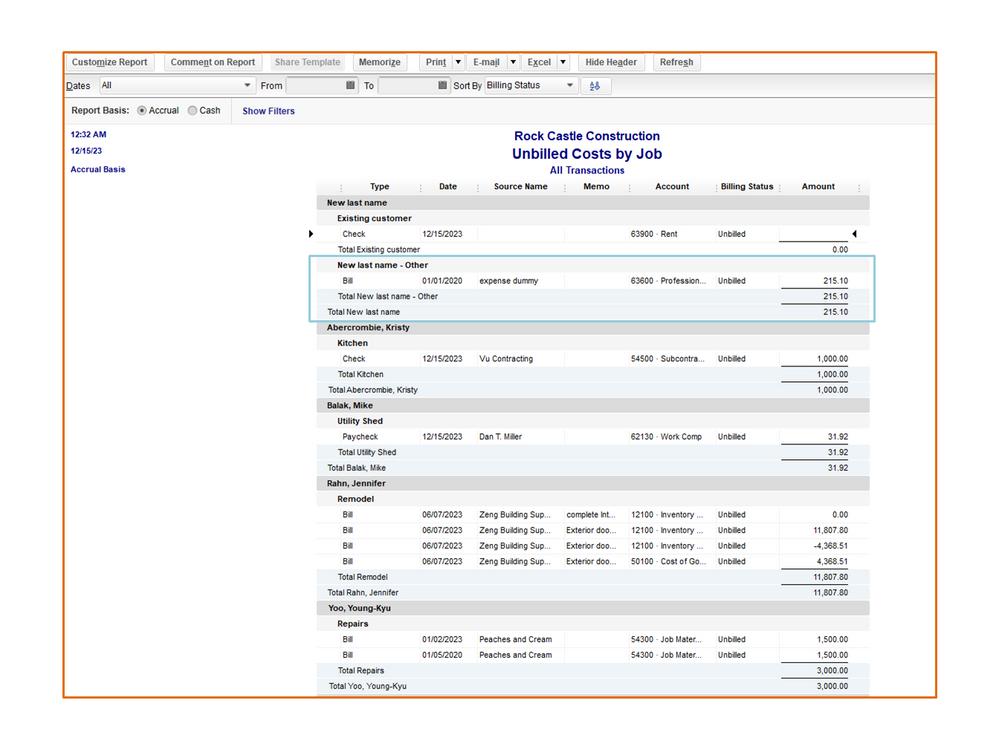
Once you’ve collated all the bills, you can now create an invoice. For additional resources, these links cover all the details about customizing reports and assigning all expenses to jobs.
Keep in touch if you need further assistance performing any of these steps. I’ll be right here to help and make sure you’re taken care of.