Turn on suggestions
Auto-suggest helps you quickly narrow down your search results by suggesting possible matches as you type.
Showing results for
Get 50% OFF QuickBooks for 3 months*
Buy nowHow can I export my contact list on Mac desktop as CVS?
Hi there, @printshop.
I can help you with exporting your contact list from QuickBooks Desktop (QBDT) for Mac to Excel.
To export your list to Excel, you can run a report (Customer Contact List, Vendor Contact List, or Employee Contact List), then export it to Excel.
Here's how:
For more tips about managing reports in QuickBooks for Mac, you can download the QuickBooks Desktop Mac 2021 User's Guide, then proceed to page 223 to 224.
You can also review the topics from our help articles for additional resources in the future. Here's the link: Find QuickBooks help articles for QBDT for Mac.
If you have any other question about exporting your contact list, please let me know by adding a comment below. I'm more than happy to help. Cheers for more success!
Thanks for the clear and concise response Angelyn.
All the steps worked, other than Excel not reading the document. "This file is damaged or modified from its original format". When I export it automatically tries to open in Excel. I do have an older version.
Can I save another way?
Cheers
Thanks for getting back to us, @printshop.
I have some information about exporting a report to Excel. You can save a report as Excel workbooks (.xlsx), CSV spreadsheets, or PDFs. Since your Excel isn't updated, you'll want to save it as a PDF instead.
To do it, just go back to the report page in QuickBooks and click the Print drop-down at the top. Then, choose Save as PDF. See image below.
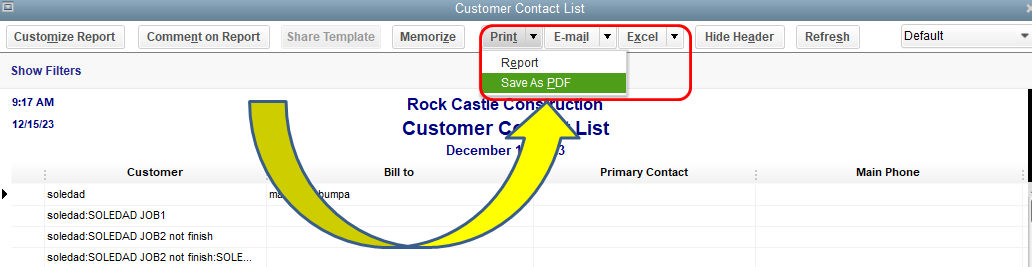
Additionally, you'll want to repair Microsoft Office. This way, you can export your reports to Excel without errors.
I'm also attaching this link about creating reports in QuickBooks for Mac. It has a list of different reports you can use based on what you need to see.
Don't hesitate to let me know if you still have questions or concerns with QuickBooks reports. I'll be around for you. Take care and have a great day ahead.



You have clicked a link to a site outside of the QuickBooks or ProFile Communities. By clicking "Continue", you will leave the community and be taken to that site instead.
For more information visit our Security Center or to report suspicious websites you can contact us here