You'll want to prevent the pop-up from appearing again by turning off the invoice payment options, hr34.
The pop-up you're seeing is designed to encourage customers to sign up for or use the online payment feature. While it is meant to be a helpful suggestion, I understand that it can sometimes interfere with your workflow. Here's how you can disable it:
- Go to the Gear icon.
- Select Account and settings, and go to the Sales tab.
- Under the Invoice Payments section, click the pencil icon to edit.
- Deselect all payment methods (e.g., "Accept Credit Cards, "Accept ACH").
- Click Save, then Done.
Also, your sites might send pop-ups, or use redirects to lead you to websites you may not want to visit when the pop-up blocker on your browser is active. Disabling this may differ depending on the web browser you are using. Other browsers may have alternative methods for turning off pop-up blockers.
You can follow these steps for Google Chrome:
- Click on the three dots button in the top-right corner of your desktop.
- Select the Settings option from the drop-down list.
- Go to Privacy and Security and Site settings.
- Click Pop-ups and redirects.
- Tick the Don't allow sites to send pop-ups or use redirects option.
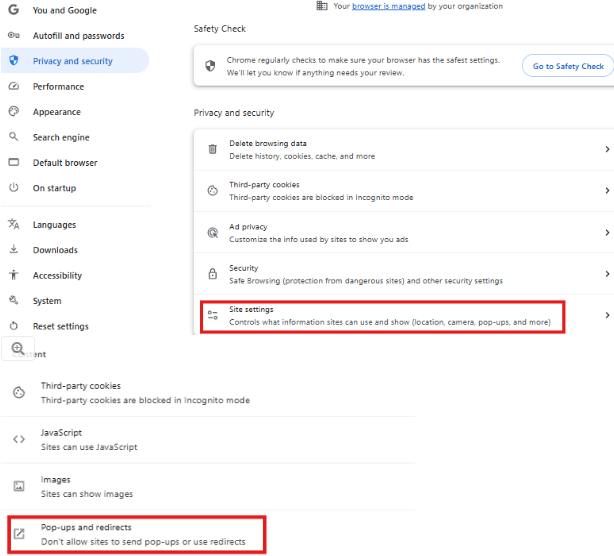
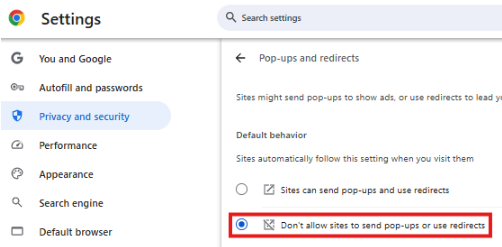
Scan this article to turn it off from another browser, along with the things to consider: Why doesn't anything happen when I select a button or link?
For help making sure you have set up all your accounts correctly and tips on how to optimize your workflows, you'll want to check out our QuickBooks Live Expert Assist.
I'm more than willing to help if you're still experiencing issues with your invoices or other sales transactions in QuickBooks Online. We'll ensure your needs are taken care of, hr34.