Turn on suggestions
Auto-suggest helps you quickly narrow down your search results by suggesting possible matches as you type.
Showing results for
CYBER MONDAY SALE 70% OFF QuickBooks for 3 months* Ends 12/5
Buy nowWhen I ask for support, I get the same answer. Follow the steps to upload blah, blah with trouble shooting. The statement shows that it was successful. It simply doesn’t show. What do I do? All of the transactions are available and categorized my final step is reconciliation. I do not need to add transactions, the dates are accurate and the files are QBO
Hello Angie. The bank statements you uploaded manually can be found in the History by account on the Reconciliation page. I'm here to assist you with navigating the process to address your inquiry as soon as possible.
Before anything else, I'd like to ensure we're on the same page. Can you tell me where you uploaded the bank statements? Did you upload it through the Bank Register of a reconciled bank account or on the Reconciliation page?
In QBO, bank statements are uploaded in the History by account after you reconcile the account. This practice ensures that records remain organized and accurate while facilitating seamless navigation when accessing the data for future review or resolving any reconciliation-related issues within the program.
Since you've already uploaded the statements, these are the steps to review them:
For visual reference, I've attached an image below.

It's also important to know that not all bank accounts support this feature in QBO. But I'd like to inform you that we're still working on it and will making it available to all banks soon. For more details, please see this page: Get bank statements directly from your bank when you reconcile in QuickBooks Online.
On the other hand, here are some articles that can help you deal with error within your reconciliation or print a reconciliation report from QBO:
If you're referring to something else, I recommend utilizing the Reply button below so I can respond and show you how to resolve your QuickBooks-related concerns. Keep safe. I can also assure you that I'll always be around to assist you in streamlining the handling process of bank transactions or account reconciliation. Keep safe.
I uploaded through Bank Transactions > Upload From File
There are no manual files in History By Account
Thanks for updating us, Angie. I'll thoroughly explain why you can't locate your manually uploaded bank statement in the Reconcile section and provide you with the correct process how to attach this in QuickBooks.
The Upload From File option isn't for bank statements; rather, it's for transactions you'll manually upload from your financial institution because you're unable to connect it or upload a certain group of entries.
This is the reason why the bank statement won't show up when you attempt to reconcile. To manually upload it successfully, proceed with the process of reconciliation and select Finish Now. Then, click the Attach statement from the prompt displayed.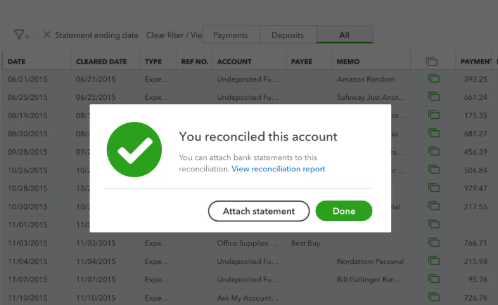
After that, you can follow the steps provided by my colleague above to find it in the History by Account section. For detailed information, you can visit this article: Get bank statements directly from your bank when you reconcile in QuickBooks Online.
Moreover, some organizations prefer to categorize their bank transactions automatically once uploaded in QuickBooks. If you wish to have this process of sorting entries, consider visiting this article: Set up bank rules to categorize online banking transactions in QuickBooks Online.
Additionally, you can reach out to QuickBooks Live Expert Assisted to further guide you in streamlining your bank and QuickBooks transaction reconciliation to ensure book accuracy before closing it.
I hope this helps clear up things on your end, Angie. Feel free to return here if you have additional questions about rectifying transactions or any related concerns. Assisting you is our utmost priority. Have a good day.
I have never used this method before to retrieve my pay statement before. How do I get my pay statement ?
I appreciate you for joining this thread, AnointedMan2098. I'll assist you in obtaining your pay statement from your QuickBooks Online (QBO) account.
The method mentioned by my colleague above outlines how to obtain bank statements directly from your bank during reconciliation. Regarding your mention of pay statements, are you referring to pay stubs? If so, let me provide some additional details on this.
After your employer invites you to QuickBooks Workforce and you set up your account, you'll be able to view your paycheck details, time-off balances, and total pay for the year. You can access your pay statements by logging into the Workforce app or using its web browser.
To access your pay statement on the Workforce app, please follow these steps:
If you haven't done so yet, set up your Workforce account by referring to these steps.
If you encounter sign-in issues with your QuickBooks Workforce in the future, visit this article to learn about QuickBooks Workforce, resolve common sign-in issues, and regain access to your account: Troubleshoot common QuickBooks Workforce sign-in issues.
If you meant something else, please don't hesitate to reach out for clarification, AnointedMan2098. If you have any questions or need assistance with your pay statements, I’m more than happy to help. You can visit this forum anytime, and I'll be here, ready to provide the support you need.



You have clicked a link to a site outside of the QuickBooks or ProFile Communities. By clicking "Continue", you will leave the community and be taken to that site instead.
For more information visit our Security Center or to report suspicious websites you can contact us here