You’re right to want clarity on how to handle promotional discounts in QuickBooks Online, Nhillborn. Let’s dive into the process of entering those discounts and how to categorize them so they reflect your marketing efforts accurately.
First, you'll need to create the promotional discount as a non-inventory item and associate it with the Marketing/Promotional account under the Income section. After that, you can add it as a line item in your invoice.
Here’s how to do it:
- Navigate to the Sales menu, then go to Products & services.
- Click New and select Non-inventory item.
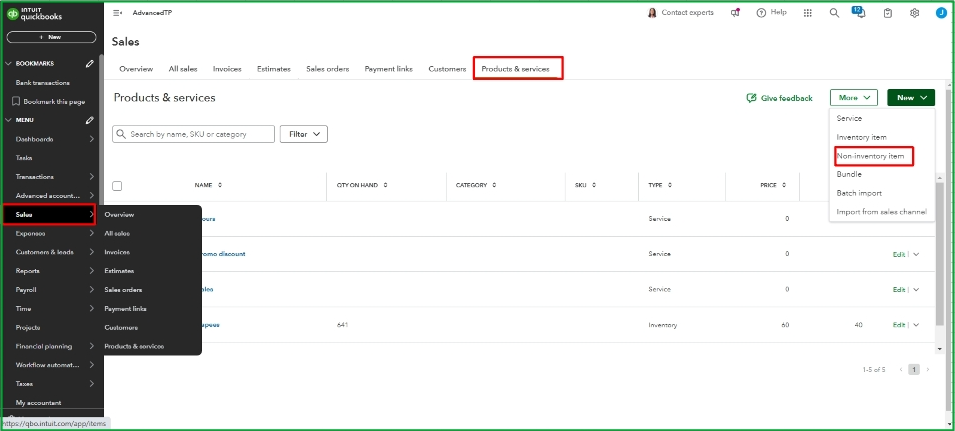
- Enter "Promotional Discount" as the product name.
- Select Marketing/Promotional account under the Income section.
- Click Save and close.
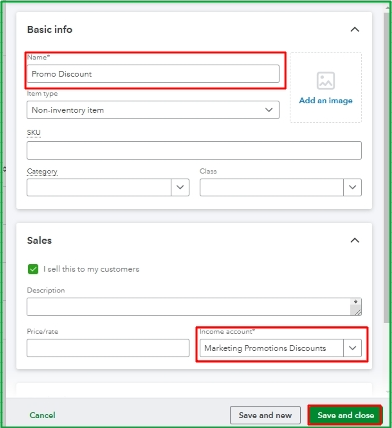
Now that you’ve set up the discount item, you can add it to your invoice. It's important to note that when entering the amount for the promotional discount item, it should always be a negative amount. This way, it will correctly reduce the total of your invoice.
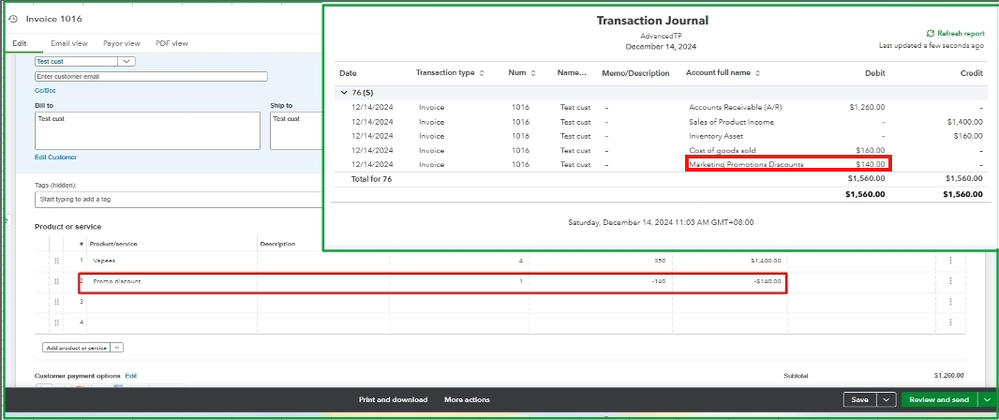
For more details about this process, please refer to this article: Add a discount to an invoice or sales receipt in QuickBooks Online.
You can also create standardized invoice templates to simplify your invoicing process for future transactions, and help you save time and reduce errors effectively.
Feel free to reach out if you have further questions about managing discounts in QuickBooks Online. Just hit the Reply button below, and let’s keep the conversation going!