Turn on suggestions
Auto-suggest helps you quickly narrow down your search results by suggesting possible matches as you type.
Showing results for
Get 50% OFF QuickBooks for 3 months*
Buy nowI created a Bundle in Products and Services. That bundle now needs to be edited. I am not having any luck finding where Bundles are located. Can someone please tell me where the Bundles are located once created?
Solved! Go to Solution.
You've come to the right place to ask for assistance, Robbin.
We can find the bundles you've created on the Product and Services page in QuickBooks Online (QBO), and I'm here to guide you on how.
QBO lets you bundle products and variants that customers buy together. This way, it records your sales without selecting each product every time.
Once created, here's how to locate and edit them:
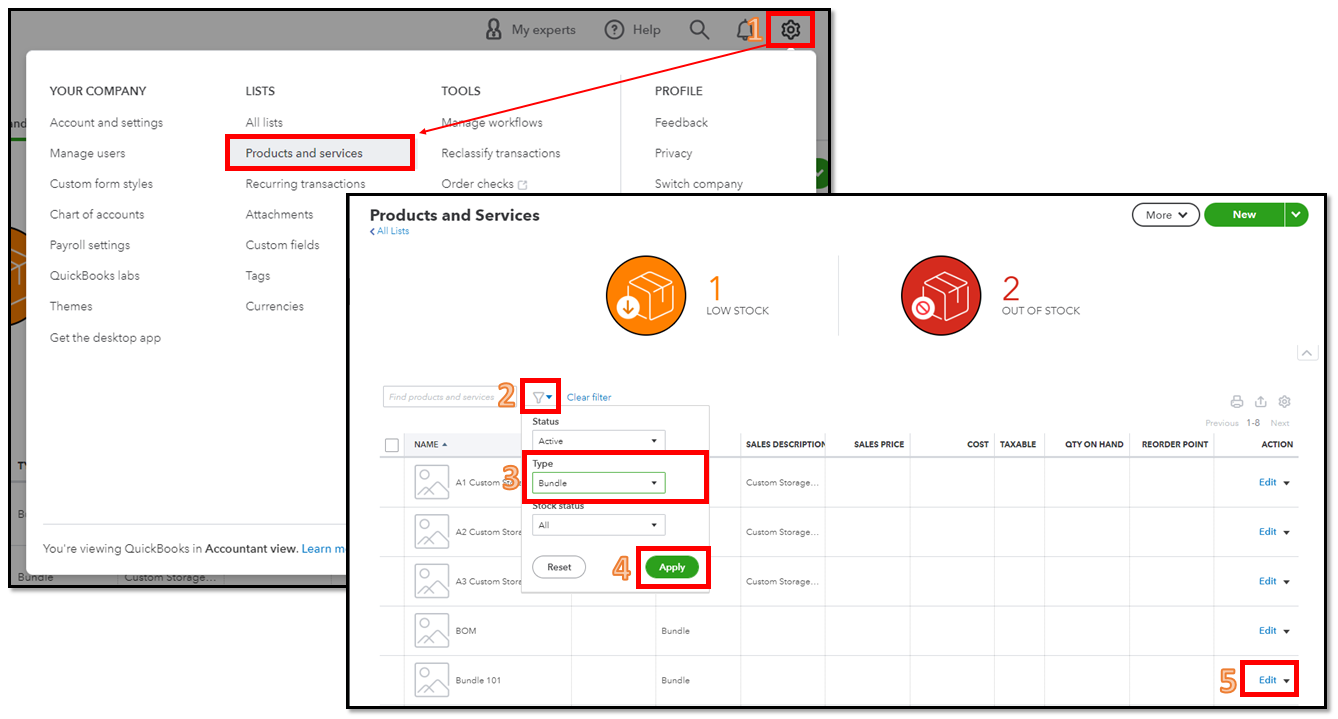
Moreover, we can use reports to gain valuable insights into the items you buy and sell, as well as the status of your inventory.
You can always get back to us if you have any follow-up questions about bundles. We're always around to lend you a hand.
You've come to the right place to ask for assistance, Robbin.
We can find the bundles you've created on the Product and Services page in QuickBooks Online (QBO), and I'm here to guide you on how.
QBO lets you bundle products and variants that customers buy together. This way, it records your sales without selecting each product every time.
Once created, here's how to locate and edit them:
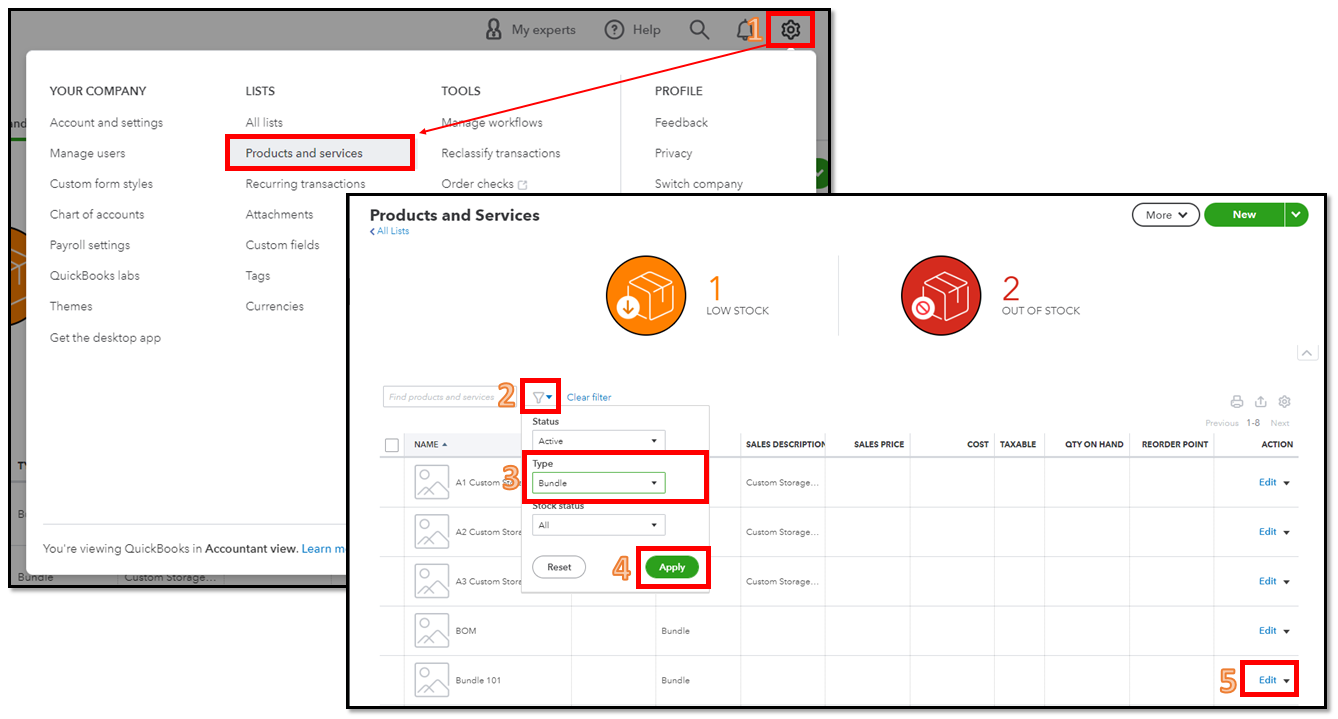
Moreover, we can use reports to gain valuable insights into the items you buy and sell, as well as the status of your inventory.
You can always get back to us if you have any follow-up questions about bundles. We're always around to lend you a hand.
It appears the new BETA version of Products and Services doesn't include bundling. Is that correct? I need to revert back to the previous version so I can Copy one company to another. My original company used bundles, and the new company is on the BETA version of Products and Services which is creating Copy failures using Copy from Backup & Restore functionality.
Where did Bundles go? Are they being discontinued in the new BETA version of Products & Services?
Thank you for visiting the QuickBooks Community, Matt Vollmer. I'll share how Products and services work on the new interface. Let me also provide steps on how you can revert back to the previous workflow so you can copy the data from one company to another smoothly.
QuickBooks are rolling out new versions of Products and Services. With this, yes, you're right that the new BETA version of Products and Services doesn't include bundles when creating sales transactions.
Please know that the newly created QuickBooks Online allows you to switch back and forth between the old and new layouts. To do this, you have to simply open a sales transaction and you're able to revert back to the previous version from there.
Here's how:
Once done, you can now start backup and restore your data from one company to another. You can open this article to see the detailed steps and how to perform the process: Back up and restore your QuickBooks Online Advanced Company.
Lastly, refer to this article if you need steps to view, create, and edit sales transactions from within the Sales page: View sales transactions in QuickBooks Online.
Please don't hesitate to keep us posted on how it goes. If you have other concerns about backing up your company file, comment below, and I'll gladly help, Matt Vollmer.
There is no Old layout icon displayed. Where is it? Please send me a screenshot of what I'm supposed to be looking for and on what page, and help me understand what needs to be done in order for the icon to appear.
I appreciate you taking the time to provide us with screenshots of your concern, Matt. I recognize how the new update has affected your task of creating bundled products in QuickBooks Online (QBO).
As I have replicated here on my end, the option to revert to the old layout for the Products & Services section is currently unavailable in the BETA version. We value your input and encourage you to share your feedback directly with our software developers. They are constantly working to improve the user experience and your feedback will be invaluable in shaping future updates.
Below are the steps on how to send your input:
You can also share your feedback directly through this link: Customer Feedback for QuickBooks Online.
Also, to ensure that your queries about the new update are well-addressed, I recommend contacting our QuickBooks Online Support Experts. They have the necessary tools and expertise to securely review your account and provide you with detailed information.
Moreover, you might also want to check out this link to know about the newly added features in QuickBooks: Quickbooks Product Updates.
Tap the Reply button below if you have additional QuickBooks-related queries. I'll chime back in as fast as I can to assist you.



You have clicked a link to a site outside of the QuickBooks or ProFile Communities. By clicking "Continue", you will leave the community and be taken to that site instead.
For more information visit our Security Center or to report suspicious websites you can contact us here